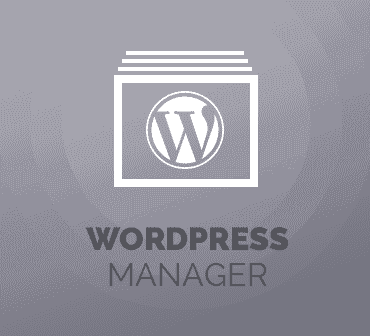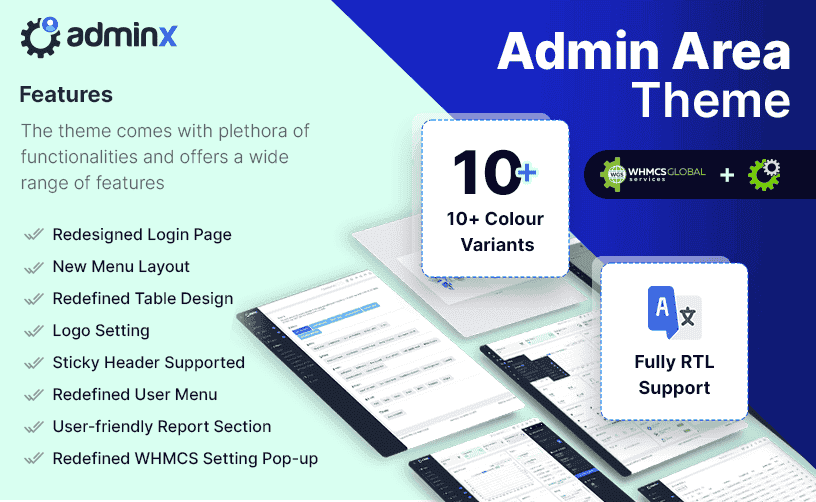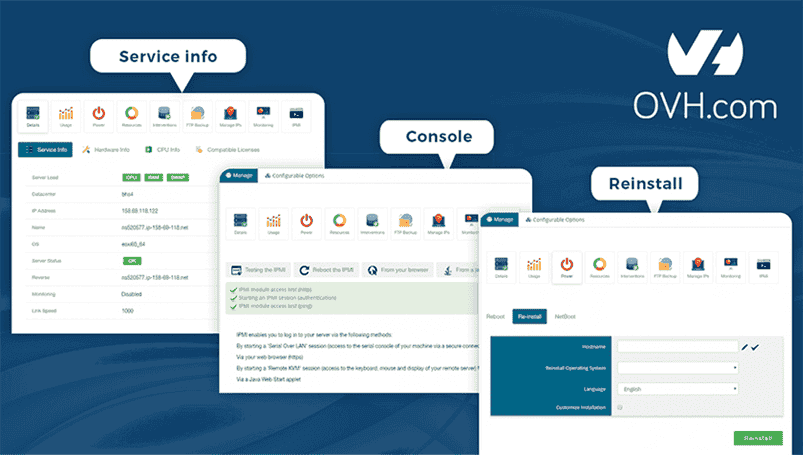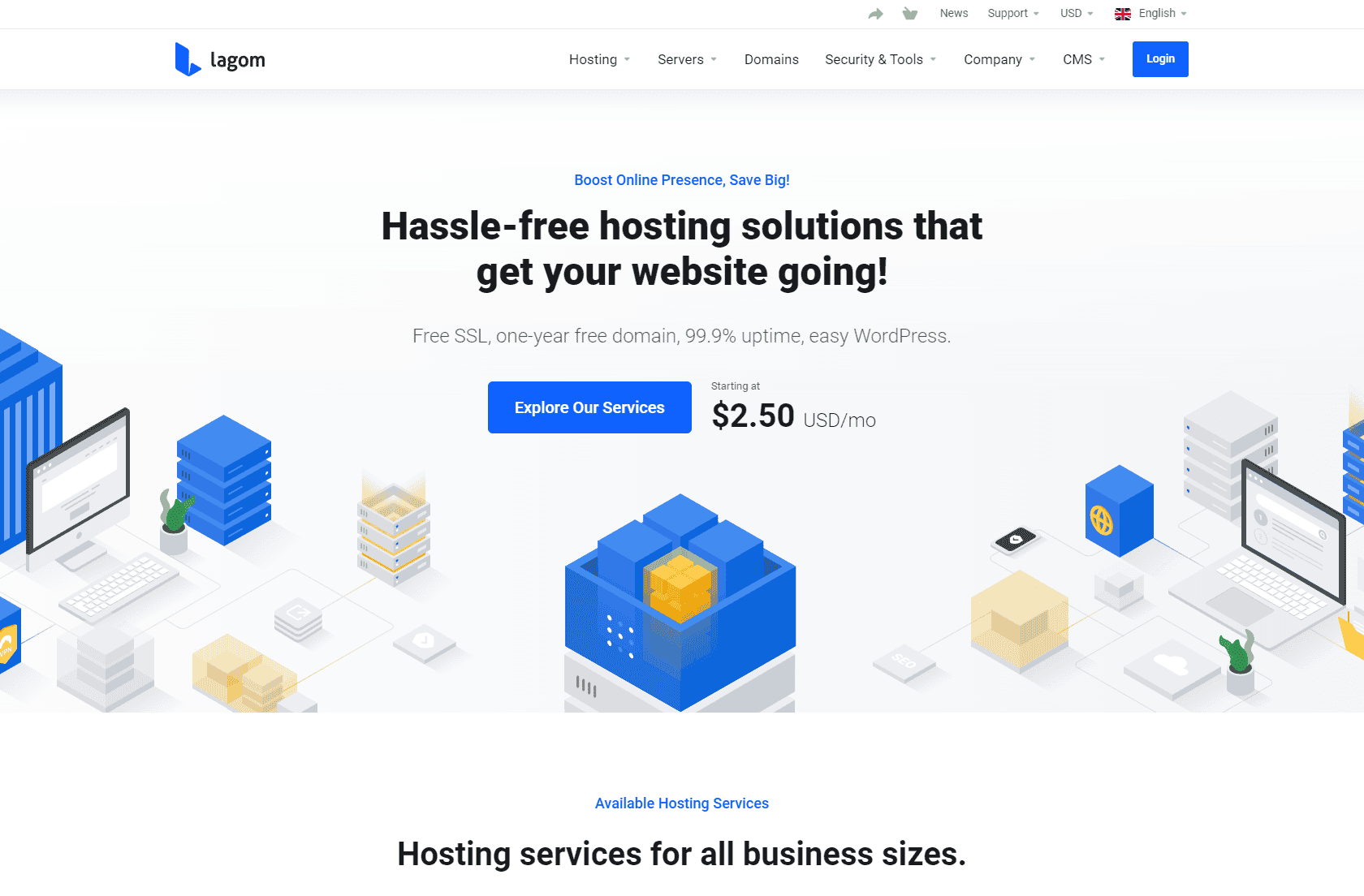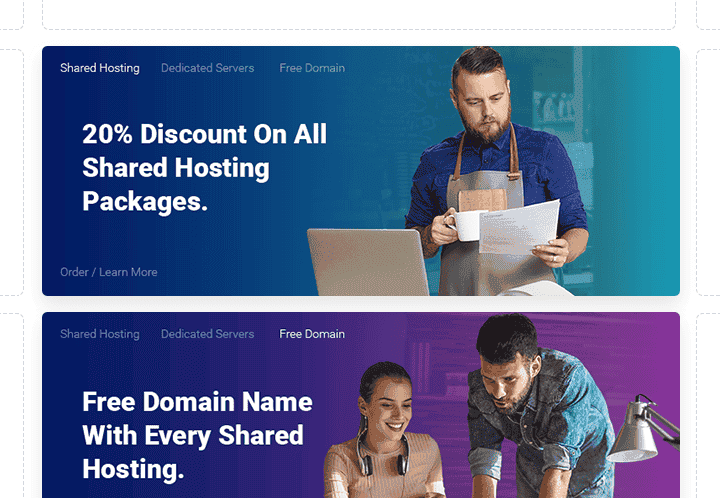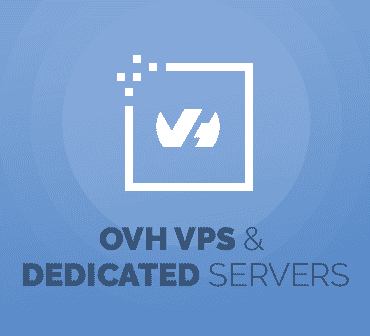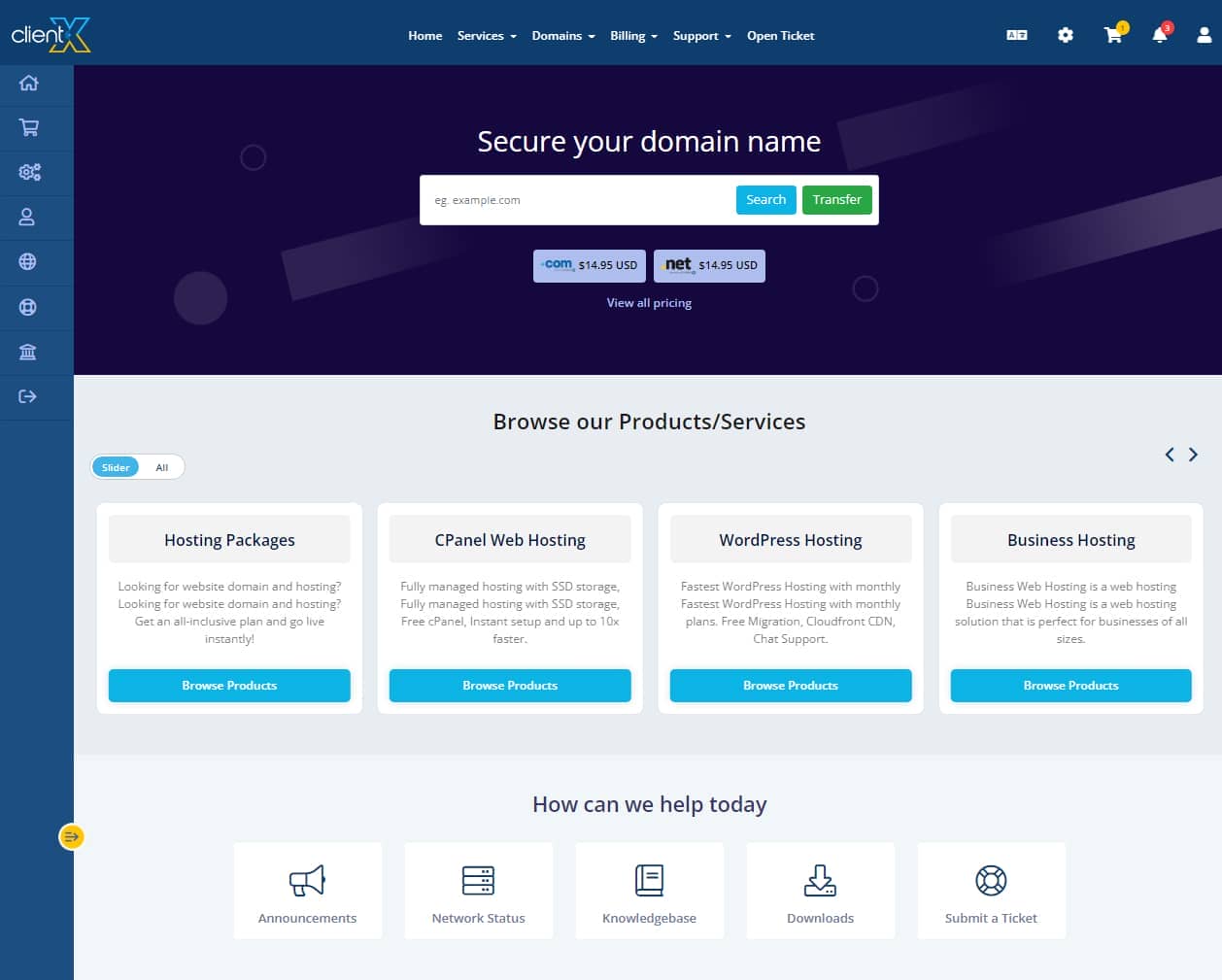- Dịch vụ khác (7)
- Wordpress (32767)
- Plugin (8229)
- Apps Mobile (364)
- Codecanyon (4157)
- PHP Scripts (763)
- Plugin khác (2537)
- Whmcs (68)
- Wordpress.org (340)
- Theme (24538)
- Blogger (2)
- CMS Templates (545)
- Drupal (3)
- Ghost Themes (3)
- Joomla (19)
- Magento (2)
- Muse Templates (37)
- OpenCart (19)
- PrestaShop (9)
- Shopify (1139)
- Template Kits (6108)
- Theme khác (379)
- Themeforest (7414)
- Tumblr (1)
- Unbounce (3)
- Website & Html Templates (8855)
- Admin Templates (804)
- Email Templates (228)
- Site Templates (7340)
- Plugin (8229)
WordPress Manager For WHMCS will provide your clients with a sought-after capability to install and manage WordPress instances in detail without the bother of ever leaving your WHMCS.
Simply pick cPanel, DirectAdmin or Plesk hosting products that shall be equipped with WordPress-aimed tools to let your customers remotely add either clean installations or custom installation scripts, and control the focal features of those already in use. They will be welcome to not only keep track of assorted installation details but essentially, browse through and handle plugins to be activated, manage themes and assign them into packages, generate backups, plus perform system updates. Along with it, clients will gain the possibility to automatically upgrade WordPress installations, plugins, and themes, as well as create staging WordPress instances for testing purposes to be pushed live at any later moment. On the other hand, you will be empowered to activate the automatic installation of WordPress once a new service is created as well as control the features available to your customers in the client area. The module will also allow quick access to the control panel and cache clearing, one-click installation of Let’s Encrypt SSL certificates, not to mention a swift mechanism to clone the installation to a different domain.
Take the hassle out of using WordPress and fit the handling of this CMS into your own WHMCS system. Get hold of WordPress Manager For WHMCS to steal the hearts of your audience and be the envy of all the competition in the web hosting industry – and deservedly so!
Features
- Admin Area
- View Active WordPress Installations, Clients And Products Summary
- View WordPress Installations List
- Choose Supported Products:
- Select Available Installation Scripts
- Select Available Plugin Packages
- Select Available Instance Images
- Automatically Install:
- WordPress After Service Creation:
- Based On Installation Script
- Based On Instance Image
- Plugin Packages
- Theme Packages
- WordPress After Service Creation:
- Toggle Blocked Plugins And Themes
- Toggle Automatic Deletion Of Blocked Plugins And Themes
- Set Scan Interval For Blacklists Cleaner
- Define Default Theme To Be Enabled After Installation
- Choose Custom Plugins And Themes Available To Clients
- Choose Instance Images Available To Clients
- Toggle Permission To Delete WordPress Auto-Installation
- Define Protocol For WordPress Auto-Installation
- Select Welcome Email Template
- Define Installation Limit Per Hosting Account
- Define Update WordPress Notification Mail Interval
- Select Update WordPress Email Template
- Toggle Debug Logs
- Add/Remove Selected Plugins From Blacklist:
- Prevent Blacklisted Plugins From Being Installed By Clients
- Remove Blacklisted Plugins From Current Installations
- Add/Remove Selected Themes From Blacklist:
- Prevent Blacklisted Themes From Being Installed By Clients
- Remove Blacklisted Themes From Current Installations
- Define Client Area Features:
- Management Options
- Action Options
- Plugins:
- Create Plugin Packages:
- Enter Package Name And Description
- Choose Available Plugins
- Add Custom Plugins
- Create Plugin Packages:
- Themes:
- Create Theme Packages:
- Enter Package Name And Description
- Choose Available Themes
- Add Custom Themes
- Create Theme Packages:
- Create Instance Images:
- From Local Or External Installation Source
- Public Or Private
- Access Module Tasks List And Logs
- Define Allowed Protocols For WordPress Instances To Be Used In Client Area
- Client Area
- Supported Modules
- General Info
Tặng 1 theme/plugin đối với đơn hàng trên 140k:
Flatsome, Elementor Pro, Yoast seo premium, Rank Math Pro, wp rocket, jnews, Newspaper, avada, WoodMart, xstore
1. Bấm Đăng nhập/đăng ký.
2. Điền thông tin email, mật khẩu đã mua hàng -> bấm Đăng nhập.
3. Di chuột đến mục Tài khoản -> Đơn hàng -> bấm vào Xem ở đơn hàng đã mua.
4. Đơn hàng hiển thị tình trạng Đã hoàn thành -> bấm vào Download để tải sản phẩm về.
1. Bấm Thêm vào giỏ hàng -> bảng thông tin giỏ hàng sẽ hiển thị góc trên bên phải.
2. Bấm Thanh toán.
3. Điền thông tin thanh toán gồm: tên, email, mật khẩu.
4. Chọn phương thức thanh toán có hỗ trợ gồm: Chuyển khoản ngân hàng (quét mã QR), quét mã Momo, quét mã Viettelpay, Paypal.
5. Bấm Đặt hàng để tiếp tục.
5. Thanh toán bằng cách quét mã QR (Nội dung chuyển khoản và số tiền sẽ tự động được tạo), hoặc chuyển khoản nhập số tiền và nội dung chuyển khoản như hướng dẫn.
6. Sau khi thanh toán xong đơn hàng sẽ được chúng tôi xác nhận đã hoàn thành và bạn có thể vào mục Đơn hàng để tải sản phẩm đã mua về.