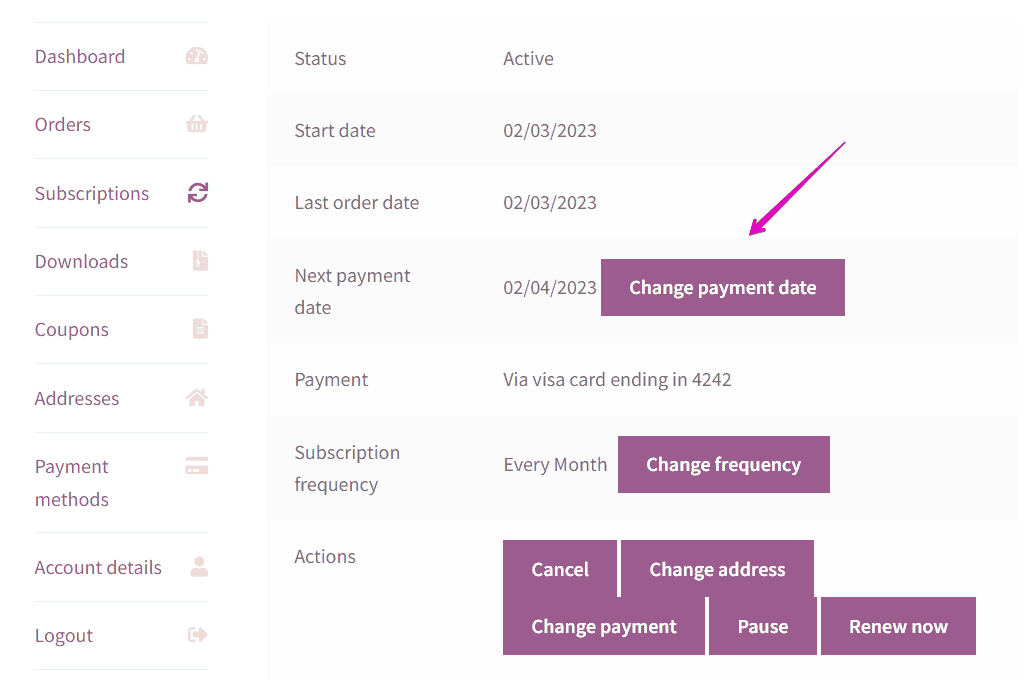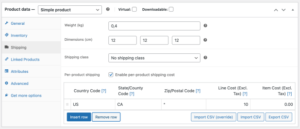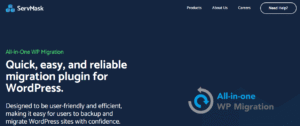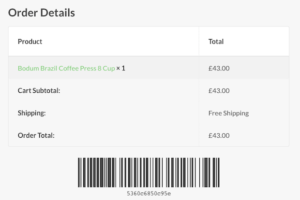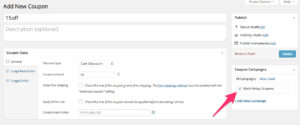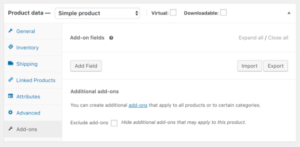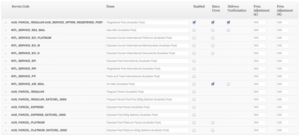- Dịch vụ khác (7)
- Wordpress (32890)
- Plugin (8228)
- Apps Mobile (364)
- Codecanyon (4157)
- PHP Scripts (763)
- Plugin khác (2537)
- Whmcs (67)
- Wordpress.org (340)
- Theme (24662)
- Blogger (2)
- CMS Templates (545)
- Drupal (3)
- Ghost Themes (3)
- Joomla (19)
- Magento (2)
- Muse Templates (37)
- OpenCart (19)
- PrestaShop (9)
- Shopify (1139)
- Template Kits (6152)
- Theme khác (379)
- Themeforest (7416)
- Tumblr (1)
- Unbounce (3)
- Website & Html Templates (8933)
- Admin Templates (808)
- Email Templates (228)
- Site Templates (7414)
- Plugin (8228)
Self-service Dashboard for WooCommerce Subscriptions
2.204.530₫ Giá gốc là: 2.204.530₫.440.906₫Giá hiện tại là: 440.906₫.
Self-service Dashboard for WooCommerce Subscriptions
Give Customers Control Of Their Subscriptions
Self-service Dashboard for WooCommerce Subscriptions is a simple self-service interface integrated with WooCommerce Subscriptions that allows your customers to manage their subscriptions.
They can:
- (NEW!) Change the next payment date
- (NEW!) Change the subscription frequency
- Pause their subscriptions until a specific date
- Add new products to their existing subscriptions
- (NEW!) Add new products to their subscriptions for the next shipping only
- Remove products from an existing subscription
- Switch from one variation to another
- Change product quantities
Let your customers manage their subscription boxes by themselves!
Self-service Dashboard for WooCommerce Subscriptions is fully integrated with Product Bundles and Composite Products plugins. This gives your customers the possibility of adding subscription boxes to their existing subscriptions. Furthermore, your customers will be able to edit the subscription boxes from their account page, without having to open a ticket.
Plugin Benefits
There are two significant benefits to using the Self-service Dashboard for WooCommerce Subscriptions extension.
- It decreases or eliminates support tickets related to adjusting customer subscriptions.
- Improves the customer experience and boosts your CLV (Customer Lifetime Value). People feel frustrated when they don’t have control over the simple things they purchase. Allowing customers to manage their subscriptions without writing tickets and waiting for replies will result in a better user experience and increase customer retention, thus, boosting your CLV
Did you know that “Acquiring a new customer can cost five times more than retaining an existing customer? Increasing customer retention by 5% can increase profits from 25-95%. The success rate of selling to a customer you already have is 60-70%, while the success rate of selling to a new customer is 5-20%.” source
Features
All the plugin features can be enabled or disabled from the back-end settings. Once an and work within the user’s My Account interface.
1. Change the next payment date
If the next payment date is not convenient for your customers they can change it to any date within the next 30 days.
2. Change subscription frequency
Customers can change the subscription frequency to one of the frequencies predefined by the shop admin.
3. Pause a subscription until a specific date
This feature is ideal for customers that go on holiday and want to skip the renewal orders that are scheduled while they’re gone. All they need to do is pause the subscription and select the date when they want to reactivate it.
While the subscription is on hold, its status can be seen in the Status field on the Subscription page.
On the specified date set for renewal, the subscription will automatically change its status to Active.
4. Add a simple or variable subscription product to an active subscription
When customers decide they want more products from your website they can add them to an existing subscription. This way, all the products are sent in one delivery.
5. Add a new product to an existing subscription for the next shipment only
If customers want to buy a new product but don’t want to subscribe to it, they can order it with their next subscription so that all products are delivered together. Products that are added for the next sipping only will be removed from the subscription once the renewal order is complete.
6. Change the quantity of a subscription product
All the products on an active subscription can have their quantities changed by clicking on the Change quantity button and saving a new quantity.
7. Edit subscription parameters for a variable product (i.e. choose another color or size)
Customers can easily switch between product variations by clicking on the Switch item button and selecting new attributes.
8. Users will get an automated email letting them know that the subscription has been changed or updated
9. Track & record subscriptions changes made by your customers
You’ll get back-end notes on Subscription whenever:
- a variation is switched
- a new line item is added
- the quantity is changed
Other product limitations can be set using various WooCommerce product settings.
For more information on how to limit a product to a single subscription or limit the product quantity to 1 for each subscription please check the documentation.
Choose which Self-service Dashboard features you want to enable/disable.
When the plugin is installed all the Self-service Dashboard features will be enabled. You can choose which features to enable/disable by going to WooCommerce → Settings → Self-service Dash.
Details and compatibility
Self-service Dashboard for WooCommerce Subscriptions is compatible with WordPress Multisite and the following add-ons:
- Buy Once or Subscribe for WooCommerce Subscriptions
- Product Bundles
- Composite Products
Information & Requirements
- WooCommerce Subscriptions version 4.0+
View documentation for more info
Get started
- Install WooCommerce Subscriptions.
- Buy, download, and install the Self-service Dashboard for WooCommerce Subscriptions.
- That’s it, watch your support tickets reduced and your customers become happier.
Customer reviews
Tặng 1 theme/plugin đối với đơn hàng trên 140k:
Flatsome, Elementor Pro, Yoast seo premium, Rank Math Pro, wp rocket, jnews, Newspaper, avada, WoodMart, xstore
1. Bấm Đăng nhập/đăng ký.
2. Điền thông tin email, mật khẩu đã mua hàng -> bấm Đăng nhập.
3. Di chuột đến mục Tài khoản -> Đơn hàng -> bấm vào Xem ở đơn hàng đã mua.
4. Đơn hàng hiển thị tình trạng Đã hoàn thành -> bấm vào Download để tải sản phẩm về.
1. Bấm Thêm vào giỏ hàng -> bảng thông tin giỏ hàng sẽ hiển thị góc trên bên phải.
2. Bấm Thanh toán.
3. Điền thông tin thanh toán gồm: tên, email, mật khẩu.
4. Chọn phương thức thanh toán có hỗ trợ gồm: Chuyển khoản ngân hàng (quét mã QR), quét mã Momo, quét mã Viettelpay, Paypal.
5. Bấm Đặt hàng để tiếp tục.
5. Thanh toán bằng cách quét mã QR (Nội dung chuyển khoản và số tiền sẽ tự động được tạo), hoặc chuyển khoản nhập số tiền và nội dung chuyển khoản như hướng dẫn.
6. Sau khi thanh toán xong đơn hàng sẽ được chúng tôi xác nhận đã hoàn thành và bạn có thể vào mục Đơn hàng để tải sản phẩm đã mua về.