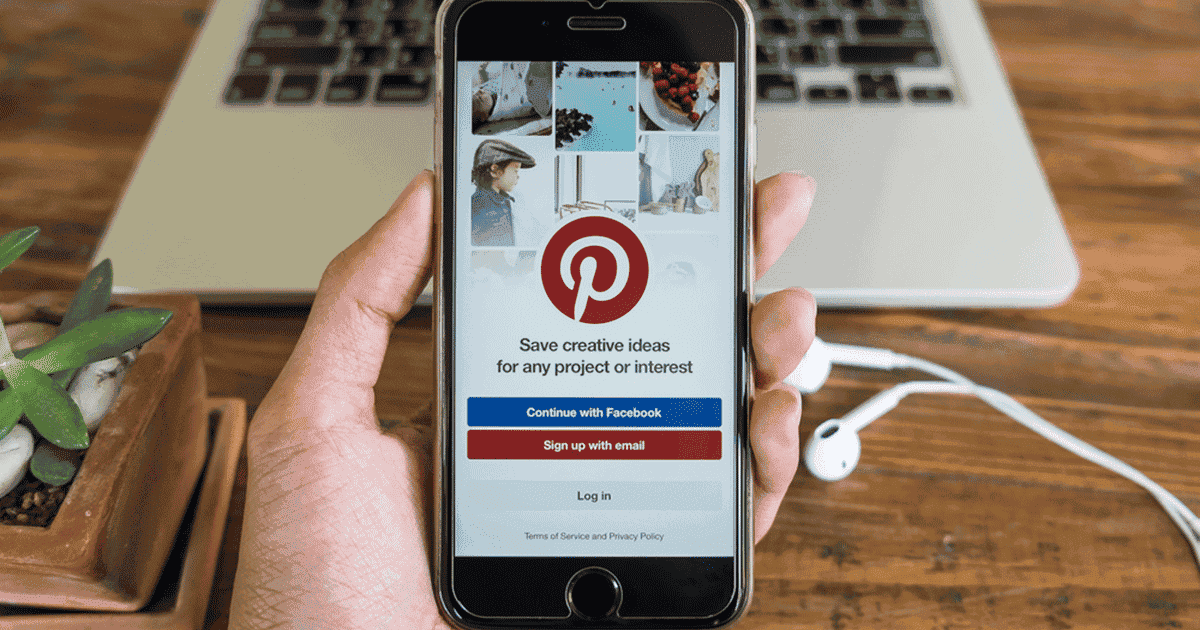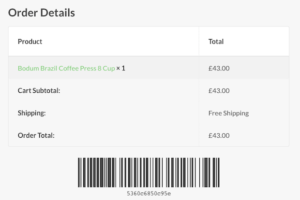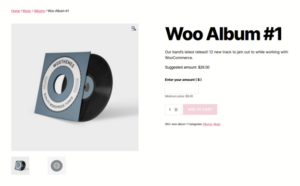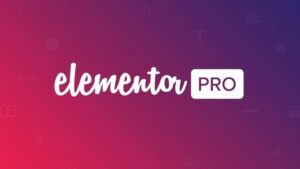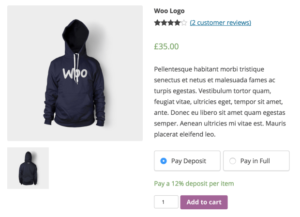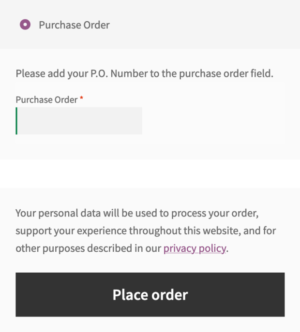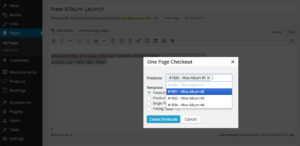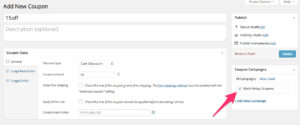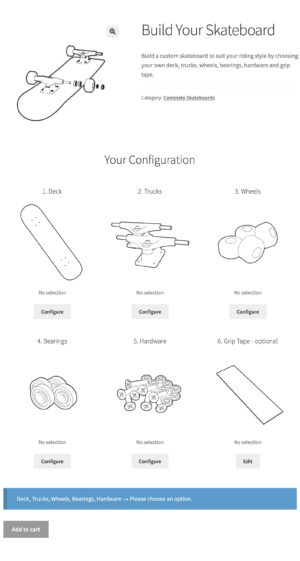- Dịch vụ khác (7)
- Wordpress (32580)
- Plugin (8228)
- Apps Mobile (362)
- Codecanyon (4158)
- PHP Scripts (763)
- Plugin khác (2537)
- Whmcs (68)
- Wordpress.org (340)
- Theme (24352)
- Blogger (2)
- CMS Templates (545)
- Drupal (3)
- Ghost Themes (3)
- Joomla (19)
- Magento (2)
- Muse Templates (37)
- OpenCart (19)
- PrestaShop (9)
- Shopify (1138)
- Template Kits (6036)
- Theme khác (379)
- Themeforest (7402)
- Tumblr (1)
- Unbounce (3)
- Website & Html Templates (8754)
- Admin Templates (774)
- Email Templates (228)
- Site Templates (7269)
- Plugin (8228)
Pinterest for WooCommerce by Softblues
1.213.730₫ Giá gốc là: 1.213.730₫.242.746₫Giá hiện tại là: 242.746₫.
Pinterest for WooCommerce by Softblues
Softblues
Pinterest for WooCommerce by Softblues streamlines your Pinterest Marketing and allows you to run and manage your Pinterest account automatically right through the WooCommerce admin panel
No need to manually upload each of your products to Pinterest – just set automated Bulk and Scheduled products Pins to defined boards and drive new traffic from Pinterest with our time-saving tool. New products and product updates are synced, so you can be confident that pins are always up-to-date.
Pinterest for WooCommerce by Softblues allows you to connect your store to the world’s largest social network for ideas, inspiration, and interesting products collection. Show your Products out across relevant Boards at the most engaging times so Pinterest’s 400+ million users can discover your best offers and click through to your site.
The Pinterest for WooCommerce by Softblues extension is easy to use as well as install. All of the user documentation is provided here, with detailed steps and screens to guide you through.
Main Features:
- A secure connection between WooCommerce and Pinterest.
- Scheduled Pinning.
- Bulk Pinning.
- Automated transfer products related details like product name, description, price, and stock availability.
- Every Pin contains a direct link to the product on your website.
- Open Graph markup enhances your product images and makes them stand out.
- List your entire WooCommerce product catalog on Pinterest in minutes.
- Add new products automatically to your Pinterest boards.
- Visitors can save your product images to their Pinterest boards.
- Manage all your Pins in one place and sync images, pricing, and product details in real-time.
- Adding Alt and Title to images to increase the search ranking of your products on Pinterest.
- Use the Pinterest tag to track conversions.
- Auto-resize images according to predefined dimensions.
- Replace the original product image with the custom one intended for Pinterest.
- Pin to several boards at the same time.
- Create a Pinterest catalog for advertising.
- Add Pinterest hashtags right from wp-admin.
Optimize your product Pins for sales with Rich Pins
The extension adds the necessary Open Graph markup to your product pages so that Pinterest validates them and transfers their related details like product name, description, price, and stock availability automatically. All pins are directly hyperlinked to your Product Page, so once any Pinterest user clicks on the pin, it redirects him to your Product on your site. Depending on the setting Pin link can still be a fixed set link or a link from a custom field.
Bulk Pinning
You can Pin several products at once. When you publish a product, just select the desired Products, and the plugin will pin them one by one according to the set schedule. The number of products to pin per post can be set from one to all.
Update multiple Pins in one go
Save time and bulk-update the settings of Pins you have created based on the product data. For example, you could change the Pin description settings for several Pins with one click.
Scheduled Pinning
Schedule pins to publish when you see fit. Flexible settings will allow you to set the day, time, the number of images, and publication intervals of your Pins to be closer to your audience. You can create a personalized schedule with the most engaging times for YOUR audience.
Automatic Boards detection and creation due to your Product Category Names
Allows to detect your existing Pinterest boards and to create new Boards automatically according to your Category Names. So, you can choose which defined board you want to pin your Products to. Products pinning to relevant Boards help to extremely increase the customer’s engagement.
Pin to several boards at the same time
Multi-Board Pinning – Set up simultaneous pinning to several boards or adjust the specific pinning category in the board route.
Auto-resize images according to the set dimensions
Your online shop images do not always correspond to Pinterest image size recommendations. Now, you can create Pinterest-ready images right from wp-admin.
Replace the original product image with the custom one intended for Pinterest
If you’d like to improve the look of your Pin after auto-resizing images, you can add any custom image for pinning. It will only be visible on Pinterest.
Create a Pinterest catalog for advertising
Use the advertising potential of Pinterest to promote your products and track effectiveness with analytics. Pinterest for WooCommerce by Softblues can transform all your regular product Pins into advertising Pins. Selected product categories will be added to the catalog. Pinterest updates it every day, so you don’t have to create a catalog manually after adding or editing Pins. All you need to do is choose how often to regenerate your catalog; the rest will be done automatically.
The catalog cannot substitute creating regular Pins. Pins created from catalog products are visible only in the advertising campaign.
Add a Save button to product photos
Make it as easy as possible for potential shoppers to include your product photos on their Pinterest boards with a one-click Save button. It helps you to increase your Pinterest traffic from new boards.
This option is more powerful than the standard Pinterest browser extension:
- If you click on a Save button within a product catalog, the WooCommerce integration transfers a product URL to Pinterest, not a category URL.
- On the product page, the Save button works smoothly with all other features and scripts of the WooCommerce themes (for example, zooming).
Even if a customer uses the standard Pinterest extension in their browser, this feature improves the display of the Save button. The button will appear in the left corner of the product image.
Streamline Pin management from your WooCommerce dashboard
From the Edit product page, choose which images to display on your Pinterest account.
A Pin description and a link to the product will accompany the product images.
Updating Pins after you change product details
When you tweak a product’s name, price, or description, all linked Pins will show the new information automatically. So you always will have up-to-date Pins on your Pinterest account.
Sync Pin descriptions to match WooCommerce product shortcodes
Keep all product details — from price, name, and URL to description and site name — in sync between your site and Pinterest with your existing product shortcodes.
Add Pinterest hashtags right on wp-admin
Pinterest for WooCommerce by Softblues allows flexible Pin hashtag setup. There’s no need to create separate hashtags for your products. You can create hashtags as regular WordPress tags and then add them to each product or product category separately. When you create a new Pin, all the product category hashtags will be collected automatically and added to your Pin description.
Just like regular WordPress tags, you can add Pinterest hashtags separately right from the admin editing page of the product. Use the live search or choose from the most popular hashtags on Pinterest.
Improve the performance of Pinterest ads with conversion-tracking and better analytics
Get Pinterest analytics reports when you claim your website
Connect your content with Pinterest. When you claim your website on the platform you get access to valuable analytics to inform your marketing strategy and make your site’s identity more visible to Pinterest users who will see your profile picture and website’s URL next to any Pins that come from your site.
Use the Pinterest tag to track conversions
Integrate the Pinterest tag in your store with just a few clicks. Track actions people take on your website after viewing your Promoted Pin and use this information to measure your return on ad spend (RoAS) and better target your audience with Promoted Pins.
Our integration offers also advanced settings to track specific events:
More features and more detail you can investigate at the documentation provided here, with the detailed steps and screens to guide you through.
Let’s make Smart Pinterest Marketing
Due to Pinterest policy for the US and UK customers, the product Rich Pins feature is available if your product is in stock, the price is accurate, you’ve updated the data in the past three days and you’re on Pinterest’s list of merchants.
Customer reviews
Tặng 1 theme/plugin đối với đơn hàng trên 140k:
Flatsome, Elementor Pro, Yoast seo premium, Rank Math Pro, wp rocket, jnews, Newspaper, avada, WoodMart, xstore
1. Bấm Đăng nhập/đăng ký.
2. Điền thông tin email, mật khẩu đã mua hàng -> bấm Đăng nhập.
3. Di chuột đến mục Tài khoản -> Đơn hàng -> bấm vào Xem ở đơn hàng đã mua.
4. Đơn hàng hiển thị tình trạng Đã hoàn thành -> bấm vào Download để tải sản phẩm về.
1. Bấm Thêm vào giỏ hàng -> bảng thông tin giỏ hàng sẽ hiển thị góc trên bên phải.
2. Bấm Thanh toán.
3. Điền thông tin thanh toán gồm: tên, email, mật khẩu.
4. Chọn phương thức thanh toán có hỗ trợ gồm: Chuyển khoản ngân hàng (quét mã QR), quét mã Momo, quét mã Viettelpay, Paypal.
5. Bấm Đặt hàng để tiếp tục.
5. Thanh toán bằng cách quét mã QR (Nội dung chuyển khoản và số tiền sẽ tự động được tạo), hoặc chuyển khoản nhập số tiền và nội dung chuyển khoản như hướng dẫn.
6. Sau khi thanh toán xong đơn hàng sẽ được chúng tôi xác nhận đã hoàn thành và bạn có thể vào mục Đơn hàng để tải sản phẩm đã mua về.