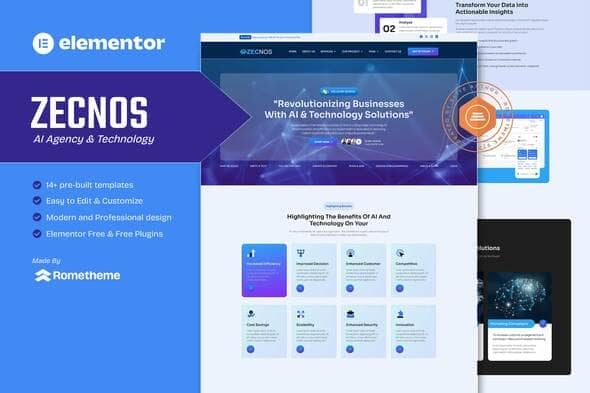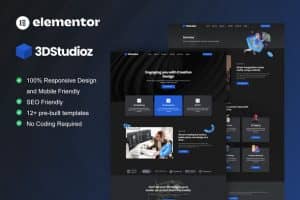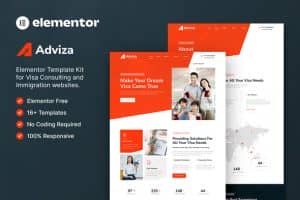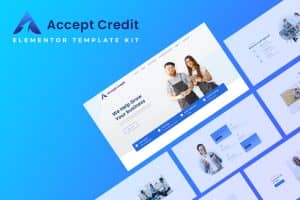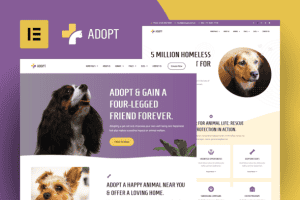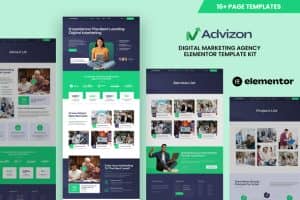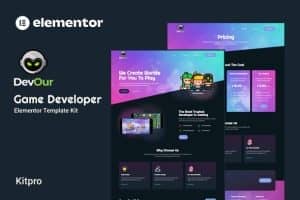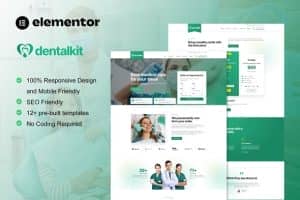-
×
WoodMart - Multipurpose WooCommerce Theme 8.2.6
1 ×1.498.895₫149.000₫ -
×
Lockhart - Lawyers Attorneys and Law Firm HTML Template
1 ×431.800₫86.360₫ -
×
Acadrova - University & School Education Elementor Pro Template Kit
1 ×609.840₫121.968₫ -
×
Suha - PWA Ecommerce Mobile
1 ×508.100₫101.620₫ -
×
WooCommerce Deposits
1 ×5.299.800₫1.059.960₫ -
×
Conditional Shipping and Payments
2 ×2.395.800₫479.160₫ -
×
JNews - WordPress Newspaper Magazine Blog AMP Theme 11.6.13
2 ×1.498.895₫149.000₫ -
×
OMBRE - Model Agency Fashion Html Template
1 ×383.250₫76.650₫ -
×
Jannah - Newspaper Magazine News BuddyPress WordPress Theme
1 ×1.498.895₫299.779₫ -
×
Soledad – Multipurpose, Newspaper, Blog & WooCommerce WordPress Theme
1 ×1.498.895₫299.779₫ -
×
SaaS & Superadmin Module for UltimatePOS - Advance
1 ×3.723.510₫744.702₫ -
×
Digicours - Digital Marketing Online Course Elementor Template Kit
1 ×635.225₫127.045₫ -
×
Name Your Price
1 ×1.427.800₫285.560₫ -
×
Extra Product Options & Add-Ons for WooCommerce
1 ×1.724.310₫344.862₫
Tổng số phụ: 4.953.605₫

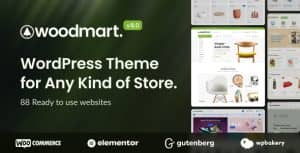 WoodMart - Multipurpose WooCommerce Theme 8.2.6
WoodMart - Multipurpose WooCommerce Theme 8.2.6 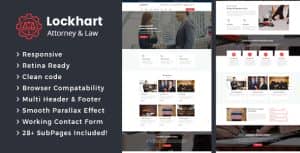 Lockhart - Lawyers Attorneys and Law Firm HTML Template
Lockhart - Lawyers Attorneys and Law Firm HTML Template 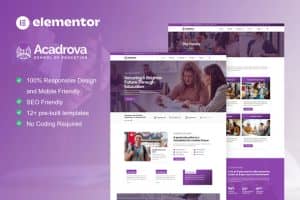 Acadrova - University & School Education Elementor Pro Template Kit
Acadrova - University & School Education Elementor Pro Template Kit 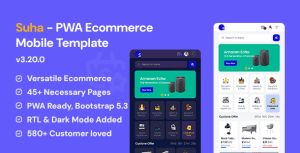 Suha - PWA Ecommerce Mobile
Suha - PWA Ecommerce Mobile 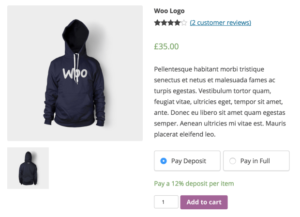 WooCommerce Deposits
WooCommerce Deposits 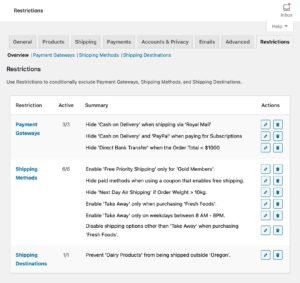 Conditional Shipping and Payments
Conditional Shipping and Payments 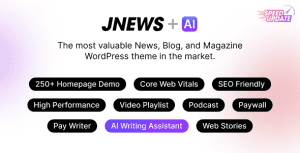 JNews - WordPress Newspaper Magazine Blog AMP Theme 11.6.13
JNews - WordPress Newspaper Magazine Blog AMP Theme 11.6.13 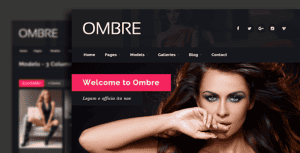 OMBRE - Model Agency Fashion Html Template
OMBRE - Model Agency Fashion Html Template 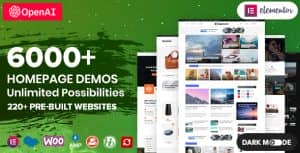 Soledad – Multipurpose, Newspaper, Blog & WooCommerce WordPress Theme
Soledad – Multipurpose, Newspaper, Blog & WooCommerce WordPress Theme 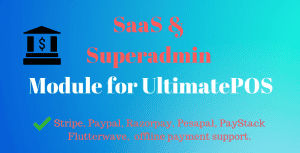 SaaS & Superadmin Module for UltimatePOS - Advance
SaaS & Superadmin Module for UltimatePOS - Advance 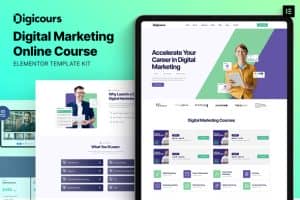 Digicours - Digital Marketing Online Course Elementor Template Kit
Digicours - Digital Marketing Online Course Elementor Template Kit 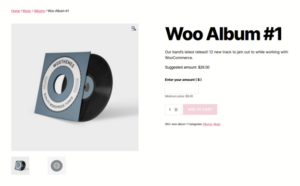 Name Your Price
Name Your Price  Extra Product Options & Add-Ons for WooCommerce
Extra Product Options & Add-Ons for WooCommerce