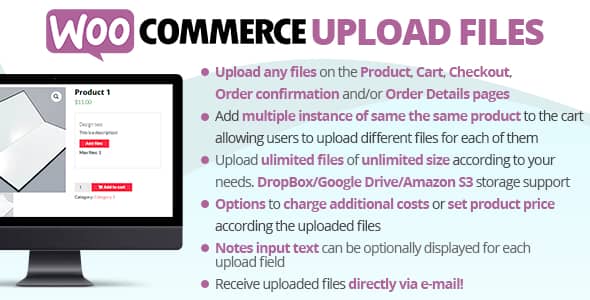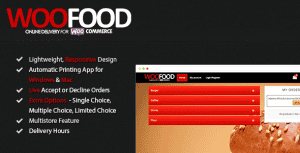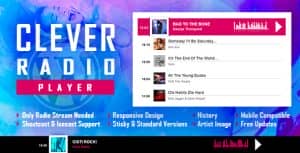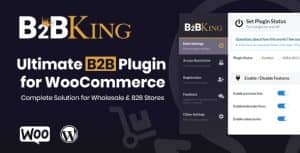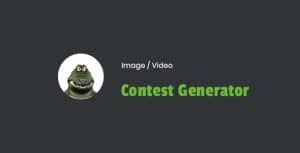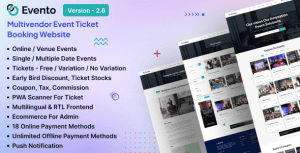- Dịch vụ khác (7)
- Wordpress (32582)
- Plugin (8229)
- Apps Mobile (362)
- Codecanyon (4158)
- PHP Scripts (763)
- Plugin khác (2538)
- Whmcs (68)
- Wordpress.org (340)
- Theme (24353)
- Blogger (2)
- CMS Templates (545)
- Drupal (3)
- Ghost Themes (3)
- Joomla (19)
- Magento (2)
- Muse Templates (37)
- OpenCart (19)
- PrestaShop (9)
- Shopify (1138)
- Template Kits (6036)
- Theme khác (379)
- Themeforest (7403)
- Tumblr (1)
- Unbounce (3)
- Website & Html Templates (8754)
- Admin Templates (774)
- Email Templates (228)
- Site Templates (7269)
- Plugin (8229)
WooCommerce Upload Files
1.144.800₫ Giá gốc là: 1.144.800₫.228.960₫Giá hiện tại là: 228.960₫.
The WooCommerce Upload Files plugin is the perfect solution for any online store that sells customizable or personalized products. Our plugin makes it simple for customers to upload files when they make a purchase, ensuring that they can provide all the necessary input for their custom product.
Don’t just take our word for it – our plugin has received glowing reviews from customers who have used it to simplify their online stores. Plus, our support team is always available to answer any questions you might have.
LIVE DEMO (please report if not working)
url: https://www.codecanyondemo.work/wcuf/wp-admin/
user: demo
pass: demo
DOCUMENTATION
How to automatically update the plugin
To receive automatic updates just install and configure the Envato updater plugin: https://goo.gl/pkJS33 .The official guide that explains how to configure it can be found at the following link: https://envato.com/market-plugin .
HOW DOES IT WORK?
The customer will be able to upload one or more files on the Product page, Order Detail page, and/or during the checkout process according to the purchased items …all done using visual progress bars!
All the uploads will be bound to the order and optionally to specific products
The shop admin will find these uploads directly on the backend Order detail page or as an optional feature they can be sent to the shop admin email address.
Note: The plugin supports only native WooCommerce product types (simple and variable), it doesn’t have any support for custom product types implemented by 3rd party plugins.
HOW TO CONFIGURE
It’s very simple! To configure a new upload field go to Upload files Configurator menu and add a new Upload field.
Once created, the admin has just to configure on which page the field has to be displayed (Product, Cart, Checkout, Order details) and configure its “visibility” according to the filtering criteria (enabled/disabled for specific products, categories, or for every item).
This will create one upload field for every matching product (and optionally also for every single variant according to some restrictions in the case of the Product page) displayed in the selected pages!
Furthermore, for more deep customization, is also possible to specify some other options like:
- Field title
- HTML/CSS description
- HTML/CSS text showed after the upload has been completed (it’s also possible to use some special shortcodes to display the file list with image/audio preview)
- Max uploadable file size
- Max and min images width, height, and DPI (works only if uploaded files are jpg/png. DPI data is read from image EXIF. If it has no valid EXIF data the upload won’t be permitted)
- Allowed file types
- Email notifications
- Enable multiple files upload per single field
- …and much more!
Secure links
You can optionally enable the option to use secure links. In this way, file links will be masked and access will be granted only to the shop admin and the customer that owns the file. Note, however, that in the case of cloud storage service, the direct link to the file will be still accessible by anyone. In case
of guest customers checkout, the file will be still accessible to anyone even if using the masked URLs.
DROPBOX, AMAZON S3 AND GOOGLE DRIVE SUPPORT
WCUF now allows you to save uploaded files on your DropBox, Amazon S3 or Google Drive account!
Once enabled the special option on the plugin Options menu, whenever an order is placed at the checkout (or when the customer saves the uploads on the Order page), all the temporarily uploaded files will be moved from the server to your DropBox/S3/Google Drive account!
The plugin will create a folder in your DropBox account under Applications -> WooCommerce Upload Files -> site_name -> {order_id} where files will be saved. In case the upload is bounded to product, you will find an additional subdirectory product_id-variation_id.
In case of connection errors with Remote services…do not worry! Files will be normally kept on the local server and you will be normally able to manage them via the order details page! You will receive a notification email reporting error details.
NOTE: Keep in mind that temporary files are still saved on your local server, they will be deleted once moved to the remote services. Make sure that max_execution_time (script max execution time) PHP setting is properly configured, otherwise
The file move process from the local server to remote services may fail in case of big file handling.
Upload an unlimited number of files without file size restriction
WooCommerce Upload files allow you to upload an unlimited number of files, without any file size restriction. Thanks to its innovative chunk upload technology, it can upload any file without restriction.
EMAIL NOTIFICATION & ATTACHMENTS
As Shop Admin, do you want to be notified whenever a user uploads a file and do you want to receive the download link directly via email? Now you can!
For each upload field, you can now enable an “Email notification” option.
If you like you can also receive the uploaded files directly in your inbox, thanks to the “Attach uploaded file” option. Furthermore, you can also specify multiple recipients email addresses!
NOTE: Some servers have restrictions preventing wp_email() to send attachments bigger than 5MB. If you are experiencing this kind of problem, you can simply install any SMTP emailer plugin. This kind of plugin will let you use any external email services (like Gmail, Outlook, or any SMTP server) to send emails.
CROP IMAGES BEFORE UPLOADING
The WCUF plugin embeds a crop image editor that allows your customers to crop an image before uploading it.
To enable the embedded editor, the shop admin has just to enable the option in the Image media file section in the
upload field configuration tool and set the Cropped image width and Cropped image height values. These values are the sizes that the image will have after the cropping process.
Note on rotation and max DPI: rotation process is performed server side. In case of large images, make sure that your server has enough allocated memory otherwise the rotation process may fail. To increase server memory try
editing the wp-confing.php file by inserting the following statement: define( ‘WP_MEMORY_LIMIT’, ‘1024M’ ); (where 1024M is the memory you wish to allocate, try increasing if it is no enough) or edit the PHP.ini file increasing the memory_limit setting. Cropped images will have a max dpi of 72 due to JavaScript limitations. To avoid this, you can use the “Server side” option you find in the Main Options menu, under the Crop method area. This requires the Imagick PHP library.
PRODUCT PAGE UPLOADS
Optionally, is now possible to upload files also before adding an item to the cart! (in this case, some features are not available)
Shop admin can configure the upload fields to be visible directly on the Product page!
This way, your customers can upload a file (or multiple files according to the “multiple files for single field” option) directly from the product page.
NOTE: Upload fields by default are associated with distinct products in the cart. So if the user is adding for example Product 1 (quantity 3) and you have created 2 upload fields, the plugin will display only 2 upload fields, not 6 (because there is only 1 product in the cart with quantity 3, not 3 distinct products).
If you want to add the same product multiple times to the cart (in this way the plugin will associate distinct upload fields for each item in the cart) use the Individual products feature explained next.
In the case of variable product page, if the field has been configured to be visible before adding to the cart and checked the Enable one upload field for every single product variation option, it will be showed only once a variation has been selected.
More in detail: The user has to choose a variation on the product page and once done, the plugin will show the associated upload field.
Furthermore is also possible to specify where the uploads fields box has to be displayed (before/after variable options dropdowns, product description, etc.) or using the special [wcuf_product_page_upload_form] you can render the upload form inside any product text area supporting shortcodes!
NOTE: Make sure the theme used is using all the standards woocommerce product page template hooks.
If the [wcuf_product_page_upload_form] is used the standard upload field management for Product pages MUST been disabled (to do that Options -> Forced disabling upload fields standard management -> Product pages )
INDIVIDUAL PRODUCTS CONFIGURATOR
Would you like to add the same product at different times to the cart in order to upload distinct files? For example, you want to sell Business cards so you would like to allow your customers to add that product multiple times to the cart and then upload distinct files for each item? Now you can!
Using the Individual products configurator you have just to select the product and/or the categories you wish to be sold as an individual. In this way each time the users add one of the selected products,
the plugin will add it to the cart as a distinct product. In this way, the customer will be able di upload different files for each item in the cart.
CHECKOUT, CART, AND ORDER PAGES UPLOADS
Every upload can be configured to be visible on the cart, checkout, and order pages! Check plugin options to change field positioning eventually!
REQUIRED FIELD OPTION
Shop admin can also enable the required option. In this case on the shop page for all the products matching the upload field, the Add to cart buttons are disabled and replaced by a View button
that forces the Customer to enter the product page.
In the product page if the field has been configured to be visible before the product is added to the cart, the plugin will try to hide the add to cart button (with some theme not 100% WooCommerce compliant this feature could not work). So the user is forced to upload files before he is able to the item to the cart.
Furthermore, on Checkout page, if all not the required uploads have not been performed, the customer will not be able to place the order! The plugin will display a notice letting the Customer know which uploads are missing.
In case you have configured the upload field to be displayed after the product is added to the cart or if the item was in the cart and the user deletes a required upload, the plugin will try to deny the page leave showing a warning message until all the required files have not been uploaded! (NOTE: Some browsers, for security reasons, may not permit this denial).
For a less aggressive requirement check, go to Options and in the Allow user to leave the page in case of required field select Yes option. Doing so the user will be prompted only at first-page leave with a warning message on the next try he will be able to normally leave the page.
APPROVE OR REJECT UPLOADED FILES
For each upload field, you can enable the “Approval” option that allows the shop admin to approve or reject the uploaded files. For each file, you can attach a feedback text. Each time the status of an upload changes, the plugin will notify the
customer about the change. The customer can access the Order details page, delete the old file, and upload a new one!
FIELD VISIBILITY ACCORDING TO USER ROLE
Fields can optionally be visible/invisible according to the current user role!
FIELD VISIBILITY ACCORDING TO SELECTED PAYMENT GATEWAYS AND SHIPPING METHODS
Fields can optionally be visible/invisible only if the user selects specific payment gateways and/or shipping methods!
NOTE: This field is only available for fields displayed in Order details Thank you and Checkout pages.
FIELD POSITIONING
Using the Options menu you can choose where the upload fields have to be positioned in the Product, Cart, and Checkout pages! (This is done using the standard WooCommerce hooks, NO custom positioning)
MULTIPLE FILES FOR SINGLE UPLOAD FIELD
By default for every field is possible to upload only a single file, but optionally WCUF gives also the possibility to upload multiple files using a single upload field. In this case, is also possible to configure the maximum number of uploadable files and file size.
Once files are uploaded, WCUF will create a .zip file containing all the uploaded files.
The number of uploadable files for a single upload field can also be “bonded” to product quantity on the cart or purchased (Option is not available for Product page if the “show upload field before adding an item to the cart” option is enabled), in this way the customer cannot upload more than X files for a field (Where X is the quantity of the item purchased/in cart).
NOTE: Multiple files for single field upload feature requires the PHP feature “ZipArchive” commonly available in most web host services. If not active, this feature will be not available.
MULTIPLE FILES AND QUANTITY SELECTION
In case of multiple files upload for a single upload field, enable the special option by going to Upload files Configurator -> Options menu and selecting Yes option on the Enable quantity selection section,
For each uploaded file will be enabled an input box that will allow the customer to select a quantity value.
For example, a printing service that is selling a 100×100 print service. A customer is buying 5 items of 100×100 print and he would like to print 3 copies for the first file and 2 for the second.
Thanks to the quantity option, he can set as quantity for the first uploaded file as 3 and 2 for the second!
Product cart quantity according to the number of uploaded files
Through the Options enable the special option that will automatically set the product cart quantity according to the number of uploaded files (and their quantities in case of multiple file fields)! This feature
is particularly useful if you want to set special discounts or assign product prices according to the cart quantity!
If you need a tool for that, give an eye to my WooCommerce Pricing & Discounts! plugin!
Product cart price according to the associated extra costs
Is now possible to dynamically assign a price to a cart item according to the extra costs associated with its upload fields! For example, is now possible to assign a price to a product according to the number of uploaded files!
EXTRA FEES/DISCOUNT PER UPLOAD WITH SPECIAL “SECONDS OVERCHARGE” FOR MEDIA FILES
WCUF allows setting extra fees for every uploaded file. It works also if the multiple file uploads for the single field option have been enabled. The shop admin can choose to overcharge a fixed value or a percentage of the original price (like an additional 20% extra for every uploaded file).
Furthermore is possible to set also an “Overcharge limit” beyond which the customer will not be overcharged for additional uploads and set “Extra cost free” for the first N uploaded files (including quantity).
For audio/video files (the most common extension) is also possible to overcharge an extra cost per second (the media file has to have well encoded ID3 info, otherwise the plugin cannot detect the needed info)!
For PDF is now possible to compute extra costs according to the number of pages of the uploaded files. The shop admin can also set how many free pages and the maximum number of extra chargeable pages.
NOTE: The PDF file must be a valid PDF encoded file.
To apply a Discount for each uploaded file you have just to set a negative value in the extra cost value! In this way, the plugin will apply a negative fee to the cart to apply the discount!
Checkout subtotal percentage discout
For each upload field, it is possible to apply a percentage discount to the Checkout subtotal if at least one file has been uploaded.
CUSTOMIZABLE BUTTON TEXTS (AND TRANSLATABLE VIA WPML)
Using the Text menu voice is possible to customize button texts used to upload, delete, crop, etc. files.
If your site is using WPML, you can set button texts for each language! You can only switch languages using the WPML language selector and then set texts!
WPML AND UPLOAD FIELDS TEXTS
Frontend content: Upload field titles, descriptions, disclaimer texts, etc. can be translated using the String translation WPML menu and selecting the woocommerce-files-upload-field-text domain!
RESPONSIVE FIELDS DISPLAY
Upload Fields in the Cart, Checkout, Order, and Shortcode pages are now responsive. They are grouped and displayed in a row and the row element’s width can be set via the options menu. By default, the plugin
displays one upload field per row.
SHORTCODES
Would you like to show the upload fields form only on a specific page? or maybe would you like to render the upload form in a custom area or in a text area during the checkout process? Now you can!
WCUF plugin exposes the following shortcodes to be used according to your needs:
- [wcuf_upload_form]: It will render an upload form with all the upload fields that match the products currently added to the cart in any area supporting the shortcode system. It CAN NOT be used in the Products, Cart, or Checkout pages.
- [wcuf_product_page_upload_form]: It will render the Product page upload form in any area supporting the shortcode system. It can be used ONLY on the Product page.
- [wcuf_cart_page_upload_form]: It will render the Cart page upload form in any custom area supporting the shortcode system. It can be used ONLY on the Cart page.
- [wcuf_checkout_page_upload_form]: It will render the Checkout page upload form in any custom area supporting the shortcode system. It can be used ONLY on the Checkout page.
- [wcuf_upload_form_last_order]: It will render an upload form with all the upload fields that match the products bought in the last order for the currently logged user. It CAN NOT be used in the Products, Cart, or Checkout pages.
The special shortcode for the Product, Cart, and Checkout pages is useful if you want to show the upload fields in a customs area like tabs or text fields (both of them must support the shortcodes system).
NOTE: In order to use [wcuf_product_page_upload_form], [wcuf_cart_page_upload_form] or [wcuf_checkout_page_upload_form] you must disable the standard upload field management by going to Options -> Disable upload field standard managment and
select the pages in which you are using the shortcode. The shortcodes can be used only one time per page.
My Account page and automatic upload fields display for last order
WCUF can optionally show upload fields for the last placed order directly from the My Account page! To enable this feature, you have to enable this display option from the Options general menu.
IMAGE/AUDIO PREVIEW
WCUF allows also to display of an image preview (only for standard jpg/png compressed files) and an audio preview (mp3/wave files) for the uploaded media files. to do that, you have to use the special shortcode [file_name_with_media_preview] in the “Text showed after the upload is completed” field during the upload field configuration.
PDF Preview
PDF files can be previewed via a flipbook.
Cart and Checkout product table preview
You can optionally display uploaded images preview (only for standard jpg/png compressed files) for each product inside the product table displayed on both Cart and Checkout pages!
Additionally, on the cart page, product thumbs can be replaced with the preview of the uploaded images… just enable the special options you need through the options menu!
UPLOADS SUMMARY FEATURE
From the Options menu is possible to allow the display of the uploaded files list in the Cart, Checkout, and/or Order details page.
UPLOADS COUNTER
The plugin adds a new column “Upload counter” to the orders table. This will help you to easily track the number of uploads made by the users for each order.
UPLOADS FEEDBACK TEXT AND DISCLAIMER
Optionally, the shop admin for each upload field can enable the feedback text and a “Disclaimer” option. In this way, the user will be able to save feedback associated with the uploaded files, and eventually, he will be forced to accept the disclaimer before being able to upload the files.
UPLOADS PROGRESS BAR
Give some feedback to your users! During file upload on the order, the page will be displayed a progress bar.
BULK UPLOADS DELETE
Directly from the Orders list, you can delete all the uploads for the selected orders.
WC Multivendor
For WC Multivendor users, uploaded files can be also downloaded from the Vendor frontend order details page!
Compatible with Extra Product Options by ThemeComplete
The plugin is compatible with the Extra product options by ThemeComplete. When editing a product, you will also be able to delete the associated files or upload new ones.
CHANGE ORDER STATUS
optionally if at least one upload is performed from Order details or the Thank you pages, the order status can be automatically changed to the one selected via the options menu!
To enable this feature, just use the Options menu!
KEEPS YOUR SERVER CLEAN
On order deletion, every upload is deleted too.
WooCommerce template compliance note
If you are using a theme/3rd party plugin implementing a custom add to cart function on the product page (like adding the product to the cart without reloading the page) or that alters the standards Checkout, Cart, Order, and Thank you pages, the WooComerce Upload Files plugin may not work. It has been designed to work on default templates so altering its structure or behavior may cause the plugin to not work as expected or unexpected behaviors. If you are using any custom template, restore its standard behavior before using the plugin. The WooCommerce cart and checkout block prevent the plugin from working as expected too.
Action and hooks
- wcuf_order_sub_folder_name (filter): triggered when creating an order folder containing uploaded files. By default, if files are bound to the product, the subfolder has to follow the name structure {product_id}_{variation_id}. The action allows customizing that name. Use the following signature for the handler: your_function_name($folder_name, $product_id, $variation_id) and hook using the following: add_filter(‘wcuf_order_sub_folder_name’, ‘your_function_name’, 10, 3);
Compability
The plugin has been designed and tested only for the desktop version of Chrome, Firefox, and Edge. It hasn’t any official support for mobile browsers. The plugin, to properly work, requires fully HTML5 compliant browsers otherwise it could not work as expected and lead to unexpected behavior.
In the case of mobile browsers, make sure you are using a fully HTML5 compliant browser (like Chrome) and the latest version of the OS. In case of any issue (for example: due to the proper support of HTML5 standards due to the usage of an outdated version of the browser, of the OS, or due to poor hardware resources or any other interference) there isn’t anything that can be implemented to fix those 3rd party issues. Make sure that the files are properly stored locally, if you are using any 3rd party controller
to pass a reference to a remote file, will prevent the browser from properly providing the file info required by the plugin in order to perform the upload process.
The plugin requires the browser to be fully working. In case any browser suffers from a particular issue (like a mobile browser that in a particular version is not capable of multiple selecting files due to a bug that prevents its native controller from properly working) preventing the plugin from properly working, report to its developer or switch to a fully working one. I cannot be held responsible for third-party software issues.
WooCommerce Upload Fields screenshots
PRODUCT PAGE UPLOAD
[file_name] and [additional_costs] shortcodes in action on “Already uploaded” text field
Images preview after upload
CROPPER
SPECIAL QUANTITY OPTION EXAMPLE (IN CASE OF MULTIPLE FILES UPLOAD FOR SINGLE FIELD)
CHECKOUT NOTICE IF TRYING PLACING ORDER WITH REQUIRED UPLOADS
ORDER DETAIL PAGE UPLOAD
EXTRA FEE PER UPLOAD
FRONTEND PROGRESS BAR & DELETE FILE PROCESS
UPLOADS COUNTER
BULK UPLOADS DELETE
INPUT TEXT FIELD ON ORDER DETAILS PAGE
EMAIL NOTIFICATION
CHANGE LOG
= 85.1 - 04.12.24 = * Minor JS improvements = 85.0 - 29.11.24 = * Improved debug output text = 84.9 - 26.11.24 = * ID3 Library update = 84.8 - 20.11.24 = * Fixed an issue due to files where not attached to the admin notification email = 84.7 - 18.11.24 = * Minor Javscript Event management improvements = 84.6 - 14.11.24 = * Addressed an issue due to the field being displayed in the cart table even when it should not = 84.5 - 13.11.24 = * Enanched the mime type detect funtion = 84.4 - 08.11.24 = * Improve security = 84.3 - 08.11.24 = * Improved compability with WooCommerce TM Extra Product Options = 84.2 - 05.11.24 = * Improved security * Libraries update = 84.1 - 01.11.24 = * Minor improvements = 84.0 - 25.10.24 = * Minor bugfix = 83.9 - 25.10.24 = * Minor bugfix = 83.8 - 23.10.24 = * Fixed an issue due to uploaded file associated with orders were not displayed = 83.7 - 22.10.24 = * Fixed an issue related to the cropper and the free size option * Fixed an issue related to the custom folder naming when using filters = 83.6 - 17.10.24 = * Minor UI improvements = 83.5 - 02.10.24 = * Improve compatibility with PHP 8 = 83.4 - 16.09.24 = * Added new option to display the upload fields on the Cart and Checkout pages using the old style = 83.3 - 14.09.24 = * Fixed CSS issue due to field title color was not set if customized = 83.2 - 07.09.24 = * Improved the functions that hides unique id metakey = 83.1 - 06.09.24 = * Minor bugfix = 83.0 - 05.09.24 = * For foldername is not used the order number instead of the id (if the number is a valid folder name) = 82.9 - 27.08.24 = * Fixed an issue that prevented files to be deleted on order details page (in case of "order" upload type) = 82.8 - 27.08.24 = * Added a warning that let you know in case of usage of Checkout/Cart block instead of the standard template * Added a feature that allows you to restore the standard template = 82.7 - 17.08.24 = * Fixed the issue due to some internal metakey values were displayed in the order and email product tables = 82.6 - 15.08.24 = * Improved PDF thumb generation = 82.5 - 14.08.24 = * Fixed an issue due to PDF flipbook was not working on the checkout = 82.4 - 08.08.24 = * Fixed the crop "allow resize" option = 82.3 - 07.08.24 = * Major UI improvements = 82.2 - 07.08.24 = * Minor UI improvements = 82.1 - 06.08.24 = * Code refactoring * Code improvements = 82.0 - 06.08.24 = * Fixed an issue due to in case of single file upload, the file cannot be deleted = 81.9 - 06.08.24 = * Fixed an issue related to the delete files on product page = 81.8 - 05.08.24 = * Added new option to resize the cropping area maintaining the ratio = 81.7 - 05.08.24 = * Upload fields are now displayed inside the product table (checkout page) = 81.6 - 02.08.24 = * UI improvements = 81.5 - 31.07.24 = * Minor improvements on cart management * Minor UI improvements on emails = 81.4 - 30.07.24 = * Fixed an issue related to the PDF flibook option = 81.3 - 30.07.24 = * PDF flipbook by default is now turned off. To turn it on, you need to enable the special options you find in the Options menu = 81.2 - 30.07.24 = * Added option to disable the product identifier (#1, #2, etc) * On the Order details page/Thank you page, the upload fields are displayed inside the product table = 81.1 - 28.07.24 = * Minor improvements = 81.0 - 27.07.24 = * Improved the management of the metadata related to the WooCommerce TM Extra Product Options edit process = 80.9 - 25.07.24 = * Fixed an issue that prevented the product to be properly edited (WooCommerce TM Extra Product Options plugin) = 80.8 - 24.07.24 = * Fixed an issue due to files were not properly deleted and previewed = 80.7 - 23.07.24 = * Fixed an issue that prevented the product to be properly edited (WooCommerce TM Extra Product Options plugin) = 80.6 - 19.07.24 = * Minor bugfixes = 80.5 - 18.07.24 = * Language files updated = 80.4 - 18.07.24 = * Added support to the WooCommerce TM Extra Product Options plugin = 80.3 - 15.07.24 = * Added new feature that allows to preview PDF via a Flipbook = 80.2 - 05.07.24 = * Added new option to create static preview (for jpg) in case of local file storage = 80.1 - 03.07.24 = * Added new option to the crop feature = 80.0 - 01.07.24 = * Fixed an issue related to the image preview = 79.9 - 24.06.24 = * Improved preview management = 79.8 - 21.06.24 = * Improved management of the tmp files * Improved the function that deletes expired files = 79.7 - 18.06.24 = * Improved stability = 79.6 - 12.06.24 = * Improved cart management = 79.5 - 12.06.24 = * Improved Cloud services management = 79.4 - 11.06.24 = * Improved the management of the Google, Dropbox and Amazon libraries = 79.3 - 11.06.24 = * Improved the function that manages the expired file deletion = 79.2 - 10.06.24 = * Minor improvements = 79.1 - 05.06.24 = * Internal library update * Google API library updated * DropBox API library updated * Amazon API library updated = 79.0 - 22.05.24 = * Fixed an issue related to the "Exclude field from the 'Product cart quantity as number of uploaded files'" option = 78.9 - 22.05.24 = * Fixed an issue related to the last order field display on the My Account page = 78.8 - 22.05.24 = * Fixed an issue related to the "Exclude field from the 'Product cart quantity as number of uploaded files'" option = 78.7 - 20.05.24 = * Improved copy functions = 78.6 - 17.05.24 = * Fixed an issue related to the Google Drive configuration * Internal libraries update = 78.5 - 01.05.24 = * Fixed an issue related to the single file upload and cropping feature = 78.4 - 26.04.24 = * Internal library update = 78.3 - 26.04.24 = * Internal library update = 78.2 - 17.04.24 = * Fixed the Google Drive issue that prevents multiple files from being properly copied * Google Drive API: stripped the library from some unused components to make the plugin lighter * Added some new filters = 78.1 - 12.04.24 = * Fixed an issue with Google Drive API where files were not copied into the right destination = 78.0 - 10.04.24 = * Cropper: the image fits the canvas area using the shortest edge = 77.9 - 04.04.24 = * Fixed an issue related to the cropper and the cart page = 77.8 - 03.04.24 = * Missing javascript library = 77.7 - 29.03.24 = * Added new option to compress jpeg after cropping = 77.6 - 27.03.24 = * Added some new features to the crop controller = 77.5 - 20.03.24 = * Fixed an issue due to image previews were not displayed on the cart page = 77.4 - 13.03.24 = * Fixed an issue due to the upload process was unable to complete = 77.3 - 13.03.24 = * Improved iOs image management during the server side cropping function = 77.2 - 12.03.24 = * Improved the cropper function = 77.1 - 10.03.24 = * Fixed an issue related to the disable zoom controller option = 77.0 - 10.03.24 = * Fixed an issue related to the disable zoom controller option * Improved Google Drive auth options = 76.9 - 09.03.24 = * Added new crop option: it is now possible to use a ratio value = 76.8 - 08.03.24 = * Added support to Google Drive * Fixed some issues related to the crop option = 76.7 - 04.03.24 = * Added new "auto adjust" option for cropper = 76.6 - 28.02.24 = * Fixed an issue due to the cropper was not displayed in the cart, checkout, and order details page. = 76.5 - 28.02.24 = * Fixed an issue related to the fixed cropping area option = 76.4 - 22.02.24 = * Improved cropper feature = 76.3 - 12.02.24 = * Fixed an issue that prevented the "Details sheet" column to be properly displayed = 76.2 - 08.02.24 = * Minor improvements * Added an option to switch user's session management method = 76.1 - 08.02.24 = * Minor improvements = 76.0 - 06.02.24 = * Added a new "server side" cropping method that allows to maintain original DPI = 75.9 - 06.02.24 = * Minor improvements = 75.8 - 05.02.24 = * Added option to toggle the auto upload global option at the upload field configuration level = 75.7 - 11.12.23 = * Fixed an issue that makes the site crash = 75.6 - 11.12.23 = * Minor improvements = 75.5 - 05.12.23 = * Fixed an issue related to the templating system = 75.4 - 27.11.23 = * Fixed an issue related to the file approval and delete option = 75.3 - 27.10.23 = * Minor improvements = 75.2 - 26.10.23 = * Minor improvements = 75.1 - 26.10.23 = * Minor improvements = 75.0 - 13.10.23 = * Improved translation = 74.9 - 10.10.23 = * Improved session management = 74.8 - 10.09.23 = * Minor improvements = 74.7 - 28.08.23 = * Improved session management = 74.6 - 21.08.23 = * Added option to assign custom CSS id to the upload fields = 74.5 - 14.08.23 = * Added preview for mp4 video files = 74.4 - 10.08.23 = * Minor bugfix = 74.3 - 09.08.23 = * Fixed an issue that prevented the options menu from being properly displayed = 74.2 - 08.08.23 = * Fixed an issue due to options not properly loaded in the admin order page = 74.1 - 07.08.23 = * Fixed an issue that prevented an item from being added to the order (admin order page) = 74.0 - 05.08.23 = * Minor bugfix = 73.9 - 26.07.23 = * Fixed an issue that prevented orders to be manually created = 73.8 - 25.07.23 = * Improved HPOS compatibility = 73.7 - 17.07.23 = * Fixed an issue with HPOS = 73.5 - 30.06.23 = * Fixed an issue related to the previews displayed on the cart page = 73.4 - 27.06.23 = * Minor JS improvement = 73.3 - 24.06.23 = * Minor JS improvement = 73.2 - 23.06.23 = * Minor JS improvement = 73.1 - 12.06.23 = * Added approval mechanism = 73.0 - 12.06.23 = * Minor improvements = 72.9 - 06.06.23 = * Minor improvements = 72.8 - 30.05.23 = * Fixed an issue that prevented the options menu from being properly displayed = 72.7 - 29.05.23 = * Fixed an issue that prevented the plugin from being properly updated = 72.6 - 29.05.23 = * Added a new option to multiply the number of uploaded files per product price and use the result as the item cart price = 72.5 - 29.05.23 = * Minor improvements = 72.4 - 14.05.23 = * Fixed an issue related to the new order email sent to the admin = 72.3 - 26.04.23 = * Minor bugfix = 72.2 - 25.04.23 = * Minor improvements = 72.1 - 20.04.23 = * Added a new option that allows files embedding into the "new order" notification email sent to the admin when an order is placed = 72.0 - 14.04.23 = * Typo = 71.9 - 08.04.23 = * Fixed an issue due to preview files not properly displayed = 71.8 - 30.03.23 = * Fixed an issue related to image preview on the Order details page = 71.7 - 28.02.23 = * Added a new "download button" for temp uploaded files (ccwavrin contribution) = 71.6 - 13.02.23 = * Minor UI improvements = 71.5 - 06.02.23 = * Fixed an issue that prevented the fields to be displayed on the product page in case of variable products = 71.4 - 06.02.23 = * Fixed an issue that prevented the fields to be displayed on the product page = 71.3 - 03.02.23 = * Fixed an issue that prevented checkout to be performed = 71.2 - 03.02.23 = * Fixed an issue that prevented checkout to be performed = 71.1 - 02.02.23 = * Fixed an issue that in some cases allowed the checkout to be performed in case of missing mandatory uploads = 71.0 - 01.02.23 = * Minor improvement = 70.9 - 31.01.23 = * On the Cart page, upload fields are now displayed in the item table = 70.8 - 16.01.23 = * Fixed an issue with the fee computation when the 'Free items' option was enabled = 70.7 - 27.12.22 = * Fixed an issue related to the file preview option on the admin order details page = 70.6 - 23.12.22 = * Notification emails now report the correct order number = 70.5 - 17.12.22 = * Fixed an issue related to the "User can delete files" option * Added preview for files on the admin order page (thanks to ccwavrin for contributing) = 70.4 - 16.12.22 = * Added a new option to prevent the file download on the Admin order details page = 70.3 - 15.12.22 = * Fixed an issue that prevented the "User can delete files" option from properly working = 70.2 - 25.11.22 = * Added files link to emails = 70.1 - 24.11.22 = * Fixed an issue due to the "Summary box" on the order details page not generating the AmazonS3 download links = 70.0 - 14.11.22 = * Added option to automatically split products on the cart = 69.9 - 08.11.22 = * Minor CSS improvement = 69.8 - 07.11.22 = * Minor CSS improvement = 69.7 - 03.11.22 = * Minor bugfix = 69.6 - 28.10.22 = * Fixed an issue related to the download button = 69.5 - 16.10.22 = * PDF will now be previewed after the upload = 69.4 - 16.10.22 = * Fixed an issue due to extra costs/item price not properly computed according to the PDF pages = 69.3 - 12.10.22 = * Minor improvements = 69.2 - 11.10.22 = * Fixed an issue related to the Shipping method visibility = 69.1 - 05.10.22 = * Is now possible to set for which order status files can be deleted (option valid only for the Orde details page) = 69.0 - 03.10.22 = * Typo = 68.9 - 08.09.22 = * Crop controller: images are now loaded with Zoom 0 = 68.8 - 07.09.22 = * Fixed an issue related to the "The computed fee will be used as product cart price" option in case of multiple file upload = 68.7 - 05.09.22 = * Minor improvements = 68.6 - 31.08.22 = * Minor bugfix = 68.5 - 25.08.22 = * Minor bugfix = 68.4 - 25.08.22 = * Fixed an issue that prevented the plugin from being properly activated = 68.3 - 25.08.22 = * Fixed an issue that prevented the plugin to be properly activated = 68.2 - 24.08.22 = * Fixed a conflict with the ACF plugin = 68.1 - 16.07.22 = * Fixed an issue related to the quantity selector = 68.0 - 10.06.22 = * Fixed an issue related to the attribute selection = 67.9 - 30.05.22 = * Optin to override the "Product cart quantity as the number of uploaded files" option via the upload fields = 67.8 - 21.05.22 = * CSS bugfix = 67.7 - 21.05.22 = * Fixed an issue related to the quantity selector = 67.6 - 18.05.22 = * Added option to override the global "quantity selector" option = 67.5 - 11.05.22 = * Minor bugfix = 67.4 - 17.04.22 = * Improved Amazon S3 support = 67.3 - 29.03.22 = * Improved DropBox resources management = 67.2 - 29.03.22 = * DropBox library update = 67.1 - 08.03.22 = * Internal library update = 67.0 - 05.03.22 = * Minor UI Improvements = 66.9 - 03.03.22 = * Fixed an issue due to the quantity not being properly set = 66.8 - 16.02.22 = * Minor UI fix = 66.7 - 08.02.22 = * Fixed an issue that prevented properly computing PDF pages = 66.6 - 05.02.22 = * Minor bugfix = 66.5 - 29.01.22 = * Minor bugfix = 66.4 - 29.01.22 = * Improved guest session management = 66.3 - 27.01.22 = * Improved session management = 66.2 - 26.01.22 = * Fixed an issue that prevented checkout to be properly performed = 66.1 - 24.01.22 = * Session management improvement = 66.0 - 24.01.22 = * Minor improvement = 65.9 - 22.01.22 = * Session management improvement = 65.8 - 19.01.22 = * Improved S3 cloud storage management = 65.7 - 17.01.22 = * Minor improvements = 65.6 - 13.01.22 = * Fixed an issue that prevented file type and size restriction checks from being properly performed on the order details page when uploading a single file = 65.5 - 04.01.22 = * Fixed a javascript issue that prevents files from being properly uploaded = 65.4 - 30.12.21 = * Minor improvements = 65.3 - 09.12.21 = * Fixed an issue related to the image rotation (crop) = 65.2 - 30.11.21 = * Minor CSS improvements = 65.1 - 23.11.21 = * Minor update = 65.0 - 19.11.21 = * Fixed an issue with the client-side cropper = 64.9 - 13.11.21 = * Fixed an issue related to the "delete files" button text = 64.8 - 12.11.21 = * Minor visual improvements to the options menu * Added option to disable the auto upload feature in the Thank you and Order details pages = 64.7 - 09.11.21 = * Minor improvement related to the cart page management = 64.6 - 08.11.21 = * Fixed an issue related to the Woocommerce Checkout Location Picker raised on the checkout page = 64.6 - 29.10.21 = * Added a new option to select the crop image rotation method = 64.5 - 22.10.21 = * Added French translation = 64.4 - 19.10.21 = * Minor improvement = 64.3 - 18.10.21 = * Added new javascript event "onSingleFileDeleComplete" raised after a single file has been deleted = 64.2 - 13.10.21 = * Added option to exclude fields from the "Product cart quantity as number of uploaded files" option = 64.1 - 07.10.21 = * Added new customizable texts = 64.0 - 06.10.21 = * Improved image preview display on the car table = 63.9 - 04.10.21 = * Typo * Quantity is now displayed also in the cart table previews = 63.8 - 30.09.21 = * Mandatory uploads: option to hide or disable the "add to cart button" = 63.7 - 27.09.21 = * Fixed generic preview not showing for tiff images = 63.6 - 19.09.21 = * Fixed an issue related to the activator = 63.5 - 16.09.21 = * Fixed an issue related to the activator = 63.4 - 01.09.21 = * Minor improvement = 63.3 - 01.09.21 = * Spanish translation updated (thank to wiorma) = 63.2 - 24.08.21 = * Fixed an issue with the DPI restriction = 63.1 - 23.08.21 = * Fixed an issue related to the translation = 63.0 - 23.08.21 = * Libraries update = 62.9 - 27.07.21 = * Updated internal libraries = 62.8 - 22.07.21 = * Added new "wcuf_upload_completed" filter that passes the path to a just uploaded file = 62.7 - 20.07.21 = * Fixed an issue when rotating an image, the page was scrolling on the top of the page = 62.6 - 15.07.21 = * Added new customizable text = 62.5 - 10.07.21 = * Fixed the total reported on the Order details page = 62.4 - 08.07.21 = * Fixed an issue related to the mandatory option and the add to cart button display = 62.3 - 07.07.21 = * Fixed an issue that prevented audio files from being properly uploaded = 62.2 - 07.07.21 = * Fixed a javascript issue related to the audio file management = 62.1 - 02.07.21 = * Fixed some javascript issues = 62.0 - 30.06.21 = * Minor improvements [...]
Tặng 1 theme/plugin đối với đơn hàng trên 140k:
Flatsome, Elementor Pro, Yoast seo premium, Rank Math Pro, wp rocket, jnews, Newspaper, avada, WoodMart, xstore
1. Bấm Đăng nhập/đăng ký.
2. Điền thông tin email, mật khẩu đã mua hàng -> bấm Đăng nhập.
3. Di chuột đến mục Tài khoản -> Đơn hàng -> bấm vào Xem ở đơn hàng đã mua.
4. Đơn hàng hiển thị tình trạng Đã hoàn thành -> bấm vào Download để tải sản phẩm về.
1. Bấm Thêm vào giỏ hàng -> bảng thông tin giỏ hàng sẽ hiển thị góc trên bên phải.
2. Bấm Thanh toán.
3. Điền thông tin thanh toán gồm: tên, email, mật khẩu.
4. Chọn phương thức thanh toán có hỗ trợ gồm: Chuyển khoản ngân hàng (quét mã QR), quét mã Momo, quét mã Viettelpay, Paypal.
5. Bấm Đặt hàng để tiếp tục.
5. Thanh toán bằng cách quét mã QR (Nội dung chuyển khoản và số tiền sẽ tự động được tạo), hoặc chuyển khoản nhập số tiền và nội dung chuyển khoản như hướng dẫn.
6. Sau khi thanh toán xong đơn hàng sẽ được chúng tôi xác nhận đã hoàn thành và bạn có thể vào mục Đơn hàng để tải sản phẩm đã mua về.