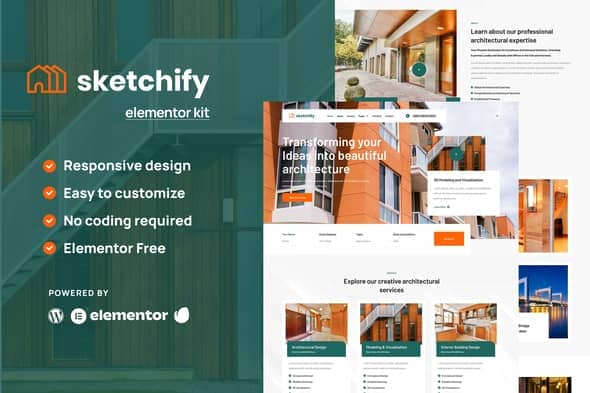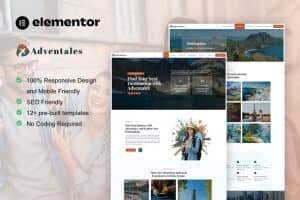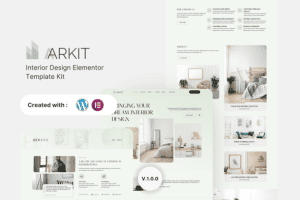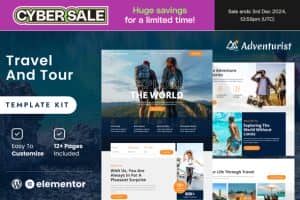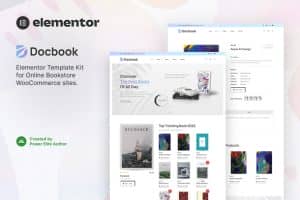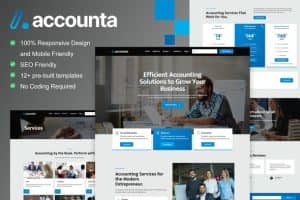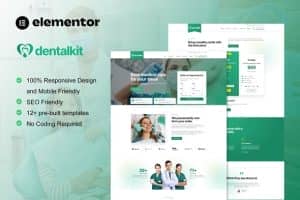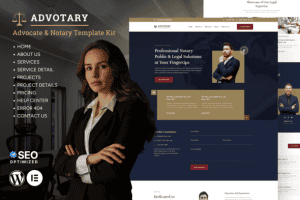-
×
Rasket - Django & Bootstrap Admin Dashboard Template
1 ×406.320₫81.264₫ -
×
Modernize Next Js Admin Dashboard with App Directory
1 ×1.244.845₫248.969₫ -
×
Dashtrap - Bootstrap 5 Admin Dashboard & UI Kits
1 ×253.950₫50.790₫ -
×
Rizz - Admin & Dashboard Template
1 ×453.510₫90.702₫
Tổng số phụ: 471.725₫

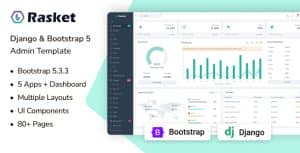 Rasket - Django & Bootstrap Admin Dashboard Template
Rasket - Django & Bootstrap Admin Dashboard Template 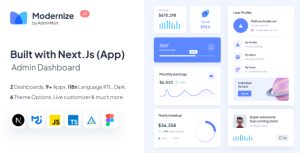 Modernize Next Js Admin Dashboard with App Directory
Modernize Next Js Admin Dashboard with App Directory 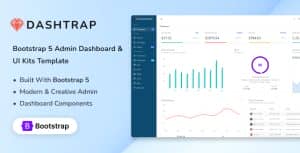 Dashtrap - Bootstrap 5 Admin Dashboard & UI Kits
Dashtrap - Bootstrap 5 Admin Dashboard & UI Kits 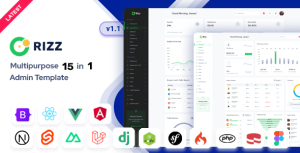 Rizz - Admin & Dashboard Template
Rizz - Admin & Dashboard Template