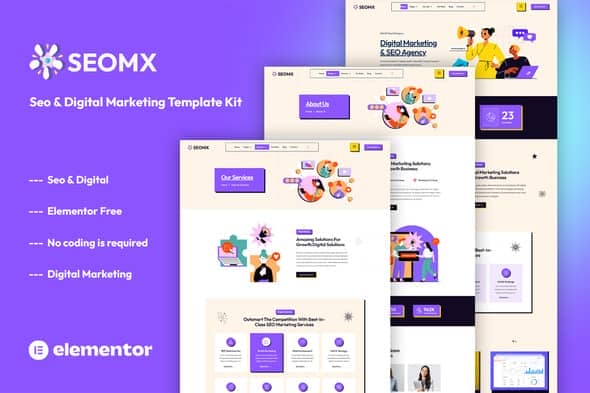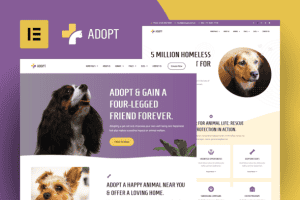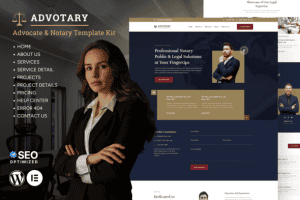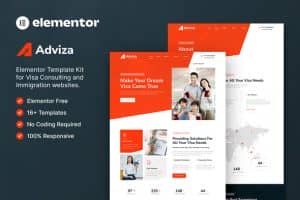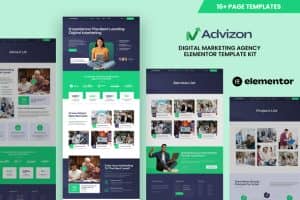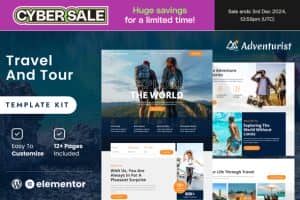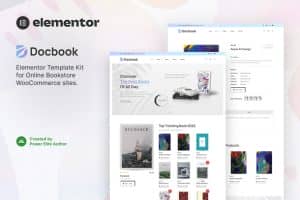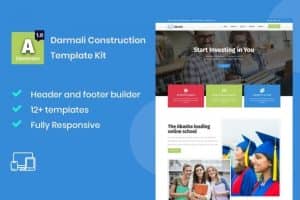-
×
Accept Credit - Financial Services Elementor Template kit
1 ×508.200₫101.640₫ -
×
WP SMS – Ultimate SMS & MMS Notifications, 2FA, OTP, and Integrations with WooCommerce, GravityForms, and More pro
1 ×1.213.730₫242.746₫ -
×
Product Add-Ons
1 ×1.427.800₫285.560₫
Tổng số phụ: 629.946₫

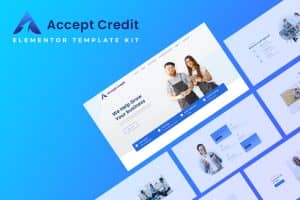 Accept Credit - Financial Services Elementor Template kit
Accept Credit - Financial Services Elementor Template kit 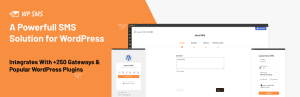 WP SMS – Ultimate SMS & MMS Notifications, 2FA, OTP, and Integrations with WooCommerce, GravityForms, and More pro
WP SMS – Ultimate SMS & MMS Notifications, 2FA, OTP, and Integrations with WooCommerce, GravityForms, and More pro 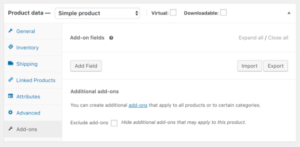 Product Add-Ons
Product Add-Ons