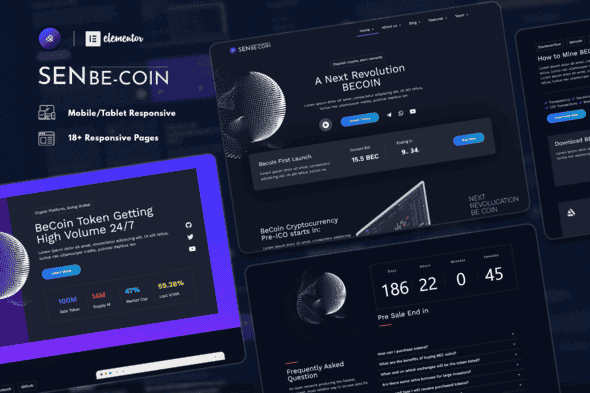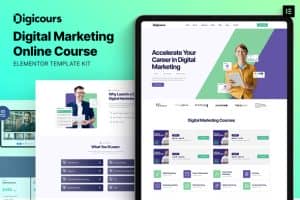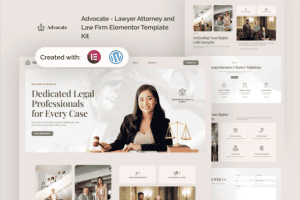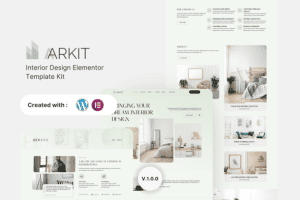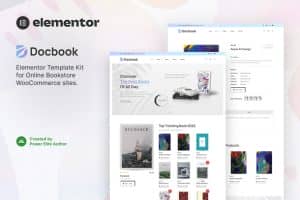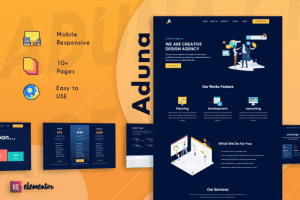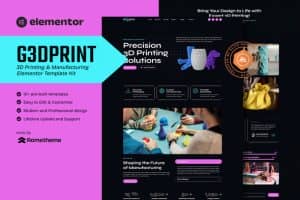SenbeCoin | Cryptocurrency & Fintech Elementor Template Kit
736.890₫ Giá gốc là: 736.890₫.147.378₫Giá hiện tại là: 147.378₫.
SENBe-Coin is a pre-designed collection of cryptocurrency and general financial blog templates. It may also be used as a crypto coach website or simply a financial advisor and bookkeeper’s website. This kit has been created to work with the free Hello Elementor theme, although it should function with most Elementor-friendly themes.
Features
- True no-code customization with drag and drop visual builder
- Customize fonts and colors in one place or fine-tune on individual elements
- Modern, professional design
- Fast-loading
- Works with most Elementor themes.
Kit Key Features:
- Global Theme Styles
- 15+ Page Design
- Responsive
- Easy Customize
- No upgrade Required
- Clean Design
- Creative Design
- No coding knowledge required
- and many more
Required Plugins :
- Elementor
- Elementor Header & Footer Builder
- Jeg Elementor Kit
- Elementor Addon Elements
- Metform
- Cryptocurrency Widgets For Elementor
Templates Include:
- Team Single
- Team
- About us 2
- About us
- Home 3
- Home 2
- Home 1
- Footer
- Header
- Contact
- Pricing
- Home Hero
- Testimonial
- FAQ
- Blog
- 404 Page
- Features
- Token Sale
How to Install:
- Install and Activate the “Envato Elements” plugin from Plugins > Add New in WordPress
- Do not unzip
- Go to Elements > Installed Kits and click the Upload Template Kit button.
- Before importing a template, ensure the Install Requirements button is clicked to activate required plugins
- For best results, do not import more than one template at a time.
- Go to Pages and create a new page and click Edit with Elementor
- Click the gear icon at the lower-left of the builder to view page settings and choose Elementor Full Width and hide page title
- Click the gray folder icon to access the My Templates tab and then Import the page you’d like to customize
Detailed Guide: https://help.market.envato.com/hc/en-us/articles/900000842846-How-to-use-the-Envato-Elements-WordPress-Plugin-v2-0
For further support, go to Elementor > Get Help in WordPress menu.
How to Import Metforms
- Import the metform block templates
- Import the page template where the form appears and right-click to enable the Navigator
- Locate and select the Metform widget and click Edit Form. Choose New, then Edit Form. The builder will appear
- Click ‘Add Template’ grey folder icon.
- Click ‘My Templates’ tab.
- Choose your imported metform template, then click ‘Insert’ (click No for page settings).
- Once the template is loaded, make any desired customizations and click ‘Update & Close’ The form will appear in the template
- Click Update
Setup Global Header and Footer in Header Footer & Blocks plugin
- Import the header and footer template
- Go to Appearance > Header Footer and click Add New button
- Give it a title and select Header, Display on Entire Site, and click Publish
- Click Edit with Elementor
- Click the gray folder icon to access the My Templates tab and select the header template to import and Update.
- Repeat for Footer
If you’d like to learn more about template updates, please visit our blog. This Template Kit uses demo images from Envato Elements. You will need to license these images from Envato Elements to use them on your website, or you can substitute them with your own.
1. Bấm Đăng nhập/đăng ký.
2. Điền thông tin email, mật khẩu đã mua hàng -> bấm Đăng nhập.
3. Di chuột đến mục Tài khoản -> Đơn hàng -> bấm vào Xem ở đơn hàng đã mua.
4. Đơn hàng hiển thị tình trạng Đã hoàn thành -> bấm vào Download để tải sản phẩm về.
1. Bấm Thêm vào giỏ hàng -> bảng thông tin giỏ hàng sẽ hiển thị góc trên bên phải.
2. Bấm Thanh toán.
3. Điền thông tin thanh toán gồm: tên, email, mật khẩu.
4. Chọn phương thức thanh toán có hỗ trợ gồm: Chuyển khoản ngân hàng (quét mã QR), quét mã Momo, quét mã Viettelpay, Paypal.
5. Bấm Đặt hàng để tiếp tục.
5. Thanh toán bằng cách quét mã QR (Nội dung chuyển khoản và số tiền sẽ tự động được tạo), hoặc chuyển khoản nhập số tiền và nội dung chuyển khoản như hướng dẫn.
6. Sau khi thanh toán xong đơn hàng sẽ được chúng tôi xác nhận đã hoàn thành và bạn có thể vào mục Đơn hàng để tải sản phẩm đã mua về.
Sản phẩm tương tự
Template Kits
Template Kits