-
×
Ratio - Material Design WordPress Theme
1 ×736.745₫147.349₫ -
×
Community Tickets
1 ×3.605.800₫721.160₫
Tổng số phụ: 868.509₫
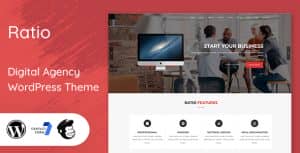 Ratio - Material Design WordPress Theme
Ratio - Material Design WordPress Theme
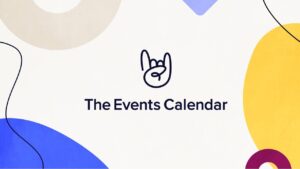 Community Tickets
Community Tickets
Tổng số phụ: 868.509₫
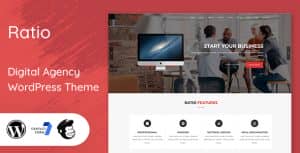 Ratio - Material Design WordPress Theme
Ratio - Material Design WordPress Theme
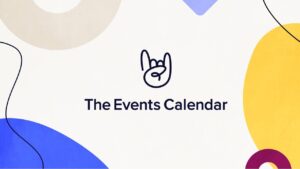 Community Tickets
Community Tickets
Tổng số phụ: 868.509₫
610.968₫ Giá gốc là: 610.968₫.122.194₫Giá hiện tại là: 122.194₫.
ScribblePro – is an Elementor template kit to bring your writing service business to the next level. ScribblePro offers a sleek and professional design, complete with 8 pages and several useful blocks that will help you create a website that not only looks great, but also offers your clients an intuitive and user-friendly experience. From the homepage to the portfolio, you’ll find everything you need to showcase your writing skills and services. Don’t wait any longer to take your writing service business to the next level – get ScribblePro now and start creating a website that truly stands out!
Features:
Templates Included :
How to Use Template Kits:
If you have Elementor Pro, headers and footers may be customized under Theme Builder.
Detailed Guide: https://help.market.envato.com/hc/en-us/articles/900000842846-How-to-use-the-Envato-Elements-WordPress-Plugin-v2-0
For further support, go to Elementor > Get Help in WordPress menu.
How to Import Metforms
Setup Global Header and Footer in Header Footer & Blocks plugin
How to Setup Slides & Tabs
1.Import the slide/tab block.You may import more than once and find copies under Templates > Saved Templates to customize.
2.Import the template where the slides/tabs appear.
3.Right click the page to open the Navigator and locate the Carousel or Tabs widget
4.Select the slide or tab template from the dropdowns on the general tab of the element options.
This Template Kit uses demo images from Envato Elements. You will need to license these images from Envato Elements to use them on your website, or you can substitute them with your own.
Tặng 1 theme/plugin đối với đơn hàng trên 140k:
Flatsome, Elementor Pro, Yoast seo premium, Rank Math Pro, wp rocket, jnews, Newspaper, avada, WoodMart, xstore
1. Bấm Đăng nhập/đăng ký.
2. Điền thông tin email, mật khẩu đã mua hàng -> bấm Đăng nhập.
3. Di chuột đến mục Tài khoản -> Đơn hàng -> bấm vào Xem ở đơn hàng đã mua.
4. Đơn hàng hiển thị tình trạng Đã hoàn thành -> bấm vào Download để tải sản phẩm về.
1. Bấm Thêm vào giỏ hàng -> bảng thông tin giỏ hàng sẽ hiển thị góc trên bên phải.
2. Bấm Thanh toán.
3. Điền thông tin thanh toán gồm: tên, email, mật khẩu.
4. Chọn phương thức thanh toán có hỗ trợ gồm: Chuyển khoản ngân hàng (quét mã QR), quét mã Momo, quét mã Viettelpay, Paypal.
5. Bấm Đặt hàng để tiếp tục.
5. Thanh toán bằng cách quét mã QR (Nội dung chuyển khoản và số tiền sẽ tự động được tạo), hoặc chuyển khoản nhập số tiền và nội dung chuyển khoản như hướng dẫn.
6. Sau khi thanh toán xong đơn hàng sẽ được chúng tôi xác nhận đã hoàn thành và bạn có thể vào mục Đơn hàng để tải sản phẩm đã mua về.
Template Kits
Template Kits
