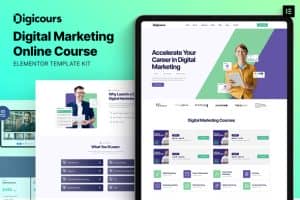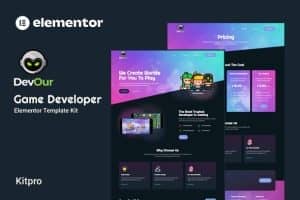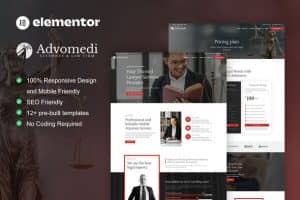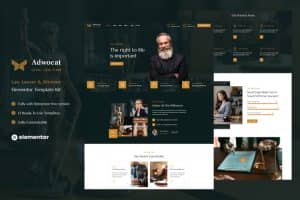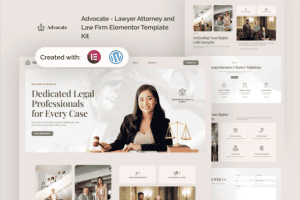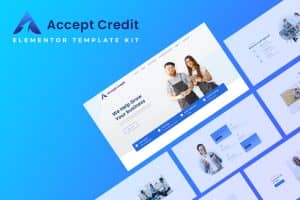-
×
WooCommerce Bookings
1 ×6.025.800₫1.205.160₫ -
×
Vero - Marketing Landing Page Html Template
1 ×306.600₫61.320₫ -
×
Financy - Finance & Consulting Elementor Template Kit
1 ×610.824₫122.165₫ -
×
Soledad – Multipurpose, Newspaper, Blog & WooCommerce WordPress Theme
1 ×1.498.895₫299.779₫ -
×
Organto | Organic Food & Farming HTML Template
1 ×417.600₫83.520₫ -
×
Accrual - Accounting & Finance Elementor Template Kit
1 ×660.660₫132.132₫ -
×
Sleeko - Beauty Cosmetics Shop Theme
1 ×1.539.900₫307.980₫ -
×
AdFox - PWA Classified Ads with App-Like Mobile & Web Interface | Multi-Purpose Marketplace Solution
1 ×2.474.010₫494.802₫ -
×
MaxShop - Electronics Store Elementor WooCommerce WordPress Theme (9+ Homepages, 2+ Mobile Layouts)
1 ×1.524.300₫304.860₫ -
×
Finanza - Business & Financial WordPress
1 ×1.374.354₫274.871₫ -
×
HiStudy - Online Courses & Education Template
1 ×536.550₫107.310₫ -
×
Conditional Shipping and Payments
1 ×2.395.800₫479.160₫ -
×
Smart Coupons for WooCommerce
1 ×3.121.800₫624.360₫ -
×
Nuton – Online Learning Platform Angular Mobile App | PWA
1 ×1.246.176₫249.235₫
Tổng số phụ: 4.746.654₫

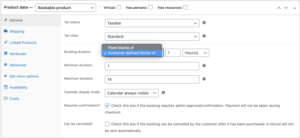 WooCommerce Bookings
WooCommerce Bookings 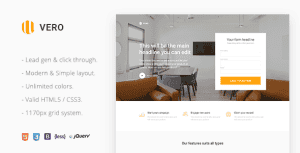 Vero - Marketing Landing Page Html Template
Vero - Marketing Landing Page Html Template 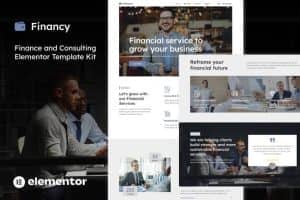 Financy - Finance & Consulting Elementor Template Kit
Financy - Finance & Consulting Elementor Template Kit 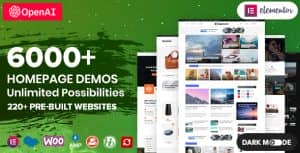 Soledad – Multipurpose, Newspaper, Blog & WooCommerce WordPress Theme
Soledad – Multipurpose, Newspaper, Blog & WooCommerce WordPress Theme 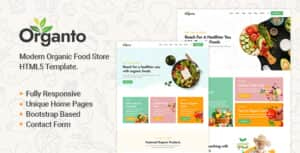 Organto | Organic Food & Farming HTML Template
Organto | Organic Food & Farming HTML Template 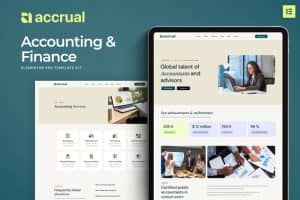 Accrual - Accounting & Finance Elementor Template Kit
Accrual - Accounting & Finance Elementor Template Kit 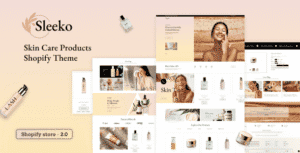 Sleeko - Beauty Cosmetics Shop Theme
Sleeko - Beauty Cosmetics Shop Theme 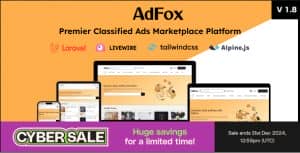 AdFox - PWA Classified Ads with App-Like Mobile & Web Interface | Multi-Purpose Marketplace Solution
AdFox - PWA Classified Ads with App-Like Mobile & Web Interface | Multi-Purpose Marketplace Solution 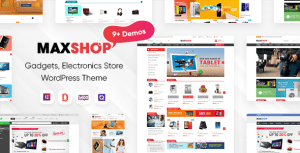 MaxShop - Electronics Store Elementor WooCommerce WordPress Theme (9+ Homepages, 2+ Mobile Layouts)
MaxShop - Electronics Store Elementor WooCommerce WordPress Theme (9+ Homepages, 2+ Mobile Layouts) 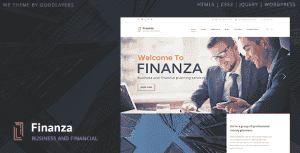 Finanza - Business & Financial WordPress
Finanza - Business & Financial WordPress  HiStudy - Online Courses & Education Template
HiStudy - Online Courses & Education Template 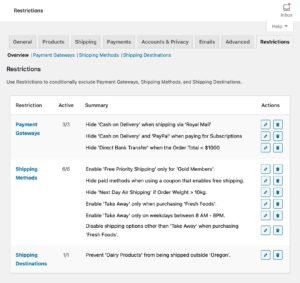 Conditional Shipping and Payments
Conditional Shipping and Payments 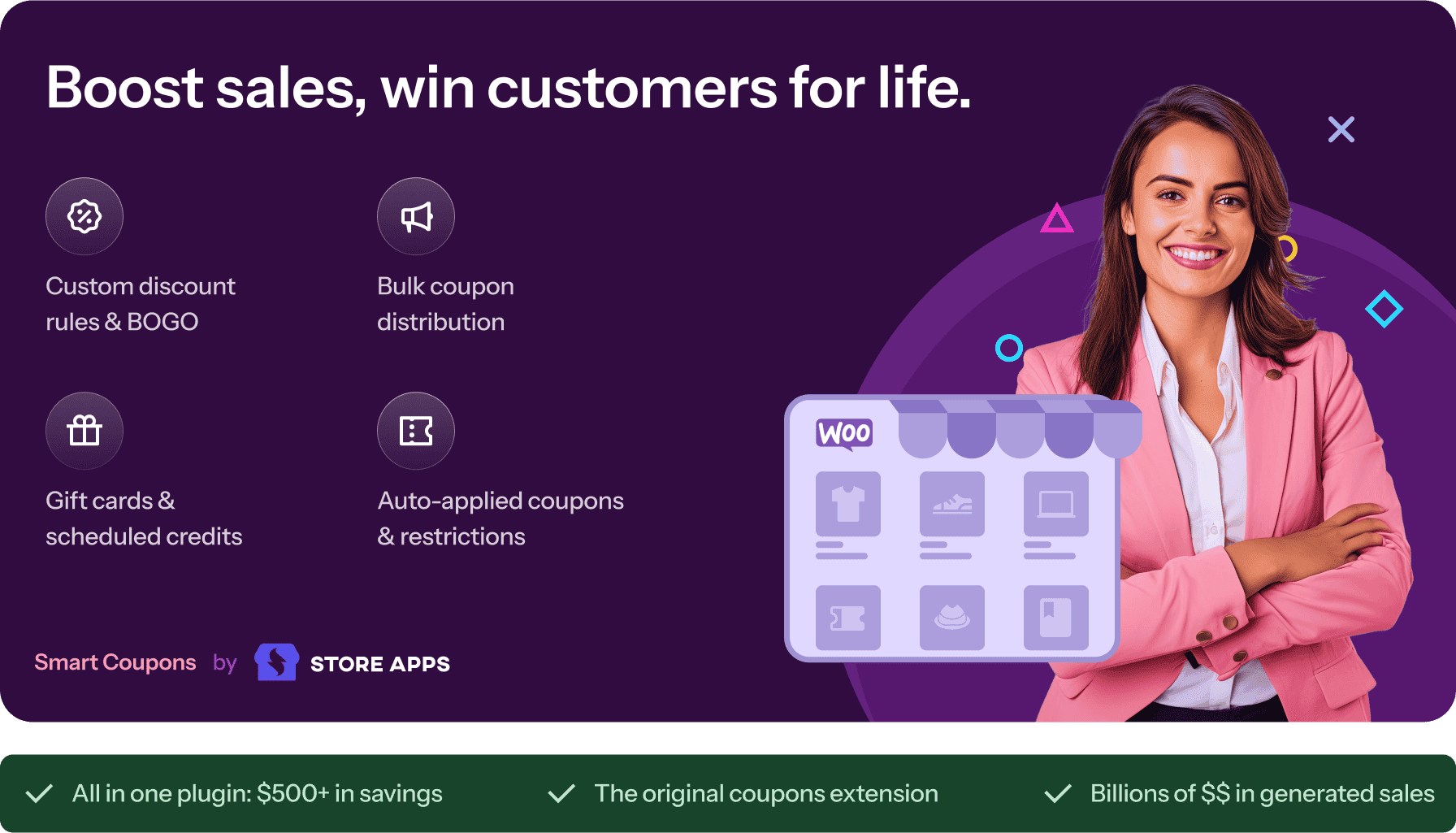 Smart Coupons for WooCommerce
Smart Coupons for WooCommerce 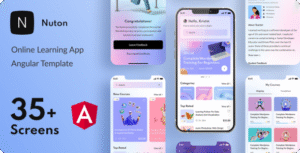 Nuton – Online Learning Platform Angular Mobile App | PWA
Nuton – Online Learning Platform Angular Mobile App | PWA