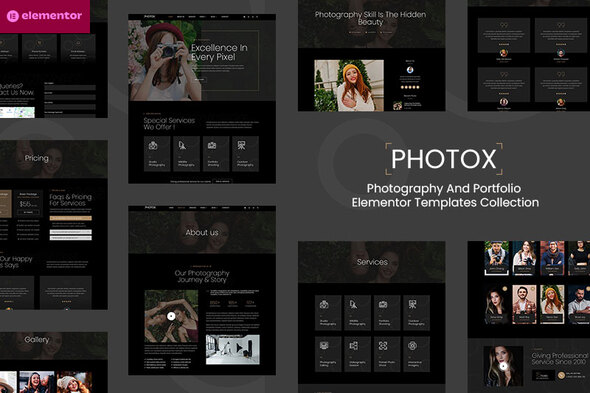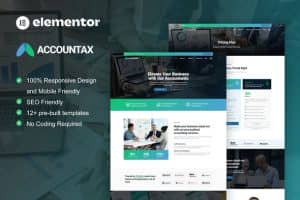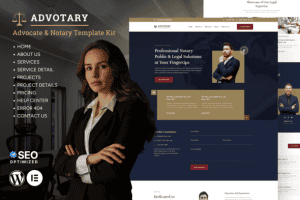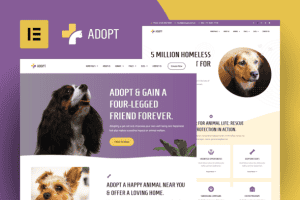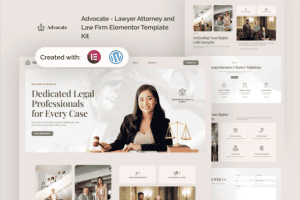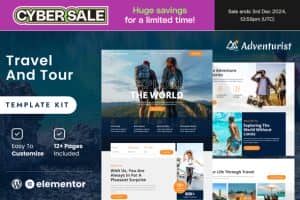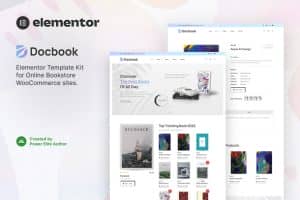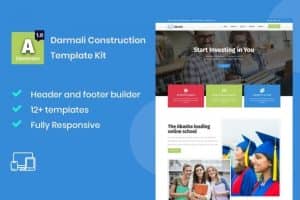- Dịch vụ khác (7)
- Wordpress (32945)
- Plugin (8228)
- Apps Mobile (364)
- Codecanyon (4157)
- PHP Scripts (763)
- Plugin khác (2537)
- Whmcs (67)
- Wordpress.org (340)
- Theme (24717)
- Blogger (2)
- CMS Templates (545)
- Drupal (3)
- Ghost Themes (3)
- Joomla (19)
- Magento (2)
- Muse Templates (37)
- OpenCart (19)
- PrestaShop (9)
- Shopify (1139)
- Template Kits (6169)
- Theme khác (379)
- Themeforest (7423)
- Tumblr (1)
- Unbounce (3)
- Website & Html Templates (8964)
- Admin Templates (809)
- Email Templates (228)
- Site Templates (7444)
- Plugin (8228)
Photox – Photography & Portfolio Elementor Template Kit
710.100₫ Giá gốc là: 710.100₫.142.020₫Giá hiện tại là: 142.020₫.
Photox – Photography & Portfolio Elementor Template Kit created especially to build versatile sites such as photography, creative portfolio, gallery, projects, showcase, resume, photo agency, photo studio, photographer and all other Photography & Portfolio websites without a single line of coding!
This template kit includes ready-to-use beautifully crafted 15+ Page Templates. You can build your professional looking websites with the most popular page builder Elementor that can easily drag-and-drop your ideas from the interface.
Highlighted Features
- Modern & Professional Design
- Fully Responsive Layout
- Speed optimized for Fast-loading
- Fully Customizable
- Works with most Elementor Themes
- No Coding Required
Page templates included
- Global Kit Styles – Customize fonts & color in one place
- Header
- Footer
- Home
- About Us
- Services
- Pricing
- Team Member
- Gallery
- Career List
- Career Detail
- Testimonial
- Faqs
- Contact
- Coming Soon
- Blog
- Single Post
- 404 Error Page
Compatible Themes
- Hello Elementor
- Most of themes that compatible with Elementor
Required Plugins installed with kit
- Elementor
- ElementsKit Lite
- Bosa Elementor for WooCommerce
- MetForm
How to Use Template Kits:
This is not a WordPress theme. Elementor Template Kits include design layouts made for the Elementor page builder. To use them, install the kit using the Envato Elements plugin in WordPress.
- Go to Plugins > Add New, search for “Envato Elements”, install, and activate it.
- Download your Template Kit (in .zip format) — do not unzip it.
- Then go to Elements > Installed Kits, click Upload Template Kit, and upload your file. Alternatively, you can connect your Envato Elements account to import kits directly.
- If an orange banner appears, click Install Requirements to install any plugins the kit depends on.
- First, click Import on the Global Kit Styles to apply consistent design across all pages.
- Click Import on each template you want to use. Imported templates are saved under Templates > Saved Templates.
- Go to Pages > Add New, create a page, and click Edit with Elementor.
- In the Elementor editor, click the gear icon (bottom-left corner), set the Page Layout to Elementor Full Width, and hide the page title.
- Click the gray folder icon, go to the My Templates tab, and insert the page template you want to customize.
Detailed Guide:
For further support, go to Elementor > Get Help in WordPress menu.
How to Set Up Global Header and Footer in ElementsKit Header & Footer
- Go to Appearance > ElementsKit > Header & Footer.
- Click the Add New button.
- Give your template a title, select Header, set Display On to Entire Site, and click Publish.
- Click Edit with Elementor.
- Click the gray folder icon, go to the Templates tab, and import the header template.
- Click Update to save your changes.
- Repeat the same steps to create and assign a Footer.
How to Import Metforms:
- Import the Metform block templates.
- Import the page template where the form is used, then right-click and enable the Navigator.
- Find and select the Metform widget, then click Edit Form.
- Choose New, then click Edit Form. The Metform builder will open.
- Click the grey folder icon labeled Add Template.
- Go to the Templates tab.
- Select your imported Metform template and click Insert (click No when asked about page settings).
- After the template loads, make any changes you want, then click Update & Close.
- The form will now appear in your page template.
- Click Update to save your changes.
Assets
This Template Kit uses demo images from Envato Elements. You will need to license these images from Envato Elements to use them on your website, or you can substitute them with your own. Product Content is not included – you will need to add a few products and categories before product content will appear in templates.
Tặng 1 theme/plugin đối với đơn hàng trên 140k:
Flatsome, Elementor Pro, Yoast seo premium, Rank Math Pro, wp rocket, jnews, Newspaper, avada, WoodMart, xstore
1. Bấm Đăng nhập/đăng ký.
2. Điền thông tin email, mật khẩu đã mua hàng -> bấm Đăng nhập.
3. Di chuột đến mục Tài khoản -> Đơn hàng -> bấm vào Xem ở đơn hàng đã mua.
4. Đơn hàng hiển thị tình trạng Đã hoàn thành -> bấm vào Download để tải sản phẩm về.
1. Bấm Thêm vào giỏ hàng -> bảng thông tin giỏ hàng sẽ hiển thị góc trên bên phải.
2. Bấm Thanh toán.
3. Điền thông tin thanh toán gồm: tên, email, mật khẩu.
4. Chọn phương thức thanh toán có hỗ trợ gồm: Chuyển khoản ngân hàng (quét mã QR), quét mã Momo, quét mã Viettelpay, Paypal.
5. Bấm Đặt hàng để tiếp tục.
5. Thanh toán bằng cách quét mã QR (Nội dung chuyển khoản và số tiền sẽ tự động được tạo), hoặc chuyển khoản nhập số tiền và nội dung chuyển khoản như hướng dẫn.
6. Sau khi thanh toán xong đơn hàng sẽ được chúng tôi xác nhận đã hoàn thành và bạn có thể vào mục Đơn hàng để tải sản phẩm đã mua về.