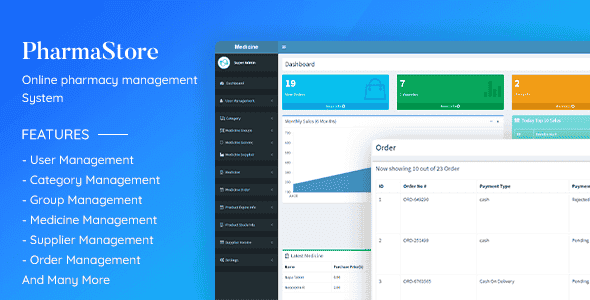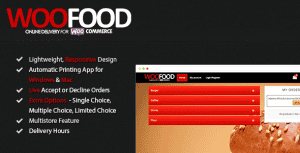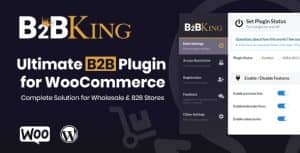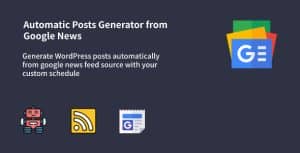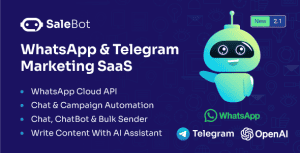- Dịch vụ khác (7)
- Wordpress (32581)
- Plugin (8229)
- Apps Mobile (362)
- Codecanyon (4158)
- PHP Scripts (763)
- Plugin khác (2538)
- Whmcs (68)
- Wordpress.org (340)
- Theme (24352)
- Blogger (2)
- CMS Templates (545)
- Drupal (3)
- Ghost Themes (3)
- Joomla (19)
- Magento (2)
- Muse Templates (37)
- OpenCart (19)
- PrestaShop (9)
- Shopify (1138)
- Template Kits (6036)
- Theme khác (379)
- Themeforest (7402)
- Tumblr (1)
- Unbounce (3)
- Website & Html Templates (8754)
- Admin Templates (774)
- Email Templates (228)
- Site Templates (7269)
- Plugin (8229)
PharmaStore – Online Pharmacy Management System
636.000₫ Giá gốc là: 636.000₫.127.200₫Giá hiện tại là: 127.200₫.
PharmaStore is an online pharmacy management system. The main purpose of the project is the management of the pharmaceutical shop and sale the drugs which is in stock. It is used to handle most pharmacy related activities in the pharmacy.
Demo View
http://pharma-store.sumonasalma.com/
Demo Admin URL:
http://pharma-store.sumonasalma.com/admin/login
Username:super@admin.com
password: 12345678
PharmaStore App Features
- Monthly Sale Report
- Daily Top Ten Sale Report
- Latest Medicine List
- Add Users Role
- Settings
- Add Payment Method
- Medicine Stock Info
- Medicine Expire Info
- Supplier Invoice Management
- Dashboard:
- Monthly Sale Report
- Daily Top Ten Sale Report
- Latest Medicine List
- User Management :
- Add Users Role
- Add Users
- Show Users List
- Medicine Category Management:
- Add/ Update
- Show List
- Medicine Generic Management :
- Add/ Update
- Show List
- Medicine Management :
- Medicine Add/ Update
- Show Medicine List
- Medicine Supplier Management :
- Supplier Add/ Update
- Show Supplier List
- Medicine Order Management :
- Place Order
- Order List
How to setup
- Database Configuration:
- 1. Create a new database in your server. Name it ‘pharmastore’
- 2. Import ‘pharmastore.sql’ file into your new database
- Application Configuration:
- 1. Open ‘.env’ file inside the project folder and update the database information according to your database configuration.
- 2. Upload the project folder onto your desired location in server.
- 3. Configure your domain to redirect to the public folder inside the ‘project’ folder
- Setup Development Environment:
- – If you are a developer, you can avoid Database Configuration & Application Configuration steps. And follow the following instructions:
- 1. Create a new database in your local machine. Name it ‘pharmastore’.
- 2. Paste the project folder inside your public folder. If you are using xampp the apache public folder will be xampp/htdocs
- 3. Open console while inside the project folder
- 4. Run “composer update” command in console window
- 5. Run “php artisan migrate” command in console window to create tables
- 6. Run “php artisan db:seed” command in console window to insert default values to database tables
- 7. Browse the project with http://localhost/med/public url. OR you can also run “php artisan serve” command from console window to access the project with http://127.0.0.1:8000
Changelog:
v1.0
20 Oct 2020 ============= + Initial publish
Tặng 1 theme/plugin đối với đơn hàng trên 140k:
Flatsome, Elementor Pro, Yoast seo premium, Rank Math Pro, wp rocket, jnews, Newspaper, avada, WoodMart, xstore
1. Bấm Đăng nhập/đăng ký.
2. Điền thông tin email, mật khẩu đã mua hàng -> bấm Đăng nhập.
3. Di chuột đến mục Tài khoản -> Đơn hàng -> bấm vào Xem ở đơn hàng đã mua.
4. Đơn hàng hiển thị tình trạng Đã hoàn thành -> bấm vào Download để tải sản phẩm về.
1. Bấm Thêm vào giỏ hàng -> bảng thông tin giỏ hàng sẽ hiển thị góc trên bên phải.
2. Bấm Thanh toán.
3. Điền thông tin thanh toán gồm: tên, email, mật khẩu.
4. Chọn phương thức thanh toán có hỗ trợ gồm: Chuyển khoản ngân hàng (quét mã QR), quét mã Momo, quét mã Viettelpay, Paypal.
5. Bấm Đặt hàng để tiếp tục.
5. Thanh toán bằng cách quét mã QR (Nội dung chuyển khoản và số tiền sẽ tự động được tạo), hoặc chuyển khoản nhập số tiền và nội dung chuyển khoản như hướng dẫn.
6. Sau khi thanh toán xong đơn hàng sẽ được chúng tôi xác nhận đã hoàn thành và bạn có thể vào mục Đơn hàng để tải sản phẩm đã mua về.