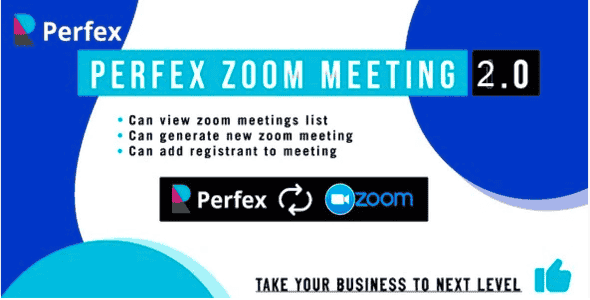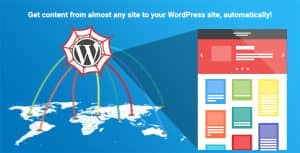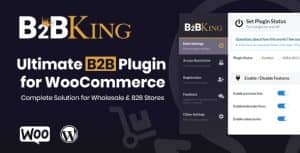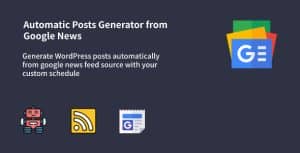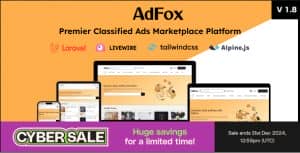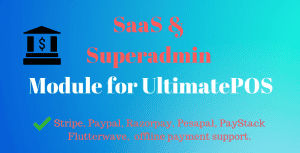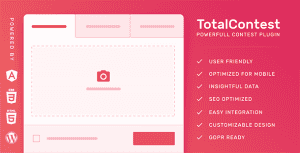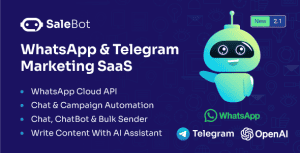- Dịch vụ khác (7)
- Wordpress (32808)
- Plugin (8229)
- Apps Mobile (364)
- Codecanyon (4157)
- PHP Scripts (763)
- Plugin khác (2537)
- Whmcs (68)
- Wordpress.org (340)
- Theme (24579)
- Blogger (2)
- CMS Templates (545)
- Drupal (3)
- Ghost Themes (3)
- Joomla (19)
- Magento (2)
- Muse Templates (37)
- OpenCart (19)
- PrestaShop (9)
- Shopify (1139)
- Template Kits (6121)
- Theme khác (379)
- Themeforest (7414)
- Tumblr (1)
- Unbounce (3)
- Website & Html Templates (8883)
- Admin Templates (805)
- Email Templates (228)
- Site Templates (7367)
- Plugin (8229)
Perfex Zoom Meeting Module
789.000₫ Giá gốc là: 789.000₫.157.800₫Giá hiện tại là: 157.800₫.
Perfex Zoom Meeting Module
Note:
This is not a standalone script; it requires PerfexCRM installed, as this is a module for PerfexCRM.
Watch Video
Demo:https://perfex.by8e.com/admin/
Username: test@gmail.com
Password: test
Features
Single Zoom account that can be used by an Admin member to create Zoom meetings
Other Supported Features:
Admin Features:
- Admin can create meetings
- Admin can view meetings
- Admin can delete meetings
Staff UI:
- Staff members can view a list of meetings generated by Admin
Supported Languages
- English
- Chinese
- French
- German
- Portuguese
- Russian
Installation Details
Download the purchased zip folder, then browse to Setup > Modules in the PerfexCRM installation, and upload the zip folder using the Modules screen.
Once logged in, you will find the Zoom Menu in the left sidebar of the Admin panel.
Zoom OAuth App Setup Guide
Sign in to the Zoom Marketplace:
- Visit the Zoom Marketplace Developer Portal and sign in using your Zoom account.
Create a New App:
- Click on “Develop” in the top-right corner, then select “Build App”.
- Select “General App” from the available options to create a new app.
Configure the OAuth App:
Basic Information:
- Fill in the “Name” and “Description” fields for your OAuth app.
- Set the “Development Redirect URL” to a URL on your development server where Zoom will redirect users after they authorize your app. This can be something like https://yourapp.com/admin/zoom_meetings/authorized.
- Set the “Allowed List URL” to a URL on your development server where Zoom will redirect users after they authorize your app. This can be something like https://yourapp.com/admin/zoom_meetings/authorized.
Scopes:
- Under “Scopes,” add the following scopes to your app:
- Meeting:
- meeting:write:meeting – Create a meeting for a user
- meeting:delete:meeting – Delete a meeting
- meeting:write:batch_registrants – Add registrants to a meeting
- User:
- user:read:pm_room – Verify a user’s personal meeting room
- user:read:user – View a user
- user:read:zak – View a user’s Zoom Access Key
- user:read:meeting_template_detail – Get user’s meeting template details
- Zoom App:
- zoomapp:inmeeting – Enable Zoom App within Zoom Meeting Client
Save and Continue:
- After configuring the basic information and scopes, click the “Save and Continue” button.
Redirect URL:
- Under the “App Credentials” section, you’ll find your “Client ID” and “Client Secret.” These will be used to authenticate your app.
- In the “Redirect URL for OAuth” field, set the URL where users will be redirected after they authorize your app. This should match the “Development Redirect URL” you specified earlier. Make sure it’s a secure URL (HTTPS).
Whitelist Your Redirect URL:
- In the “Whitelist URL” section, add the Redirect URL you’ve specified. This ensures that Zoom will allow redirects to your specified URL.
- Click the “Add” button to whitelist the URL.
App Review:
If you plan to publish your app on the Zoom Marketplace, you will need to complete the App Review process. This involves providing information about your app, privacy policy, terms of service, and more. If you’re only using the app for personal or internal use, you can skip this step.
Save and Submit:
- After configuring everything, click the “Save and Submit” button to save your OAuth app.
Installation URL:
If your app is approved and published on the Zoom Marketplace, you will get an “Installation URL” that you can use to allow users to install your app.
That’s it! You’ve created an OAuth app on the Zoom Marketplace with the specified scopes and set up the proper Redirect URL for OAuth. You can now use the Client ID and Client Secret to authenticate and interact with Zoom’s API on behalf of users who authorize your app.
Change Log
Zoom v3.0
- Update to work with PHP 8 - Updated to work with updated OAuth - Note - Uninstall previous version
Zoom v2.0
- Fixed issue of conflict - Roles support added - Now you can create meetings by selecting customer, staff - Customers get notified by email - Staff gets notification and email - Added additional setting options for meetings - Revamped UI - Customers can add their own Zoom account
Zoom v1.0
- Fixed the table view in meeting list
- Added search
- Fixed responsiveness issue
- Delete Meeting issue has been fixed
- Added support to send meeting invite to registrants
- Added meeting join link option
- Added meeting delete link option
Tặng 1 theme/plugin đối với đơn hàng trên 140k:
Flatsome, Elementor Pro, Yoast seo premium, Rank Math Pro, wp rocket, jnews, Newspaper, avada, WoodMart, xstore
1. Bấm Đăng nhập/đăng ký.
2. Điền thông tin email, mật khẩu đã mua hàng -> bấm Đăng nhập.
3. Di chuột đến mục Tài khoản -> Đơn hàng -> bấm vào Xem ở đơn hàng đã mua.
4. Đơn hàng hiển thị tình trạng Đã hoàn thành -> bấm vào Download để tải sản phẩm về.
1. Bấm Thêm vào giỏ hàng -> bảng thông tin giỏ hàng sẽ hiển thị góc trên bên phải.
2. Bấm Thanh toán.
3. Điền thông tin thanh toán gồm: tên, email, mật khẩu.
4. Chọn phương thức thanh toán có hỗ trợ gồm: Chuyển khoản ngân hàng (quét mã QR), quét mã Momo, quét mã Viettelpay, Paypal.
5. Bấm Đặt hàng để tiếp tục.
5. Thanh toán bằng cách quét mã QR (Nội dung chuyển khoản và số tiền sẽ tự động được tạo), hoặc chuyển khoản nhập số tiền và nội dung chuyển khoản như hướng dẫn.
6. Sau khi thanh toán xong đơn hàng sẽ được chúng tôi xác nhận đã hoàn thành và bạn có thể vào mục Đơn hàng để tải sản phẩm đã mua về.
Sản phẩm tương tự
AdFox – PWA Classified Ads with App-Like Mobile & Web Interface | Multi-Purpose Marketplace Solution