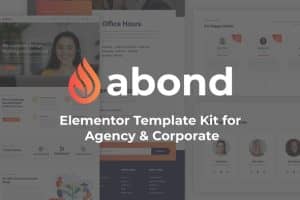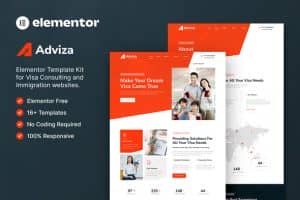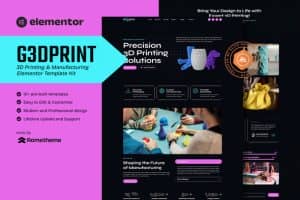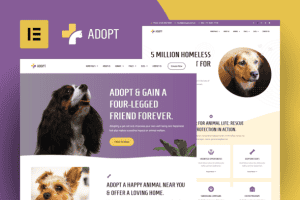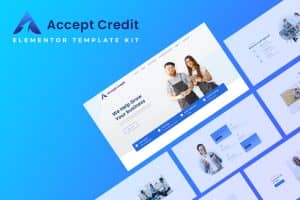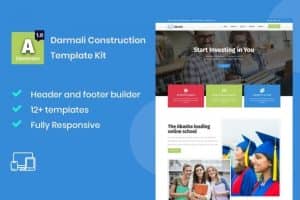- Dịch vụ khác (7)
- Wordpress (32582)
- Plugin (8229)
- Apps Mobile (362)
- Codecanyon (4158)
- PHP Scripts (763)
- Plugin khác (2538)
- Whmcs (68)
- Wordpress.org (340)
- Theme (24353)
- Blogger (2)
- CMS Templates (545)
- Drupal (3)
- Ghost Themes (3)
- Joomla (19)
- Magento (2)
- Muse Templates (37)
- OpenCart (19)
- PrestaShop (9)
- Shopify (1138)
- Template Kits (6036)
- Theme khác (379)
- Themeforest (7403)
- Tumblr (1)
- Unbounce (3)
- Website & Html Templates (8754)
- Admin Templates (774)
- Email Templates (228)
- Site Templates (7269)
- Plugin (8229)
Paycryp – Cryptocurrency & Blockchain Technology Elementor Template Kit
736.890₫ Giá gốc là: 736.890₫.147.378₫Giá hiện tại là: 147.378₫.
Paycryp is a modern Elementor template kit with a dark UI style. It is created for Cryptocurrency, Blockchain, Bitcoin website, and its related services. Paycryp has a modern, dark design with a 100% responsive layout, retina-ready, and easy to customize.
This template kit includes carefully crafted 14+ Elementor templates, you can build your professional website just a click away and without coding!
Features:
- Using Free Plugins (Elementor Pro is not required)
- Modern & Clean Design
- 15+ Templates with Global Theme Style
- Fully Responsive Layout
- Retina Ready
- Fully Customizable
- Cross Browser Compatibility: Chrome, Firefox, Safari, Opera
Templates Include:
- Homepage
- About Us
- Services
- Service Details
- Token Sale
- Coming Soon
- Pricing Plan
- Blog
- Single Postl
- Contact
- FAQ
- 404 Error Page
- Header
- Footer
- Contact Form
Required addons installed with kit
- Elementor
- Jeg Elementor Kit
- Elementor Header & Footer Builder
- Happy Elementor Addons
- MetForm
How to Install
- Install and Activate the “Template Kit Import” plugin from Plugins > Add New in WordPress
- Do not unzip
- Go to Elements > Installed Kits and click the Upload Template Kit button.
- Before importing a template, ensure the Install Requirements button is clicked to activate required plugins
- For best results, do not import more than one template at a time.
For further support, go to Elementor > Get Help in WordPress menu.
Setup Global Header and Footer in Header Footer & Blocks plugin
- Import the header and footer template
- Go to Appearance > Header Footer and click Add New button
- Give it a title and select Header, Display on Entire Site and click Publish
- Click Edit with Elementor
- Click the gray folder icon to access My Templates tab and select the header template to import and Update.
- Repeat for Footer
How to Import Metforms
- Import the metform block templates
- Import the page template where the form appears and right-click to enable the Navigator
- Locate and select the Metform widget and click Edit Form. Choose New, then Edit Form. The builder will appear
- Click ‘Add Template’ grey folder icon.
- Click ‘My Templates’ tab.
- Choose your imported metform template, then click ‘Insert’ (click No for page settings).
- Once the template is loaded, make any desired customizations and click ‘Update & Close’ The form will appear in the template
- Click Update
This Template Kit uses demo images from Envato Elements. You will need to license these images from Envato Elements to use them on your website, or you can substitute them with your own.
https://elements.envato.com/collections/68FAXQPSJD
Tặng 1 theme/plugin đối với đơn hàng trên 140k:
Flatsome, Elementor Pro, Yoast seo premium, Rank Math Pro, wp rocket, jnews, Newspaper, avada, WoodMart, xstore
1. Bấm Đăng nhập/đăng ký.
2. Điền thông tin email, mật khẩu đã mua hàng -> bấm Đăng nhập.
3. Di chuột đến mục Tài khoản -> Đơn hàng -> bấm vào Xem ở đơn hàng đã mua.
4. Đơn hàng hiển thị tình trạng Đã hoàn thành -> bấm vào Download để tải sản phẩm về.
1. Bấm Thêm vào giỏ hàng -> bảng thông tin giỏ hàng sẽ hiển thị góc trên bên phải.
2. Bấm Thanh toán.
3. Điền thông tin thanh toán gồm: tên, email, mật khẩu.
4. Chọn phương thức thanh toán có hỗ trợ gồm: Chuyển khoản ngân hàng (quét mã QR), quét mã Momo, quét mã Viettelpay, Paypal.
5. Bấm Đặt hàng để tiếp tục.
5. Thanh toán bằng cách quét mã QR (Nội dung chuyển khoản và số tiền sẽ tự động được tạo), hoặc chuyển khoản nhập số tiền và nội dung chuyển khoản như hướng dẫn.
6. Sau khi thanh toán xong đơn hàng sẽ được chúng tôi xác nhận đã hoàn thành và bạn có thể vào mục Đơn hàng để tải sản phẩm đã mua về.