-
×
Suha - PWA Ecommerce Mobile
1 ×508.100₫101.620₫ -
×
Marino - Fishing & Sea Hobby HTML Template
1 ×485.450₫97.090₫
Tổng số phụ: 198.710₫
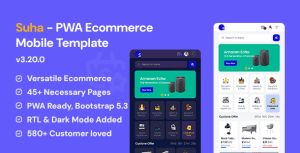 Suha - PWA Ecommerce Mobile
Suha - PWA Ecommerce Mobile
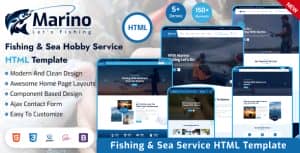 Marino - Fishing & Sea Hobby HTML Template
Marino - Fishing & Sea Hobby HTML Template
Tổng số phụ: 198.710₫
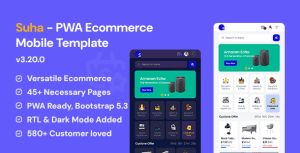 Suha - PWA Ecommerce Mobile
Suha - PWA Ecommerce Mobile
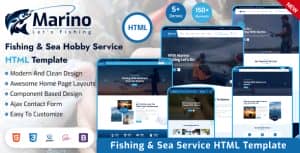 Marino - Fishing & Sea Hobby HTML Template
Marino - Fishing & Sea Hobby HTML Template
Tổng số phụ: 198.710₫
611.040₫ Giá gốc là: 611.040₫.122.208₫Giá hiện tại là: 122.208₫.
Palazo – Hotel and Resort Booking Elementor Template Kit (NOT a WordPress Theme) created especially for hotels, villas, apartments, guesthouses, hostels, and all kinds of resorts websites with online booking or reservation form. Palazo has a simple, modern and clean design with 100% responsive layout, and very easy to customize and can be used by anyone without having to understand coding. This template kit includes stunning carefully crafted 14 Pages and 20 Stunning Templates, you can build your professional-looking website just a click away.
Features
Templates Include
Required Plugin
How to Use Template Kits:
Detailed Guide: https://help.market.envato.com/hc/en-us/articles/900000842846-How-to-use-the-Envato-Elements-WordPress-Plugin-v2-0
For further support, go to Elementor > Get Help in WordPress menu.
How to Import Metforms
Setup Global Header and Footer in ElementsKit
Notes
This Template Kit uses demo images from Envato Elements. You will need to license these images from Envato Elements to use them on your website, or you can substitute them with your own.
Change Log
Version 2.0.0 – April 30, 2024
Version 1.0.0 – March 29, 2022
Tặng 1 theme/plugin đối với đơn hàng trên 140k:
Flatsome, Elementor Pro, Yoast seo premium, Rank Math Pro, wp rocket, jnews, Newspaper, avada, WoodMart, xstore
1. Bấm Đăng nhập/đăng ký.
2. Điền thông tin email, mật khẩu đã mua hàng -> bấm Đăng nhập.
3. Di chuột đến mục Tài khoản -> Đơn hàng -> bấm vào Xem ở đơn hàng đã mua.
4. Đơn hàng hiển thị tình trạng Đã hoàn thành -> bấm vào Download để tải sản phẩm về.
1. Bấm Thêm vào giỏ hàng -> bảng thông tin giỏ hàng sẽ hiển thị góc trên bên phải.
2. Bấm Thanh toán.
3. Điền thông tin thanh toán gồm: tên, email, mật khẩu.
4. Chọn phương thức thanh toán có hỗ trợ gồm: Chuyển khoản ngân hàng (quét mã QR), quét mã Momo, quét mã Viettelpay, Paypal.
5. Bấm Đặt hàng để tiếp tục.
5. Thanh toán bằng cách quét mã QR (Nội dung chuyển khoản và số tiền sẽ tự động được tạo), hoặc chuyển khoản nhập số tiền và nội dung chuyển khoản như hướng dẫn.
6. Sau khi thanh toán xong đơn hàng sẽ được chúng tôi xác nhận đã hoàn thành và bạn có thể vào mục Đơn hàng để tải sản phẩm đã mua về.
Template Kits
Template Kits
Template Kits
Template Kits
