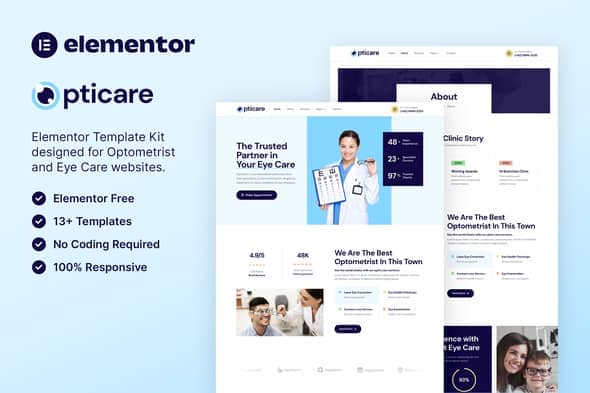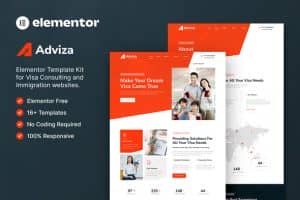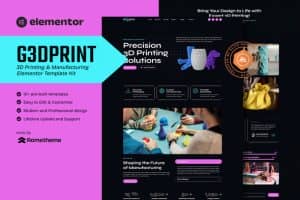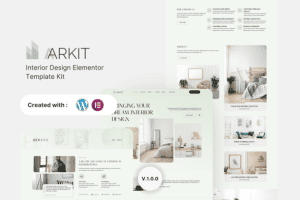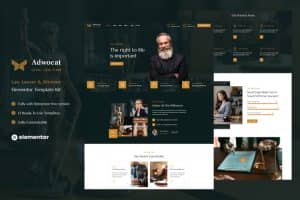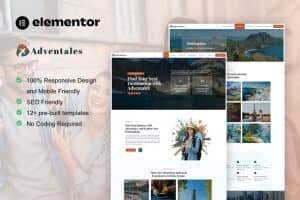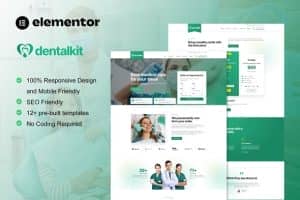-
×
Accept Credit - Financial Services Elementor Template kit
1 ×508.200₫101.640₫ -
×
Enfold - Responsive Multi-Purpose Theme
1 ×1.498.895₫299.779₫ -
×
3dstudioz - 3D Design & Animation Studio Elementor Template Kit
1 ×609.840₫121.968₫ -
×
wp2print
1 ×1.505.974₫301.195₫ -
×
ShoppyStore - Multipurpose Elementor WooCommerce WordPress Theme (15+ Homepages & 3 Mobile Layouts)
1 ×1.752.945₫350.589₫
Tổng số phụ: 1.175.171₫

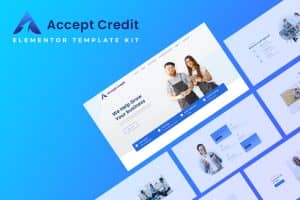 Accept Credit - Financial Services Elementor Template kit
Accept Credit - Financial Services Elementor Template kit 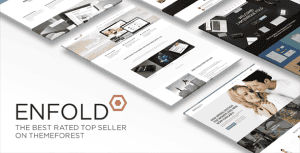 Enfold - Responsive Multi-Purpose Theme
Enfold - Responsive Multi-Purpose Theme 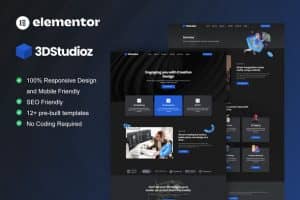 3dstudioz - 3D Design & Animation Studio Elementor Template Kit
3dstudioz - 3D Design & Animation Studio Elementor Template Kit  wp2print
wp2print 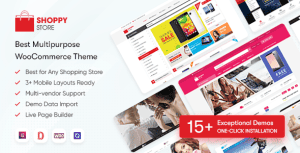 ShoppyStore - Multipurpose Elementor WooCommerce WordPress Theme (15+ Homepages & 3 Mobile Layouts)
ShoppyStore - Multipurpose Elementor WooCommerce WordPress Theme (15+ Homepages & 3 Mobile Layouts)