-
×
Labout – Laboratory & Research HTML Template
1 ×433.908₫86.782₫
Tổng số phụ: 86.782₫
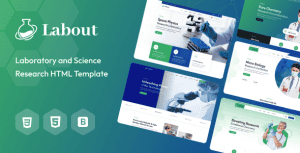 Labout – Laboratory & Research HTML Template
Labout – Laboratory & Research HTML Template
Tổng số phụ: 86.782₫
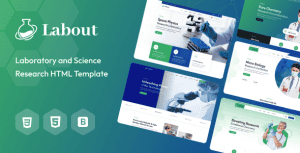 Labout – Laboratory & Research HTML Template
Labout – Laboratory & Research HTML Template
Tổng số phụ: 86.782₫
736.890₫ Giá gốc là: 736.890₫.147.378₫Giá hiện tại là: 147.378₫.
Notech – IT Solutions & Services Template Kit is a modern and clean Elementor Template Kit ideal for perfect for IT Services, Technology, Cyber Security, IT Solutions, Apps, SaaS & Software, Start-up, IT Solutions, and Services Companies linked to any business website.
It is created with a clean and modern design aesthetic, and it includes a slew of tools and features that make it simple to showcase your services, introduce your talented team, display your best projects.
This template is also quick, strong, and simple to use. Simply drag and drop the image and content within the kit to change them. This theme can be modified without using any code. It is driven by Hello Theme, thus it is quick and light, so you don’t have to worry about your admirers visiting your website slowly.
How to Use Template Kits:
This is not a WordPress Theme. Template kits contain the design data for Elementor only and are installed using the envato Elements plugin for WordPress or directly through Elementor.
Creating pages
If you have Elementor Pro, headers and footers are customized under Templates > Theme Builder.
Detailed Guide: https://help.market.envato.com/hc/en-us/articles/900000842846-How-to-use-the-Envato-Elements-WordPress-Plugin-v2-0
For further support, go to Elementor > Get Help in WordPress menu.
How to Import Metforms
If you have Elementor Pro, skip install of Metform and form blocks.
Setup Global Header and Footer in Header Footer & Blocks plugin
If you have Elementor Pro, headers and footers may be customized under Theme Builder.
How to Setup Slides & Tabs
1.Import the slide/tab block.You may import more than once and find copies under Templates > Saved Templates to customize.
2.Import the template where the slides/tabs appear.
3.Right click the page to open the Navigator and locate the Carousel or Tabs widget
4.Select the slide or tab template from the dropdowns on the general tab of the element options.
This Template Kit uses demo images from Envato Elements. You will need to license these images from Envato Elements to use them on your website, or you can substitute them with your own.
1. Bấm Đăng nhập/đăng ký.
2. Điền thông tin email, mật khẩu đã mua hàng -> bấm Đăng nhập.
3. Di chuột đến mục Tài khoản -> Đơn hàng -> bấm vào Xem ở đơn hàng đã mua.
4. Đơn hàng hiển thị tình trạng Đã hoàn thành -> bấm vào Download để tải sản phẩm về.
1. Bấm Thêm vào giỏ hàng -> bảng thông tin giỏ hàng sẽ hiển thị góc trên bên phải.
2. Bấm Thanh toán.
3. Điền thông tin thanh toán gồm: tên, email, mật khẩu.
4. Chọn phương thức thanh toán có hỗ trợ gồm: Chuyển khoản ngân hàng (quét mã QR), quét mã Momo, quét mã Viettelpay, Paypal.
5. Bấm Đặt hàng để tiếp tục.
5. Thanh toán bằng cách quét mã QR (Nội dung chuyển khoản và số tiền sẽ tự động được tạo), hoặc chuyển khoản nhập số tiền và nội dung chuyển khoản như hướng dẫn.
6. Sau khi thanh toán xong đơn hàng sẽ được chúng tôi xác nhận đã hoàn thành và bạn có thể vào mục Đơn hàng để tải sản phẩm đã mua về.
Template Kits
Template Kits
Template Kits
