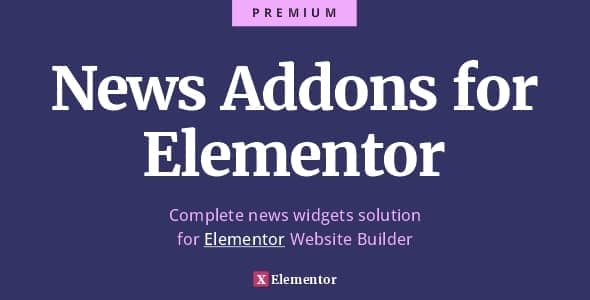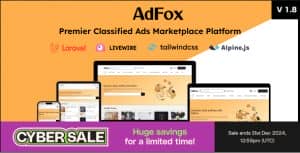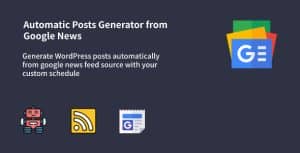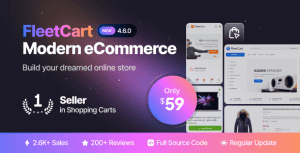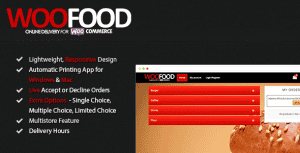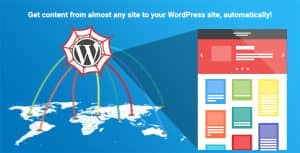- Dịch vụ khác (7)
- Wordpress (32596)
- Plugin (8228)
- Apps Mobile (362)
- Codecanyon (4158)
- PHP Scripts (763)
- Plugin khác (2537)
- Whmcs (68)
- Wordpress.org (340)
- Theme (24368)
- Blogger (2)
- CMS Templates (545)
- Drupal (3)
- Ghost Themes (3)
- Joomla (19)
- Magento (2)
- Muse Templates (37)
- OpenCart (19)
- PrestaShop (9)
- Shopify (1138)
- Template Kits (6042)
- Theme khác (379)
- Themeforest (7406)
- Tumblr (1)
- Unbounce (3)
- Website & Html Templates (8760)
- Admin Templates (779)
- Email Templates (228)
- Site Templates (7270)
- Plugin (8228)
News Addons for Elementor – Ultimate News, Blog and Magazine Widgets
368.200₫ Giá gốc là: 368.200₫.73.640₫Giá hiện tại là: 73.640₫.
News Addons for Elementor
Want to become a news content powerhouse? Our WordPress Elementor plugin will take your news site to the next level with easy-to-use styling options, built-in widgets, and unparalleled customization. Don’t miss out on the chance to provide your readers with a seamless news experience. Purchase now and receive a set-up guide to get you up and running in no time.
Superbly versatile
- Quickly create amazing dynamic pages for news, magazine or blog websites
- Establish a recognizable news website style with our 100% customizable styles for all widgets and elements
- Achieve top quality post and news presentation results easy, no coding required at all, functions are easy to use and available at a click
- Make the most out of Elementor and create pixel perfect solutions
Features
Introducing the newest and most exciting feature for Elementor page builder for WordPress – the revolutionary News Addons for Elementor! These widgets offer a game-changing approach to designing news websites, making it easier than ever to create stunning and dynamic layouts while incorporating a variety of feeds, custom post types, and other cutting-edge features. Say goodbye to boring and static news sites and hello to a new era of immersive and engaging content with Elementor’s innovative news widgets.
Widgets
Total of 19 unique widgets with full style and display options. With this feature set you’ll be able to create unlimited possibilities of news elements for any WordPress/Elementor website.
Grid, List, List Featured, Inline, Poster, Text, Ticker List, Ticker Inline, Ticker Text, Carousel, Slider Grid, Slider List, Slider Inline, Slider Text, Slider Poster, Tabs Grid, Tabs List, Tabs Inline, Tabs Text.
Filters options
Limit – Set a number. This sets a number of how many posts will be displayed in the widget.
Order By – Posts order by is set with this option. WordPress has some basic ordering options that we can use for our posts disply.
Order – When order by is set, order sets the direction. So, it’s either ascending (ASC) or descending (DESC)
Post type – Choose post type to display. Default WordPress post type is “Posts”, but you can create custom post types. E.G. WooCommerce products are a post type, so you can use this plugin to display any post type that has a featured image, content and a title.
Post status – Default option is published. This means that only published posts can be displayed. However if you need something else, you can use this advanced option.
Filters – This is the most interesting section. Here you can make unlimited combinations of taxonomy filters, like categories, tags etc. Even custom taxonomies work.
Post in – If you know your post IDs and want to be specific, you can use this option to configure which posts to show.
Post not in – This option is the opposite of the previous option. It’ll exclude posts with set IDs.
Post offset – Post offset is an option to skip first set number of posts. This can be used if you have like two elements, one shows featured post and then you’d like to continue with a list feed, but you’d like to skip just the first post. Then you’d set here th 1 value and it’ll offset the posts loop by 1.
Meta – Like the Filters this option is interesting. It is used to set the meta query on posts. You can use custom keys, even dates and advanced stuff.
Styles controls
The styles tab provides options for styling elements that make news widgets.
Post – The post style tab lets you customize post styles and appearance. In the styles post tab you can set elements styles. Item, H2 (heading), Exc (excerpt), Meta (meta information) and Img (image) are available.
Pagination – The pagination style tab lets you customize pagination styles and appearance. In the styles pagination tab you can set pagination elements styles. Container and Buttons are available.
Container – The container style tab lets you customize posts container styles and appearance.
Nav – The nav style tab lets you customize posts navigation styles and appearance on some elements like carousel, tabs or slider.
Pagination
Paginate posts – With limit option set to a number, turning pagination ON will result in paginated posts. Clicking the pagination will load new posts with AJAX (without leaving the page using JavaScript).
Pagination – Select pagination type here. There are 3 pagination types available. Load more, numbers pagination (default) and the left and right arrows.
Load more
Load more typically loads more posts at the end of posts widget that is already on page. This type of pagination will only add more posts and will not remove the old ones.
Page numbers
This is the default WordPress pagionation. Shows numbers for each page. So, for instance if you have 100 posts in your blog and set a limit to 10, this pagination will display numbers from 1-10 on the bottom of the posts widget. Clicking a number will remove the currently shown posts and will show new posts instead.
Back/forward
Arrow left and arrow right are displayed if this option is choosen. Clicking right takes you to the next page of posts. Old posts are removed and a clickable arrow to left is then available to go back. It functions like a carousel navigation.
More information?
Please visit our Docs section for full information. If you need to ask a pre-sale question, please visit the Contact section or the item comments.
Tặng 1 theme/plugin đối với đơn hàng trên 140k:
Flatsome, Elementor Pro, Yoast seo premium, Rank Math Pro, wp rocket, jnews, Newspaper, avada, WoodMart, xstore
1. Bấm Đăng nhập/đăng ký.
2. Điền thông tin email, mật khẩu đã mua hàng -> bấm Đăng nhập.
3. Di chuột đến mục Tài khoản -> Đơn hàng -> bấm vào Xem ở đơn hàng đã mua.
4. Đơn hàng hiển thị tình trạng Đã hoàn thành -> bấm vào Download để tải sản phẩm về.
1. Bấm Thêm vào giỏ hàng -> bảng thông tin giỏ hàng sẽ hiển thị góc trên bên phải.
2. Bấm Thanh toán.
3. Điền thông tin thanh toán gồm: tên, email, mật khẩu.
4. Chọn phương thức thanh toán có hỗ trợ gồm: Chuyển khoản ngân hàng (quét mã QR), quét mã Momo, quét mã Viettelpay, Paypal.
5. Bấm Đặt hàng để tiếp tục.
5. Thanh toán bằng cách quét mã QR (Nội dung chuyển khoản và số tiền sẽ tự động được tạo), hoặc chuyển khoản nhập số tiền và nội dung chuyển khoản như hướng dẫn.
6. Sau khi thanh toán xong đơn hàng sẽ được chúng tôi xác nhận đã hoàn thành và bạn có thể vào mục Đơn hàng để tải sản phẩm đã mua về.
Sản phẩm tương tự
AdFox – PWA Classified Ads with App-Like Mobile & Web Interface | Multi-Purpose Marketplace Solution