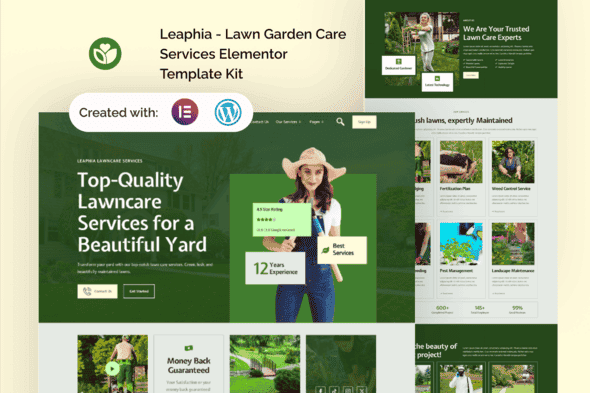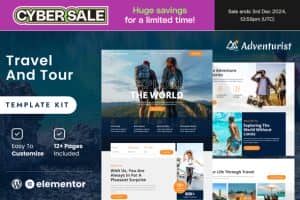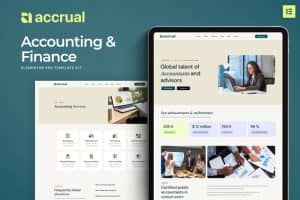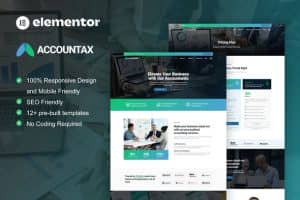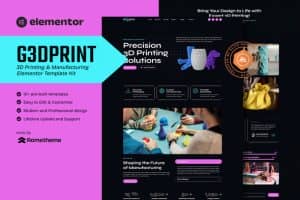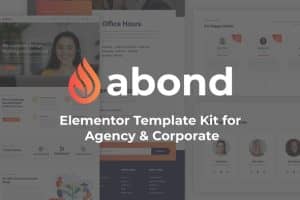-
×
Dentalkit - Dentist & Medical Service Elementor Template Kit
1 ×613.200₫122.640₫ -
×
Kudil - Restaurant Menu, Food eCommerce Store Shopify Theme
1 ×1.498.305₫299.661₫ -
×
CLEVER - HTML5 Radio Player With History - Shoutcast and Icecast - WordPress Plugin
1 ×474.810₫94.962₫ -
×
Mindtech – IT Solutions & Services Company Elementor Template Kit
1 ×740.950₫148.190₫ -
×
Alim - Islamic Institute & Mosque WordPress Theme + RTL
1 ×966.030₫193.206₫ -
×
Houzez - Real Estate WordPress Theme
1 ×2.006.995₫401.399₫ -
×
YashAdmin - Admin Dashboard Bootstrap HTML Template
1 ×482.923₫96.585₫ -
×
Smart Coupons for WooCommerce
1 ×3.121.800₫624.360₫ -
×
TheGem - Creative Multi-Purpose & WooCommerce WordPress Theme
1 ×1.498.895₫299.779₫ -
×
Name Your Price
2 ×1.427.800₫285.560₫ -
×
Evento - Multivendor Event Ticket Booking Website
1 ×1.224.510₫244.902₫ -
×
Reward App Lucky Spin + Offerwall + Html Game
1 ×624.750₫124.950₫ -
×
JupiterX - Multipurpose WordPress & WooCommerce Theme
2 ×1.473.490₫294.698₫ -
×
Ratio - Material Design WordPress Theme
2 ×736.745₫147.349₫ -
×
Devour - Game Developer Elementor Template Kit
1 ×613.200₫122.640₫ -
×
Lilnest - Kids Toys eCommerce Shopify
1 ×1.498.305₫299.661₫ -
×
MaxShop - Electronics Store Elementor WooCommerce WordPress Theme (9+ Homepages, 2+ Mobile Layouts)
1 ×1.524.300₫304.860₫ -
×
Ciseco - Shop & eCommerce NextJs React Template
1 ×613.200₫122.640₫ -
×
Adopt - Adoption Service & Charity Elementor Pro Template Kit
1 ×736.890₫147.378₫ -
×
Docbook – Online Bookstore WooCommerce Elementor Template Kit
1 ×736.861₫147.372₫ -
×
Ecoride | EV Bike Single Product Shopify Theme
1 ×1.498.305₫299.661₫ -
×
Slider Revolution Responsive WordPress Plugin
1 ×2.723.910₫544.782₫ -
×
Fermentio — Brewery and Winemaking Restaurant WordPress Theme
1 ×1.724.305₫344.861₫ -
×
Antivirus + VPN + other features
1 ×3.529.905₫705.981₫ -
×
Leafify - Shopify Medical Store, Marijuana Theme
1 ×1.498.305₫299.661₫ -
×
ShoppyStore - Multipurpose Elementor WooCommerce WordPress Theme (15+ Homepages & 3 Mobile Layouts)
1 ×1.752.945₫350.589₫ -
×
Abasha - Education & Learning Courses Elementor Template Kit
1 ×330.330₫66.066₫ -
×
Digicours - Digital Marketing Online Course Elementor Template Kit
1 ×635.225₫127.045₫ -
×
Advance Islamic Features App - Updated
1 ×380.925₫76.185₫ -
×
JNews - WordPress Newspaper Magazine Blog AMP Theme 11.6.13
1 ×1.498.895₫149.000₫ -
×
Enfold - Responsive Multi-Purpose Theme
1 ×1.498.895₫299.779₫
Tổng số phụ: 8.514.009₫

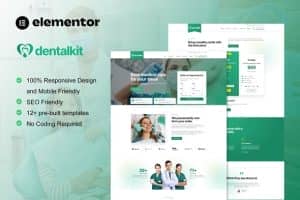 Dentalkit - Dentist & Medical Service Elementor Template Kit
Dentalkit - Dentist & Medical Service Elementor Template Kit 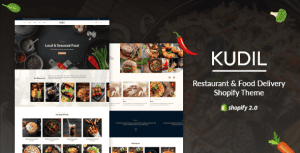 Kudil - Restaurant Menu, Food eCommerce Store Shopify Theme
Kudil - Restaurant Menu, Food eCommerce Store Shopify Theme 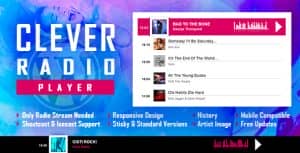 CLEVER - HTML5 Radio Player With History - Shoutcast and Icecast - WordPress Plugin
CLEVER - HTML5 Radio Player With History - Shoutcast and Icecast - WordPress Plugin  Mindtech – IT Solutions & Services Company Elementor Template Kit
Mindtech – IT Solutions & Services Company Elementor Template Kit  Alim - Islamic Institute & Mosque WordPress Theme + RTL
Alim - Islamic Institute & Mosque WordPress Theme + RTL 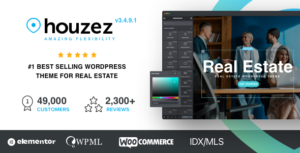 Houzez - Real Estate WordPress Theme
Houzez - Real Estate WordPress Theme 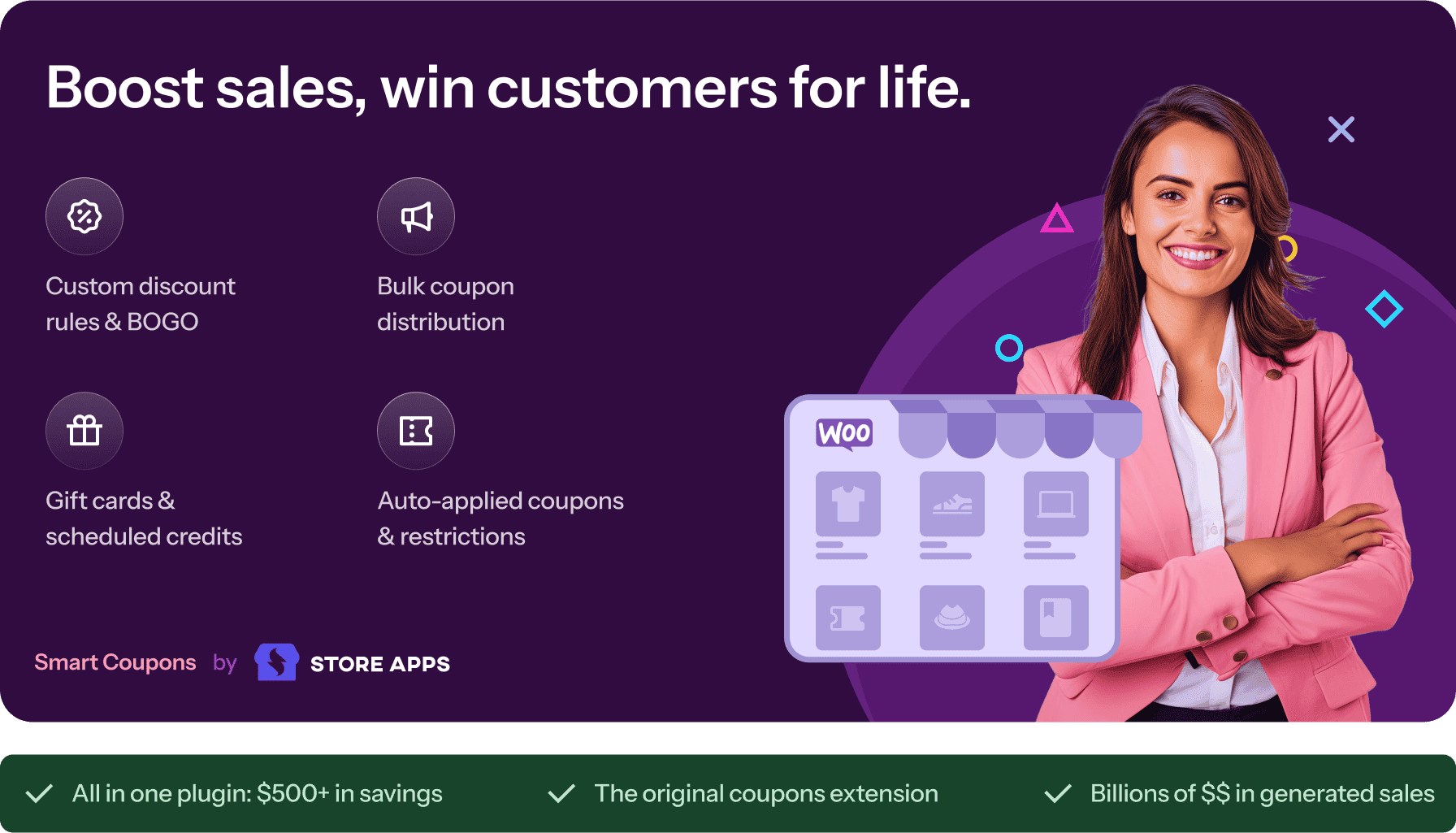 Smart Coupons for WooCommerce
Smart Coupons for WooCommerce  TheGem - Creative Multi-Purpose & WooCommerce WordPress Theme
TheGem - Creative Multi-Purpose & WooCommerce WordPress Theme 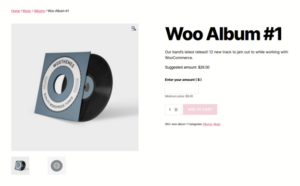 Name Your Price
Name Your Price 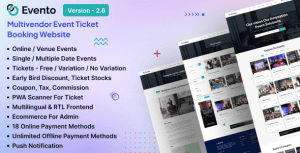 Evento - Multivendor Event Ticket Booking Website
Evento - Multivendor Event Ticket Booking Website 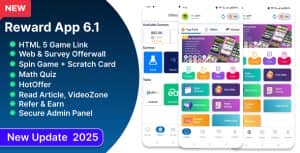 Reward App Lucky Spin + Offerwall + Html Game
Reward App Lucky Spin + Offerwall + Html Game 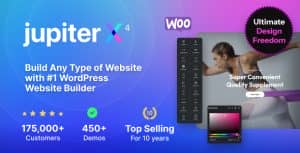 JupiterX - Multipurpose WordPress & WooCommerce Theme
JupiterX - Multipurpose WordPress & WooCommerce Theme 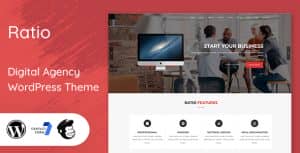 Ratio - Material Design WordPress Theme
Ratio - Material Design WordPress Theme 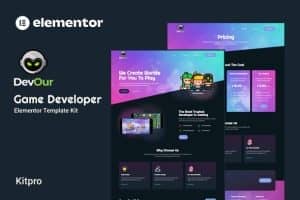 Devour - Game Developer Elementor Template Kit
Devour - Game Developer Elementor Template Kit 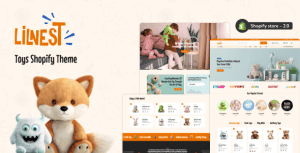 Lilnest - Kids Toys eCommerce Shopify
Lilnest - Kids Toys eCommerce Shopify 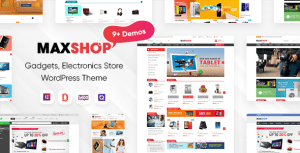 MaxShop - Electronics Store Elementor WooCommerce WordPress Theme (9+ Homepages, 2+ Mobile Layouts)
MaxShop - Electronics Store Elementor WooCommerce WordPress Theme (9+ Homepages, 2+ Mobile Layouts) 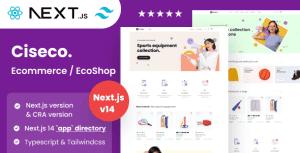 Ciseco - Shop & eCommerce NextJs React Template
Ciseco - Shop & eCommerce NextJs React Template 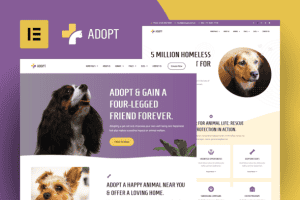 Adopt - Adoption Service & Charity Elementor Pro Template Kit
Adopt - Adoption Service & Charity Elementor Pro Template Kit 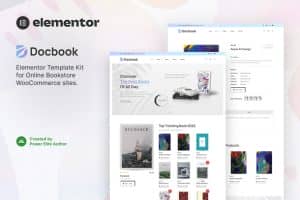 Docbook – Online Bookstore WooCommerce Elementor Template Kit
Docbook – Online Bookstore WooCommerce Elementor Template Kit 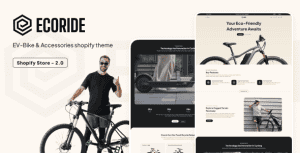 Ecoride | EV Bike Single Product Shopify Theme
Ecoride | EV Bike Single Product Shopify Theme  Slider Revolution Responsive WordPress Plugin
Slider Revolution Responsive WordPress Plugin  Fermentio — Brewery and Winemaking Restaurant WordPress Theme
Fermentio — Brewery and Winemaking Restaurant WordPress Theme 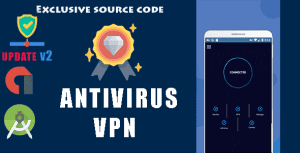 Antivirus + VPN + other features
Antivirus + VPN + other features  Leafify - Shopify Medical Store, Marijuana Theme
Leafify - Shopify Medical Store, Marijuana Theme 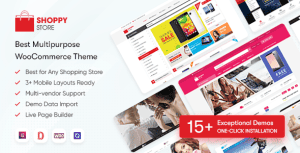 ShoppyStore - Multipurpose Elementor WooCommerce WordPress Theme (15+ Homepages & 3 Mobile Layouts)
ShoppyStore - Multipurpose Elementor WooCommerce WordPress Theme (15+ Homepages & 3 Mobile Layouts) 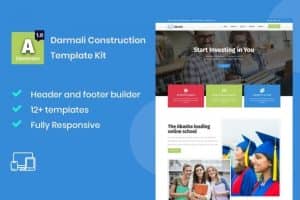 Abasha - Education & Learning Courses Elementor Template Kit
Abasha - Education & Learning Courses Elementor Template Kit 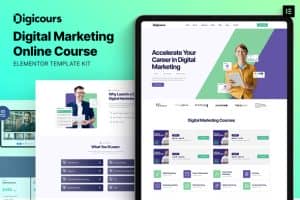 Digicours - Digital Marketing Online Course Elementor Template Kit
Digicours - Digital Marketing Online Course Elementor Template Kit 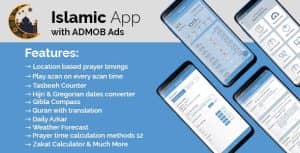 Advance Islamic Features App - Updated
Advance Islamic Features App - Updated 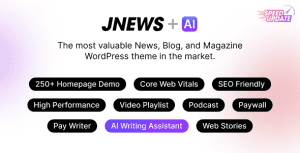 JNews - WordPress Newspaper Magazine Blog AMP Theme 11.6.13
JNews - WordPress Newspaper Magazine Blog AMP Theme 11.6.13 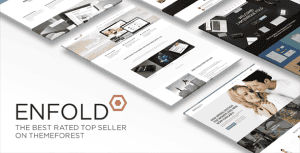 Enfold - Responsive Multi-Purpose Theme
Enfold - Responsive Multi-Purpose Theme