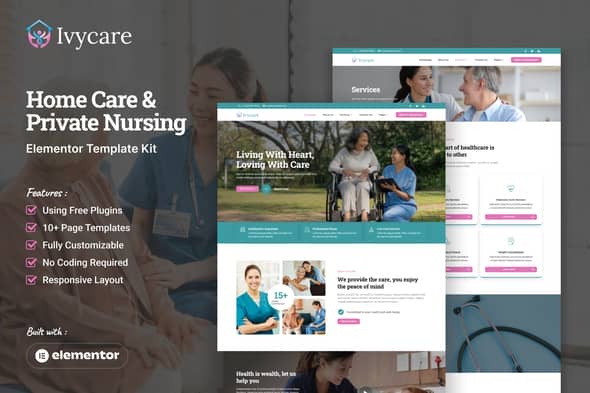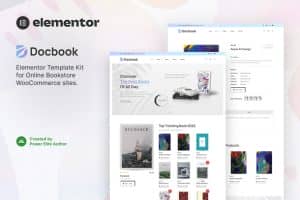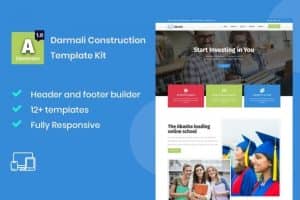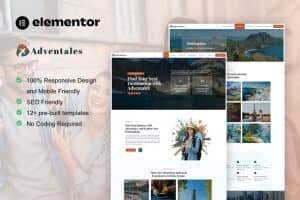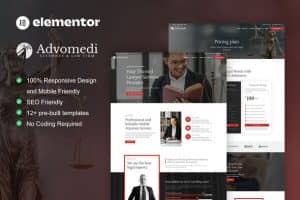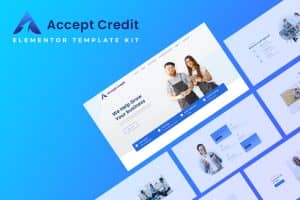-
×
Hexo - Sportswear Shopify Theme 2.0
1 ×1.498.305₫299.661₫ -
×
Adventurist - Travel & Tourism Agency Elementor Template Kit
1 ×559.020₫111.804₫ -
×
Jannah - Newspaper Magazine News BuddyPress WordPress Theme
1 ×1.498.895₫299.779₫ -
×
Acadrova - University & School Education Elementor Pro Template Kit
1 ×609.840₫121.968₫ -
×
Thames - Personal Portfolio WordPress Theme
1 ×3.300.465₫660.093₫ -
×
Adwocat - Law Firm & Attorney Elementor Template Kit
1 ×635.250₫127.050₫ -
×
Accrual - Accounting & Finance Elementor Template Kit
1 ×660.660₫132.132₫ -
×
Evento - Multivendor Event Ticket Booking Website
1 ×1.224.510₫244.902₫ -
×
Jootbag - Bag Store & Wallet Shop Shopify Theme
1 ×1.498.305₫299.661₫ -
×
Muzilla - Creative Indie Game Studios NextJS Template
1 ×307.020₫61.404₫ -
×
Coutq- Women Fashion Shopify theme
1 ×1.498.305₫299.661₫ -
×
Aduna – Creative Agency Elementor Template Kit
1 ×431.970₫86.394₫ -
×
Adopt - Adoption Service & Charity Elementor Pro Template Kit
1 ×736.890₫147.378₫
Tổng số phụ: 2.891.887₫

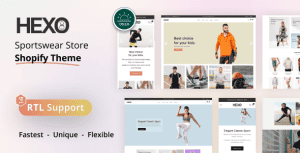 Hexo - Sportswear Shopify Theme 2.0
Hexo - Sportswear Shopify Theme 2.0 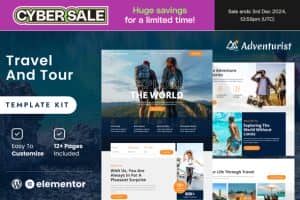 Adventurist - Travel & Tourism Agency Elementor Template Kit
Adventurist - Travel & Tourism Agency Elementor Template Kit 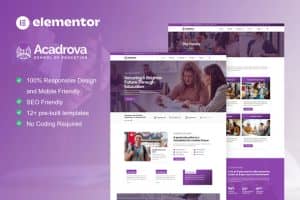 Acadrova - University & School Education Elementor Pro Template Kit
Acadrova - University & School Education Elementor Pro Template Kit 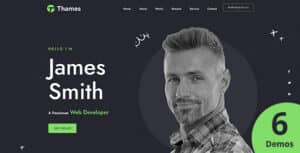 Thames - Personal Portfolio WordPress Theme
Thames - Personal Portfolio WordPress Theme 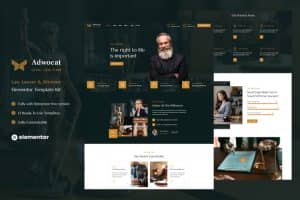 Adwocat - Law Firm & Attorney Elementor Template Kit
Adwocat - Law Firm & Attorney Elementor Template Kit 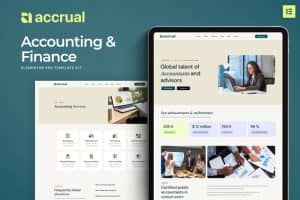 Accrual - Accounting & Finance Elementor Template Kit
Accrual - Accounting & Finance Elementor Template Kit 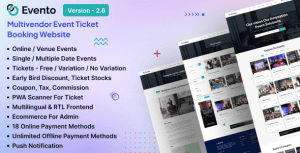 Evento - Multivendor Event Ticket Booking Website
Evento - Multivendor Event Ticket Booking Website 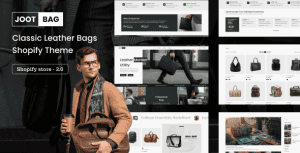 Jootbag - Bag Store & Wallet Shop Shopify Theme
Jootbag - Bag Store & Wallet Shop Shopify Theme  Muzilla - Creative Indie Game Studios NextJS Template
Muzilla - Creative Indie Game Studios NextJS Template 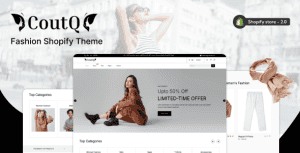 Coutq- Women Fashion Shopify theme
Coutq- Women Fashion Shopify theme 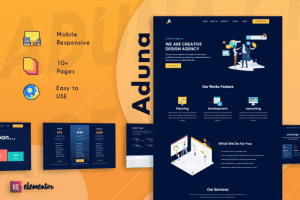 Aduna – Creative Agency Elementor Template Kit
Aduna – Creative Agency Elementor Template Kit 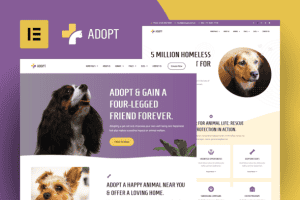 Adopt - Adoption Service & Charity Elementor Pro Template Kit
Adopt - Adoption Service & Charity Elementor Pro Template Kit