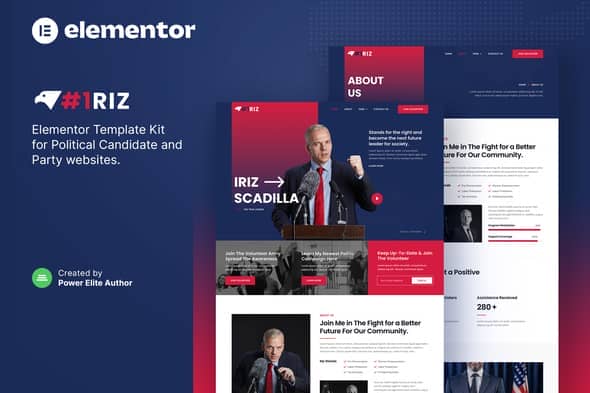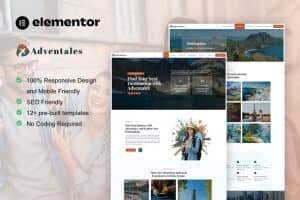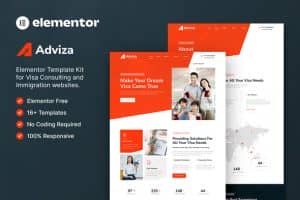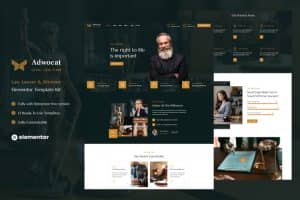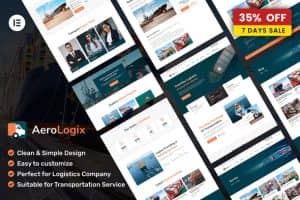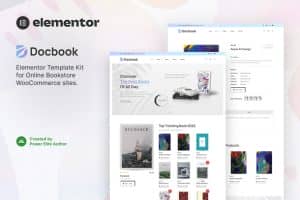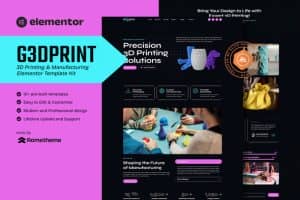-
×
Advizon - Digital Marketing Agency Elementor Template Kit
1 ×482.790₫96.558₫ -
×
TMail - Multi Domain Temporary Email System
1 ×949.620₫189.924₫ -
×
AdFox - PWA Classified Ads with App-Like Mobile & Web Interface | Multi-Purpose Marketplace Solution
1 ×2.474.010₫494.802₫ -
×
WooFood - Food Ordering Plugin (Delivery & Pickup) for WordPress
1 ×4.973.010₫994.602₫ -
×
CPHost - Web Hosting Service HTML Template
1 ×254.000₫50.800₫ -
×
Simple Virtual Tour
2 ×1.224.510₫244.902₫ -
×
WP Content Crawler - Get content from almost any site, automatically!
1 ×755.305₫151.061₫ -
×
Alim - Islamic Institute & Mosque WordPress Theme + RTL
1 ×966.030₫193.206₫ -
×
Per Product Shipping
1 ×2.395.800₫479.160₫
Tổng số phụ: 3.139.917₫

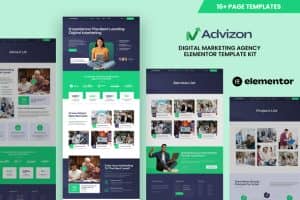 Advizon - Digital Marketing Agency Elementor Template Kit
Advizon - Digital Marketing Agency Elementor Template Kit 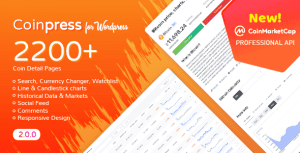 TMail - Multi Domain Temporary Email System
TMail - Multi Domain Temporary Email System 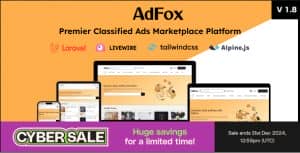 AdFox - PWA Classified Ads with App-Like Mobile & Web Interface | Multi-Purpose Marketplace Solution
AdFox - PWA Classified Ads with App-Like Mobile & Web Interface | Multi-Purpose Marketplace Solution 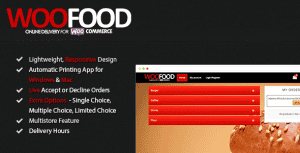 WooFood - Food Ordering Plugin (Delivery & Pickup) for WordPress
WooFood - Food Ordering Plugin (Delivery & Pickup) for WordPress 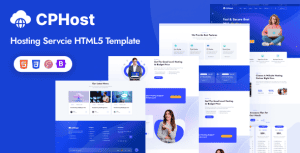 CPHost - Web Hosting Service HTML Template
CPHost - Web Hosting Service HTML Template  Simple Virtual Tour
Simple Virtual Tour 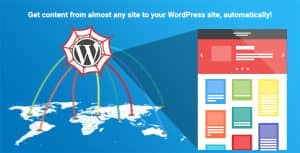 WP Content Crawler - Get content from almost any site, automatically!
WP Content Crawler - Get content from almost any site, automatically!  Alim - Islamic Institute & Mosque WordPress Theme + RTL
Alim - Islamic Institute & Mosque WordPress Theme + RTL 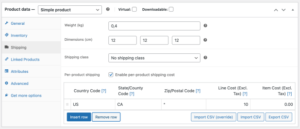 Per Product Shipping
Per Product Shipping