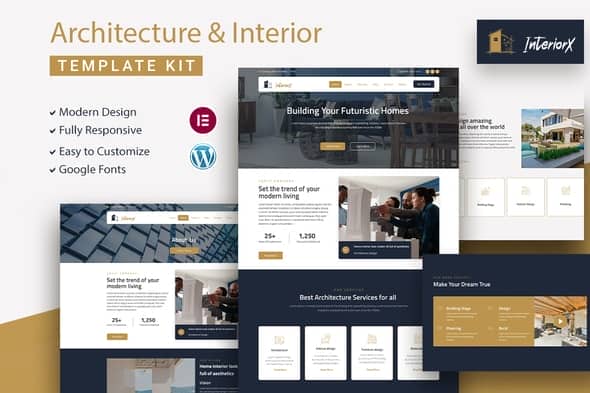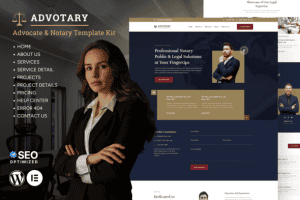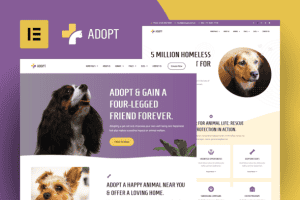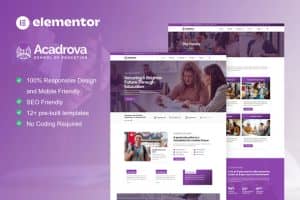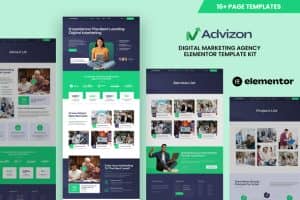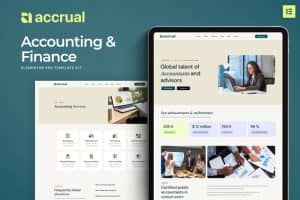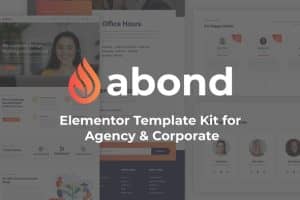-
×
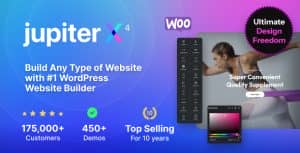 JupiterX - Multipurpose WordPress & WooCommerce Theme
1 ×
JupiterX - Multipurpose WordPress & WooCommerce Theme
1 ×1.473.490₫294.698₫ -
×
 Agood - Responsive Multipurpose Magento 2 Theme
1 ×
Agood - Responsive Multipurpose Magento 2 Theme
1 ×2.133.180₫426.636₫ -
×
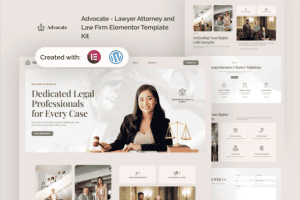 Advocate - Lawyer Attorney and Law Firm Elementor Template Kit
1 ×
Advocate - Lawyer Attorney and Law Firm Elementor Template Kit
1 ×609.840₫121.968₫
Tổng số phụ: 843.302₫