-
×
Rhye – AJAX Portfolio HTML5 Template
1 ×740.950₫148.190₫
Tổng số phụ: 148.190₫
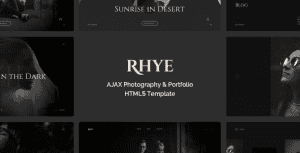 Rhye – AJAX Portfolio HTML5 Template
Rhye – AJAX Portfolio HTML5 Template
Tổng số phụ: 148.190₫
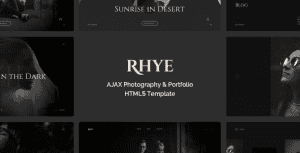 Rhye – AJAX Portfolio HTML5 Template
Rhye – AJAX Portfolio HTML5 Template
Tổng số phụ: 148.190₫
738.253₫ Giá gốc là: 738.253₫.147.651₫Giá hiện tại là: 147.651₫.
Introduction
Dikan – Creative Business Studio Elementor Template Kit is a creative, modern, clean, and user-friendly design for the Business Studio. It includes stunning, powerful, and unique templates that are perfect for promoting your business to your users and valuable clients.
Dikan – Templates
Pages
Sections
Dikan – Features
Required Plugins(included)
How to Install:
Detailed Guide
For further support, go to Elementor > Get Help in WordPress menu.
How to Import Metforms
Setup Global Header and Footer in Header Footer & Blocks plugin
This Template Kit uses demo images from Envato Elements. You will need to license these images from Envato Elements to use them on your website, or you can substitute them with your own.
Tặng 1 theme/plugin đối với đơn hàng trên 140k:
Flatsome, Elementor Pro, Yoast seo premium, Rank Math Pro, wp rocket, jnews, Newspaper, avada, WoodMart, xstore
1. Bấm Đăng nhập/đăng ký.
2. Điền thông tin email, mật khẩu đã mua hàng -> bấm Đăng nhập.
3. Di chuột đến mục Tài khoản -> Đơn hàng -> bấm vào Xem ở đơn hàng đã mua.
4. Đơn hàng hiển thị tình trạng Đã hoàn thành -> bấm vào Download để tải sản phẩm về.
1. Bấm Thêm vào giỏ hàng -> bảng thông tin giỏ hàng sẽ hiển thị góc trên bên phải.
2. Bấm Thanh toán.
3. Điền thông tin thanh toán gồm: tên, email, mật khẩu.
4. Chọn phương thức thanh toán có hỗ trợ gồm: Chuyển khoản ngân hàng (quét mã QR), quét mã Momo, quét mã Viettelpay, Paypal.
5. Bấm Đặt hàng để tiếp tục.
5. Thanh toán bằng cách quét mã QR (Nội dung chuyển khoản và số tiền sẽ tự động được tạo), hoặc chuyển khoản nhập số tiền và nội dung chuyển khoản như hướng dẫn.
6. Sau khi thanh toán xong đơn hàng sẽ được chúng tôi xác nhận đã hoàn thành và bạn có thể vào mục Đơn hàng để tải sản phẩm đã mua về.
Template Kits
Template Kits
