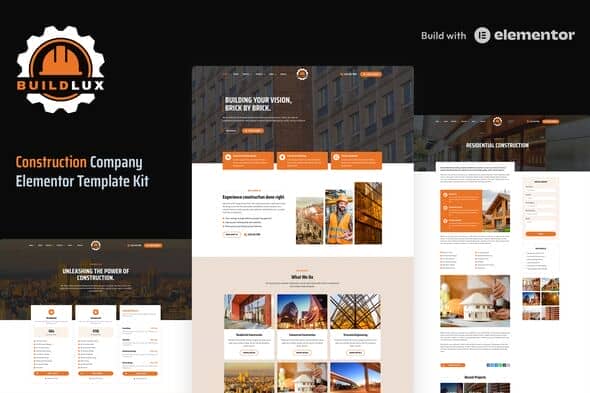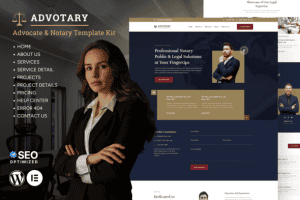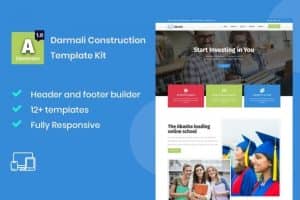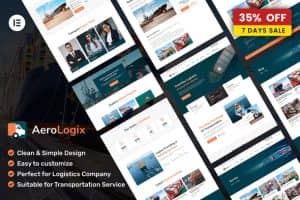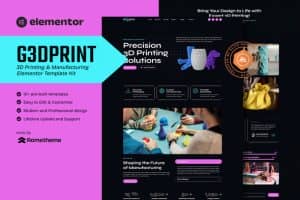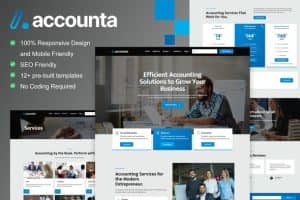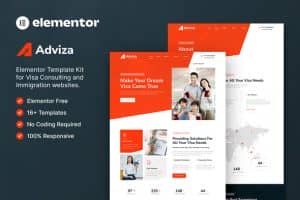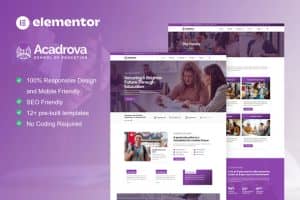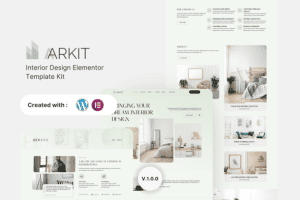- Dịch vụ khác (7)
- Wordpress (32900)
- Plugin (8228)
- Apps Mobile (364)
- Codecanyon (4157)
- PHP Scripts (763)
- Plugin khác (2537)
- Whmcs (67)
- Wordpress.org (340)
- Theme (24672)
- Blogger (2)
- CMS Templates (545)
- Drupal (3)
- Ghost Themes (3)
- Joomla (19)
- Magento (2)
- Muse Templates (37)
- OpenCart (19)
- PrestaShop (9)
- Shopify (1139)
- Template Kits (6154)
- Theme khác (379)
- Themeforest (7418)
- Tumblr (1)
- Unbounce (3)
- Website & Html Templates (8939)
- Admin Templates (808)
- Email Templates (228)
- Site Templates (7420)
- Plugin (8228)
Buildlux – Construction Elementor Pro Template Kit
609.840₫ Giá gốc là: 609.840₫.121.968₫Giá hiện tại là: 121.968₫.
Buildlux is a professionally designed template kit based on Elementor Pro WordPress page builder. This template kit is created specifically for construction companies and related services. It features a collection of pre-made templates, all tailored to the needs of construction businesses. This template kit are fully customizable, allowing you to make changes to the layout and color scheme to create online presence for your construction company that showcases your services and portfolio.
This is not a WordPress theme. Template Kits contain page content for Elementor page builder. This kit has been optimized for use with the free Hello Elementor theme but may be used with most themes that support Elementor.
Buildlux Template Features:
- 20+ readymade templates.
- Global Styles included.
- SEO friendly design.
- No coding knowledge is required.
- Social engagement
- Total color and typography customization
- Header and Footer builder.
Page Templates Included:
- Home
- Home 2
- About
- Services
- Single Service Details
- Projects
- Single Projects
- Testimonials
- Our Team
- Our Clients
- Service Inquiry
- Pricing
- Blog
- Single Blog Post
- FAQs
- Contact
- 404 Page
- Header
- Footer
- CTA Banner
- Sidebar
-
Elementor Pro upgrade (purchased separately) is required for most templates and features (not included).
How to Use Template Kits:
- Install and Activate the “Envato Elements” plugin from Plugins > Add New in WordPress
- Download your kit file and Do not unzip
- Go to Elements > Installed Kits and click the Upload Template Kit button. You may also import automatically by clicking Connect Account to link your Elements subscription, then import under Elements > Template Kits.
- Check for the orange banner at the top and click Install Requirements to load any plugins the kit uses
- Click import on the Global Kit Styles first
- Click Import on one template at a time. These are stored in Elementor under Templates > Saved Templates.
- Go to Pages and create a new page and click Edit with Elementor
- Click the gear icon at lower-left of the builder to view page settings and choose Elementor Full Width and hide page title
- Click the gray folder icon to access My Templates tab and then Import the page you’d like to customize.
If you have Elementor Pro, headers and footers may be customized under Theme Builder.
Detailed Guide: https://help.market.envato.com/hc/en-us/articles/900000842846-How-to-use-the-Envato-Elements-WordPress-Plugin-v2-0
For further support, go to Elementor > Get Help in WordPress menu.
How to Setup CTA or Sidebar:
- Import the Main CTA and Sidebar blocks and customize it from Templates > Saved Templates
- Create / Open the page where the CTA or Sidebar should appear in Elementor
- Locate the Template element in the navigator and select the block from the dropdown.
- Alternatively, you may set the CTA Block template to Global and insert the block directly into your pages from the My Templates library. For more information on Globals, see Elementor > Get Help in your admin menu.
Image Licensing:
This Template Kit uses demo images from Envato Elements. You will need to license these images from Envato Elements to use them on your website, or you can substitute them with your own. Blog content is not included – you will need to add a few posts to WordPress before post content will appear in templates.
- https://elements.envato.com/collections/RG7LMUAS6X
Tặng 1 theme/plugin đối với đơn hàng trên 140k:
Flatsome, Elementor Pro, Yoast seo premium, Rank Math Pro, wp rocket, jnews, Newspaper, avada, WoodMart, xstore
1. Bấm Đăng nhập/đăng ký.
2. Điền thông tin email, mật khẩu đã mua hàng -> bấm Đăng nhập.
3. Di chuột đến mục Tài khoản -> Đơn hàng -> bấm vào Xem ở đơn hàng đã mua.
4. Đơn hàng hiển thị tình trạng Đã hoàn thành -> bấm vào Download để tải sản phẩm về.
1. Bấm Thêm vào giỏ hàng -> bảng thông tin giỏ hàng sẽ hiển thị góc trên bên phải.
2. Bấm Thanh toán.
3. Điền thông tin thanh toán gồm: tên, email, mật khẩu.
4. Chọn phương thức thanh toán có hỗ trợ gồm: Chuyển khoản ngân hàng (quét mã QR), quét mã Momo, quét mã Viettelpay, Paypal.
5. Bấm Đặt hàng để tiếp tục.
5. Thanh toán bằng cách quét mã QR (Nội dung chuyển khoản và số tiền sẽ tự động được tạo), hoặc chuyển khoản nhập số tiền và nội dung chuyển khoản như hướng dẫn.
6. Sau khi thanh toán xong đơn hàng sẽ được chúng tôi xác nhận đã hoàn thành và bạn có thể vào mục Đơn hàng để tải sản phẩm đã mua về.