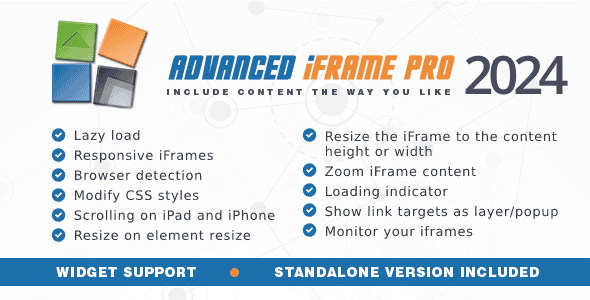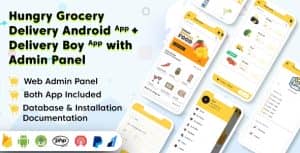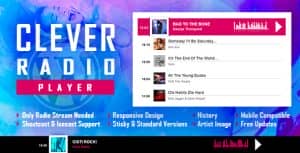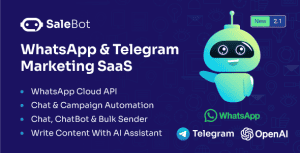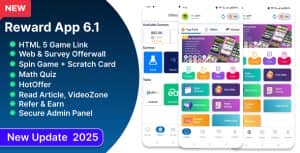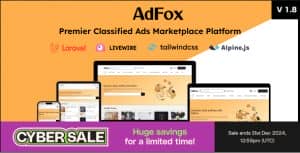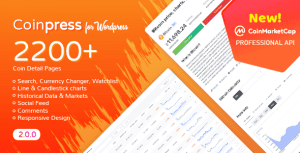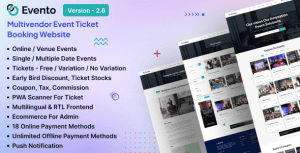- Dịch vụ khác (7)
- Wordpress (32582)
- Plugin (8229)
- Apps Mobile (362)
- Codecanyon (4158)
- PHP Scripts (763)
- Plugin khác (2538)
- Whmcs (68)
- Wordpress.org (340)
- Theme (24353)
- Blogger (2)
- CMS Templates (545)
- Drupal (3)
- Ghost Themes (3)
- Joomla (19)
- Magento (2)
- Muse Templates (37)
- OpenCart (19)
- PrestaShop (9)
- Shopify (1138)
- Template Kits (6036)
- Theme khác (379)
- Themeforest (7403)
- Tumblr (1)
- Unbounce (3)
- Website & Html Templates (8754)
- Admin Templates (774)
- Email Templates (228)
- Site Templates (7269)
- Plugin (8229)
Advanced iFrame Pro
533.610₫ Giá gốc là: 533.610₫.106.722₫Giá hiện tại là: 106.722₫.
Advanced iFrame Pro v 2024
Include content the way YOU like in an iframe that can hide and modify elements and forward parameters. You can also embed content directly or show a part of an iframe.
Please check the quickstart section before you buy! There you find out which features are available for you! E.g. to resize the content to the height or modify css of a remote iframe YOU NEED TO ADD ONE LINE OF JAVASCRIPT TO THE REMOTE PAGE !!!!! Also you can not include HTTP pages into HTTPS pages!
You should have basic html/css knowhow to be able to identify elements of your webpage.
On the same domain or if you are able to use the external workaround you can resize the iframe to the iframe height. Also dynamic size changes in the iframe are detected and even auto height of hidden elements is supported.
Even if you are NOT on the same domain and you are NOT able to modify the external page you can show a part of the remote iframe. With the included area selector you can simply select the area you want to show with your mouse. Also you can hide certain areas of the other page. For perfect integration zoom is also supported!
You can zoom the content of an iframe with a fixed ratio and also by auto zoom which does calculate the factor depending on the browser size. Especially on non responsive pages this can be the only solution for mobile devices.
You can dynamically change the css of the parent and depending on your setup even of the iframe page too. So you can hide elements like header and footers or overwrite static sizes to make a page more responsive.
Lazy load is the perfect feature to enhance the loading time of your page. So first your main page is loaded and afterwards the iframe. You can also load the iframe when it is visible only or load the iframe with a click on a button.
Loading iframes often takes additional time. So now you can show your users a loading icon until the iframe is fully loaded.
Advanced iframe pro has several options to make your iframes responsive. Also videos are supported. Please see this blog entry for details.
Many websites look different on different devices. With the included browser detection you are able to show different iframes or different parts of an iframe depending on the detected device.
You can dynamically change the link targets of the parent and depending on your setup even of the iframe page too. In the iframe even links can be changed now! This also enables the feature that links can be directly opened in an extra layer in an iframe. So users don’t leave your webpage even when they select external links! A custom header/footer can also be included to the layer.
By default not all IOS versions do support scrolling inside an iframe. An IOS workaround combined with the browser detection is done in the plugin as the IOS workaround does not work on other systems!
Many options to parse parameters are supported. You can forward parameters from the parent and you have many placeholders like the current WordPress username. You can even add the iframe url as parameter to the parent url to be able to bookmark the current selected page.
A widget is included to add iframes or even any shortcode in your widget areas.
This feature does enable you to offer parts of your website by only 2 lines of code (js + iframe). See the “content filter” and the “Add ai_external.js local” solution.
The iframe checker is now included internally and can also check once every day all of your iframes! Since version 2020 this is done in parallel AND also checks iframe which are NOT advanced iframe iframes! So can monitor already existing iframes if they are still can be included! Everyone who uses iframes should use this features to make sure that users don’t see blank pages suddenly.
You can use this plugin not only in WordPress but any php page where you can insert a few lines of code!
Safari and IE do not support Cookies in iframes very well by default. Also all other browsers can be configured that this does not work. The 3rd party cookie in iframe workaround provides a possible fix for this!
A Gutenberg block is also included to easily add an iframe with preview to your editor.
Quick start guide
The quickstart guide is also available as video tutorial.
To include a webpage to your page please check the following things first:
- Check if your page page is allowed to be included:
http://www.tinywebgallery.com/blog/advanced-iframe/free-iframe-checker! - Check if the iframe page and the parent page are one the same domain. www.example.com and text.example.com are different domains!
- Can you modify the page that should be included?
Most likely you have one of the following setups:
- iframe cannot be included: You cannot include the content because the owner does not allow this.
- iframe can be included and you are on a different domain: See the feature comparison chart and the features availability overview. To resize the content to the height/width or modify css you need to modify the remote iframe page by adding one line of Javascript to enable the provided workaround.
- Iframe can be included and you are on the same domain: All features of the plugin can be used.
Check the feature comparison chart which features are available in detail for your setup. Please do this before you buy!
http://www.tinywebgallery.com/blog/advanced-iframe/advanced-iframe-comparison-chart
To enter a simple iframe please go to the administration and follow the instructions on the basic settings tab. There you can either use a basic shortcode and set the settings in the administration or overwrite the settings directly in the shortcode. Please also read the FAQ and look at the free and pro examples.
Advanced users that have their own server might also setup a reverse proxy if the iframe page is on a different domain and cannot use the external workaround. See this blog for details.
If you mix http and https read this blog. Parent https and iframe http does not work on all mayor browsers!
Installation
- Install the zip with the default plugin installer of WordPress or upload the folder ‘advanced-iframe’ from the zip file to the ’/wp-content/plugins ’ directory. Make sure the file advanced-iframe.php is in the directory /wp-content/plugins/advanced-iframe
- Activate the plugin through the ‘Plugins’ menu in WordPress
- Place ‘[advanced_iframe]’ in your pages or posts. The optional security key can be found at Settings -> Advanced iFrame Pro
Upgrade/Update
New WordPress 5.5. Simply download the new version and install it. WordPress does detect that the plugin ist installed and asked you if you like to update. Simply click Yes and you are done. All settings are in the Database. So nothing is lost. Please save the advanced iframe settings once to update the generated ai_external.js to the latest version!
Simply download the zip from codecanyon and overwrite all files from your previous installation with ftp or unistall the plugin (free or pro) and install the new version again. All settings are stored in the database so you don’t loose anything. Also use this way if you have used the personal version you can get on wordpress.org.
If you have some radio elements empty after the update simply select the one you like and save again.
Please save the advanced iframe settings once to update the generated ai_external.js to the latest version! On production systems you should add a version counter to the ai_external.js to avoid caching if you use the external workaround e.g.: …/ai_external.js?version=6
Live demos
Check the pro demo for working examples of most of the main features. The examples are a good start for any feature you want to use.
Administration
Go to Settings -> Advanced iFrame Pro
Advanced iFrame Pro attributes
Please go to the administration for all possible short code attributes. If you only use one iframe please use the settings in the administration because there each parameter is explained in detail and also the defaults are set there.
Example:
[advanced_iframe securitykey=”123451234512345” src=”http://www.tinywebgallery.com” width=”100%” height=”500”]
Frequently Asked Questions
Find the latest FAQ here:
http://www.tinywebgallery.com/blog/advanced-iframe/advanced-iframe-faq/
Please go there if you e.g. want to include several iframes on the same page.
You also find the documentation included in the download on the FAQ page.
Rate Advanced iFrame Pro
Please feel free to leave an item rating from your items download page if you haven’t already done so.
Please get in contact with me before giving a bad rating because most of the problems are easy to solve. Also make sure that you took a look at the quick start guide to make sure the feature you like can be used!
Change log and features of advanced iframe pro v2021
The following cool features compared to a normal iframe are implemented:
See the full feature list on the comparison chart:
http://www.tinywebgallery.com/blog/advanced-iframe/advanced-iframe-comparison-chart
See the full history here:
http://www.tinywebgallery.com/blog/advanced-iframe/advanced-iframe-history
Tặng 1 theme/plugin đối với đơn hàng trên 140k:
Flatsome, Elementor Pro, Yoast seo premium, Rank Math Pro, wp rocket, jnews, Newspaper, avada, WoodMart, xstore
1. Bấm Đăng nhập/đăng ký.
2. Điền thông tin email, mật khẩu đã mua hàng -> bấm Đăng nhập.
3. Di chuột đến mục Tài khoản -> Đơn hàng -> bấm vào Xem ở đơn hàng đã mua.
4. Đơn hàng hiển thị tình trạng Đã hoàn thành -> bấm vào Download để tải sản phẩm về.
1. Bấm Thêm vào giỏ hàng -> bảng thông tin giỏ hàng sẽ hiển thị góc trên bên phải.
2. Bấm Thanh toán.
3. Điền thông tin thanh toán gồm: tên, email, mật khẩu.
4. Chọn phương thức thanh toán có hỗ trợ gồm: Chuyển khoản ngân hàng (quét mã QR), quét mã Momo, quét mã Viettelpay, Paypal.
5. Bấm Đặt hàng để tiếp tục.
5. Thanh toán bằng cách quét mã QR (Nội dung chuyển khoản và số tiền sẽ tự động được tạo), hoặc chuyển khoản nhập số tiền và nội dung chuyển khoản như hướng dẫn.
6. Sau khi thanh toán xong đơn hàng sẽ được chúng tôi xác nhận đã hoàn thành và bạn có thể vào mục Đơn hàng để tải sản phẩm đã mua về.
Sản phẩm tương tự
AdFox – PWA Classified Ads with App-Like Mobile & Web Interface | Multi-Purpose Marketplace Solution