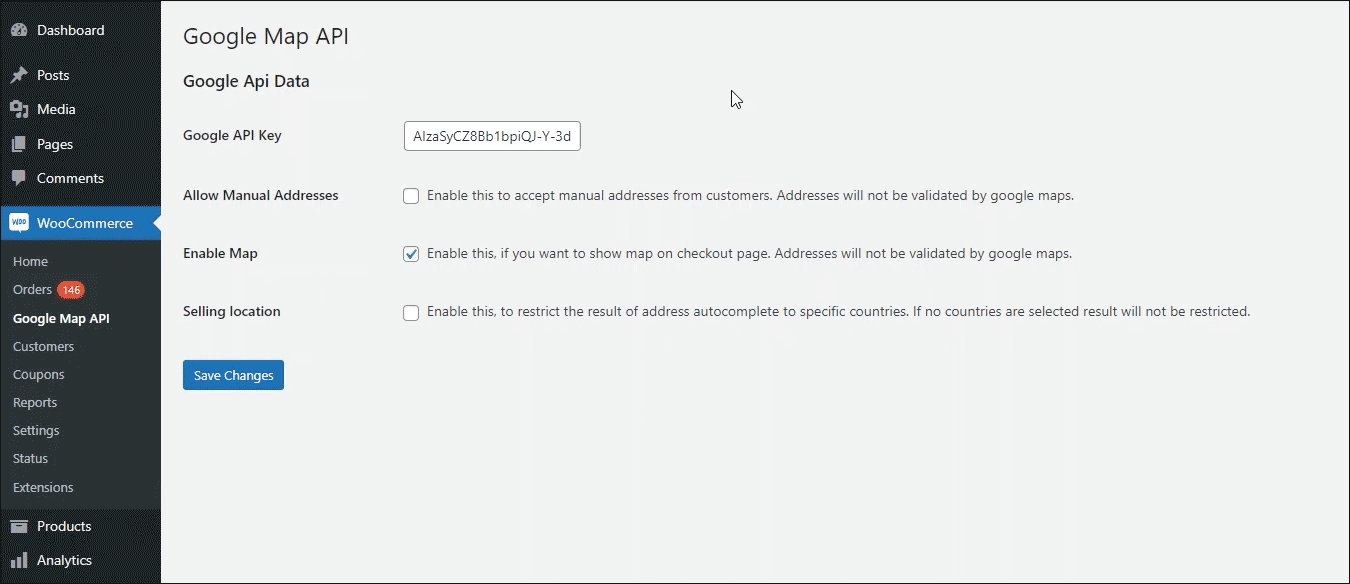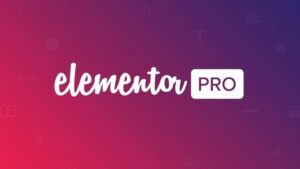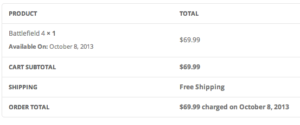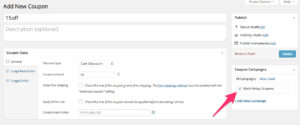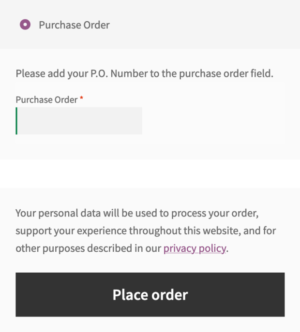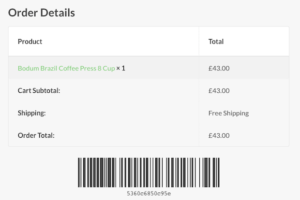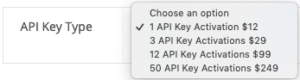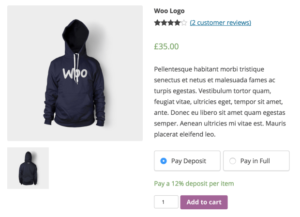- Dịch vụ khác (7)
- Wordpress (32581)
- Plugin (8229)
- Apps Mobile (362)
- Codecanyon (4158)
- PHP Scripts (763)
- Plugin khác (2538)
- Whmcs (68)
- Wordpress.org (340)
- Theme (24352)
- Blogger (2)
- CMS Templates (545)
- Drupal (3)
- Ghost Themes (3)
- Joomla (19)
- Magento (2)
- Muse Templates (37)
- OpenCart (19)
- PrestaShop (9)
- Shopify (1138)
- Template Kits (6036)
- Theme khác (379)
- Themeforest (7402)
- Tumblr (1)
- Unbounce (3)
- Website & Html Templates (8754)
- Admin Templates (774)
- Email Templates (228)
- Site Templates (7269)
- Plugin (8229)
Address Autocomplete for WooCommerce
1.185.800₫ Giá gốc là: 1.185.800₫.237.160₫Giá hiện tại là: 237.160₫.
Enhance your WooCommerce checkout and user experience with Address Autocomplete for WooCommerce.
WooCommerce store owners know the pain of incurring losses due to packages with invalid addresses being undelivered — it’s a common problem for most store owners and recent research has shown companies are particularly hit by customers filling out address fields incorrectly during holiday sales like Black Friday.
What if there was a way to help you end delivery delays caused by an incorrect address entry? What if we could help customers fill their address entry using Google’s Address Autocomplete (suggestion) feature?
Introducing Address Autocomplete for WooCommerce. Address Autocomplete for WooCommerce is an intelligent yet easy-to-use extension that allows you to sync your site with Google Maps’ location detector at the checkout page. This saves your customers time and effort when filling out their checkout form’s address fields.
How does Address Autocomplete for WooCommerce work?
As soon as the customer selects their location on the map, Google Address auto-complete (via Google API) automatically fetches their Address, Country, City, State, and Zipcode and auto-fills the data against the relevant field. Moreover, if the customer suggests a location or zip code, the system will display a list of suitable locations to choose from.
Address Autocomplete for WooCommerce is the ultimate solution for WooCommerce stores that face problems like shipping to the incorrect address due to wrong address input.
Address Autocomplete for WooCommerce Features
- Google Address Autocomplete feature — real-time address validation via Google Places API.
- Select location via Google Map pointer — drag and point to any location on the map with great accuracy and precision.
- Autofill address details – country, city, zip-code will be detected automatically without any need for manual input.
- Autofill address fields on the checkout page – once the customer selects their location and details, the autofill functionality fills the address fields accordingly.
- Restrict countries – Restrict specific countries from appearing in the suggestion results.
- Billing address can be the same as shipping address — customers can copy their billing address to the shipping address by clicking on a checkmark.
- Set shipping methods to defined location from the back-end —set and define different shipping methods (free shipping, flat rate, local pick up) to specific locations from the back-end settings.
- Accept manual input – allow customers to manually input their address and other details.
Why Choose Address Autocomplete for WooCommerce?
-
Autofill address details using Google Maps suggestions
Google Address Autocomplete feature adds a text input field to your WooCommerce checkout page that gives the users suggestions based on the text entry. These predictions are displayed in the form of a drop-down list.
-
Assign different shipping methods to locations
The admin can enable different shipping methods and set them to specific locations. For example, the admin can assign a free shipping method to the residents of Texas. Users who select Texas as their state in the address field will automatically have free shipping at checkout.
-
Restrict countries from purchasing
You can restrict customers of specific countries from purchasing items on your WooCommerce store. Although the customer will be able to add items to their cart, they will not be able to complete the checkout process.
-
Restrict shipping methods from checkout
You can restrict specific shipping methods from zones and zone regions. The countries set in these zones can be added from the backend settings. You can choose to exclude multiple countries simultaneously in this feature.
-
Display Map on checkout
Display Google Maps on checkout that will allow users to see the location of the address they’re searching. The map will update in real-time and show the pointer to the address of the customer.
-
Allow users to drag and drop map pointer
Allow your customers to choose their address by dragging and dropping the pointer on the map shown at checkout. The map pointer will fetch the address details and reflect them onto the address fields.
How to Get Started
- Buy Address Autocomplete for WooCommerce.
- Download and install the extension. You can find the installation guide here.
- Activate, set up, and configure the extension.
- Read the technical documentation to help you walk through the process of setting up address autocomplete, shipping methods, and more.
Tặng 1 theme/plugin đối với đơn hàng trên 140k:
Flatsome, Elementor Pro, Yoast seo premium, Rank Math Pro, wp rocket, jnews, Newspaper, avada, WoodMart, xstore
1. Bấm Đăng nhập/đăng ký.
2. Điền thông tin email, mật khẩu đã mua hàng -> bấm Đăng nhập.
3. Di chuột đến mục Tài khoản -> Đơn hàng -> bấm vào Xem ở đơn hàng đã mua.
4. Đơn hàng hiển thị tình trạng Đã hoàn thành -> bấm vào Download để tải sản phẩm về.
1. Bấm Thêm vào giỏ hàng -> bảng thông tin giỏ hàng sẽ hiển thị góc trên bên phải.
2. Bấm Thanh toán.
3. Điền thông tin thanh toán gồm: tên, email, mật khẩu.
4. Chọn phương thức thanh toán có hỗ trợ gồm: Chuyển khoản ngân hàng (quét mã QR), quét mã Momo, quét mã Viettelpay, Paypal.
5. Bấm Đặt hàng để tiếp tục.
5. Thanh toán bằng cách quét mã QR (Nội dung chuyển khoản và số tiền sẽ tự động được tạo), hoặc chuyển khoản nhập số tiền và nội dung chuyển khoản như hướng dẫn.
6. Sau khi thanh toán xong đơn hàng sẽ được chúng tôi xác nhận đã hoàn thành và bạn có thể vào mục Đơn hàng để tải sản phẩm đã mua về.