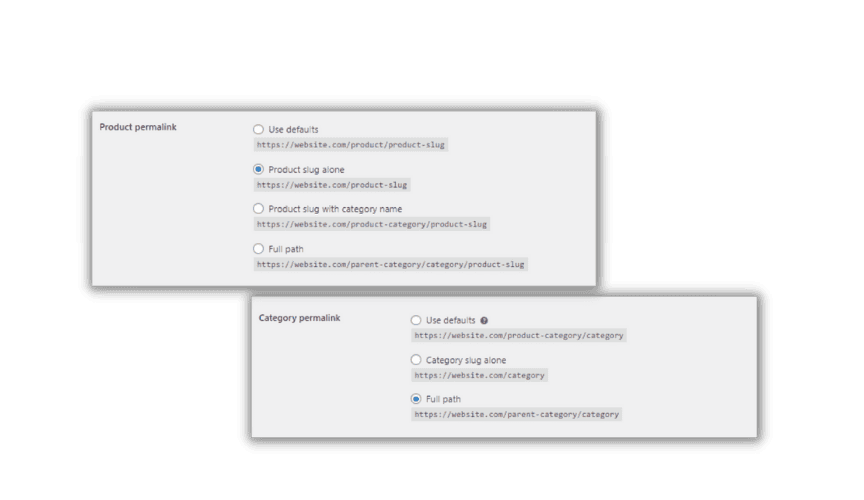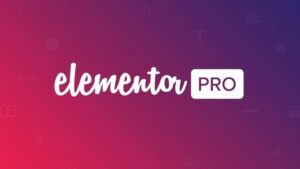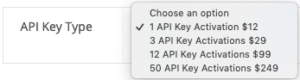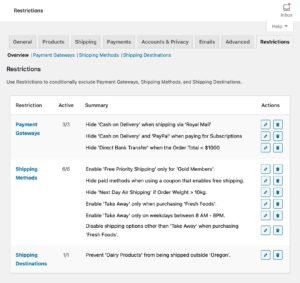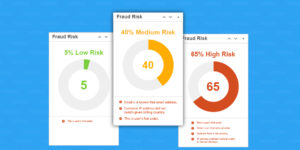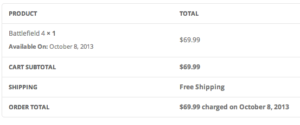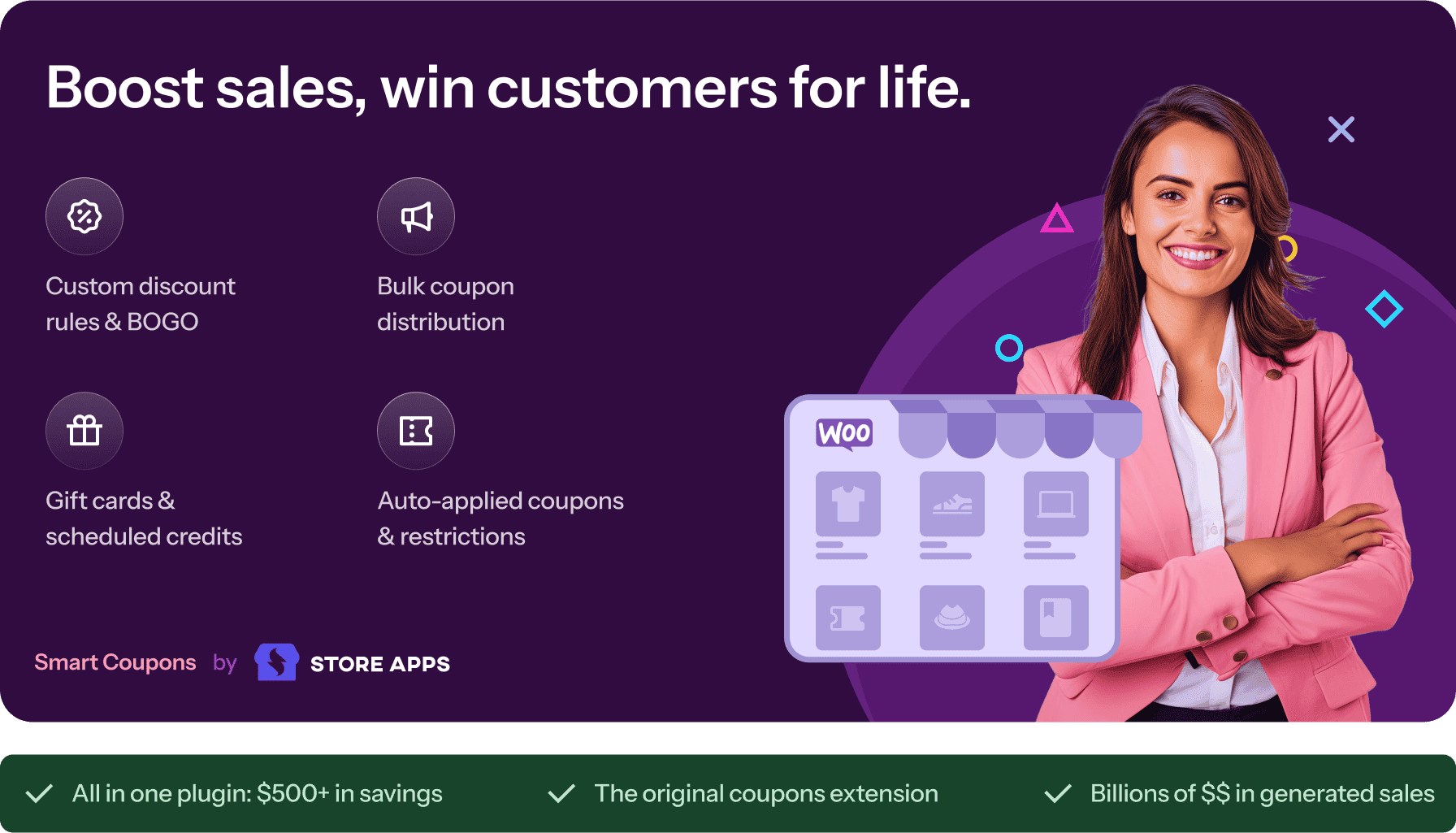- Dịch vụ khác (7)
- Wordpress (32914)
- Plugin (8228)
- Apps Mobile (364)
- Codecanyon (4157)
- PHP Scripts (763)
- Plugin khác (2537)
- Whmcs (67)
- Wordpress.org (340)
- Theme (24686)
- Blogger (2)
- CMS Templates (545)
- Drupal (3)
- Ghost Themes (3)
- Joomla (19)
- Magento (2)
- Muse Templates (37)
- OpenCart (19)
- PrestaShop (9)
- Shopify (1139)
- Template Kits (6160)
- Theme khác (379)
- Themeforest (7421)
- Tumblr (1)
- Unbounce (3)
- Website & Html Templates (8944)
- Admin Templates (808)
- Email Templates (228)
- Site Templates (7425)
- Plugin (8228)
Custom Permalinks for WooCommerce
1.185.800₫ Giá gốc là: 1.185.800₫.237.160₫Giá hiện tại là: 237.160₫.
Customize Your Store’s Permalinks
Custom Permalinks for WooCommerce helps you set up any URL you want for your store. For instance, use a custom choice like site.com/category-name/product-name path instead of an assigned URL.
Use Custom Permalinks for WooCommerce if you:
- Migrated from another CMS to WooCommerce, and you want to keep the same URLs
- Follow best SEO practices and understand shorter URLs may benefit your ranking
- Want user-friendly and informative URLs for your products and categories
Featured URL options
/product-category/
Remove /product-category/ from store permalinks, so the category slug is right after the domain name.
/product/
Remove the /product/ part of permalinks. You can leave the product slug alone right after the domain name or create a custom permalink structure with product slug + category slug combination.
Manage product permalinks for each product separately
Besides setting up general products permalink patterns for the whole store, you can also choose a permalink structure for each product independently.
Replace /product-category/ with a category slug
Remove /product-category/ and replace it with a category slug for a product permalink. For instance, the URL may look like this:
site.com/laptops/mackbook-pro
Create an entire product path using the parent category (if the product places in the second-level category), for instance:
site.com/electronics/laptops/mackbook-pro
That may make your product URL easier to understand for crawlers.
Add or remove /shop/ base
You can choose to have or remove /shop/ base for both product and category permalinks to any custom URL you create.
Auto 301 redirects
If you are currently editing permalinks on existing products and categories, you may want to use 301 redirects. When you enable 301 redirects, when anyone goes to the old URL, they will redirect to the corresponding new URL. You won’t lose any clients.
Auto ‘rel = canonical’
The code informs search engines that a specified URL is the master copy of a page. Use this code, and you don’t need to worry about duplicate content issues that could affect your site’s performance.
Add any extension at the end of your URL
Some platforms and frameworks are still using old-fashioned URLs with .html, .htm, .php, .asp, or any other extensions at the end of URLs. You may want to replicate that type of URL and not lose any search volume or direct website visits. Custom Permalinks for WooCommerce allows you to specify any permalink extension. You are not limited to those listed above.
Choose a SKU to replace a regular product slug
If you don’t want to use the default way to generate a product slug, use a SKU instead of a product title. You can switch between these two methods.
Select categories to generate product permalinks
This feature works together with the Yoast SEO plugin. You can select which category to use for the product’s permalink creation, use the default category, or the category from the Yoast plugin.
Sitemap
Inform search engine crawlers of your new permalinks. All newly established URLs are placed automatically on the Yoast SEO XML Sitemap.
Create these URLs
You may wonder what URLs are possible to establish using the Custom Permalinks for WooCommerce extension? The following are some examples.
Product-based permalinks
yoursite.com/mackbook
yoursite.com/mackbook.html, yoursite.com/mackbook.htm, or yoursite.com/mackbook.php
yoursite.com/laptops/mackbook
yoursite.com/electronics/laptops/mackbook
yoursite.com/shop/laptops/mackbook
yoursite.com/electronics/laptops/481923-sku (SKU instead of regular slug)
yoursite.com/electronics/laptops/481923-sku.html
Category-based permalinks
yoursite.com/laptops
yoursite.com/laptops.html, yoursite.com/laptops.htm, or yoursite.com/laptops.php
yoursite.com/electronics/laptops
yoursite.com/shop/electronics/laptops
yoursite.com/electronics/laptops.html
Many other combinations are available to you in Custom Permalinks for WooCommerce plugin’s settings.
Tặng 1 theme/plugin đối với đơn hàng trên 140k:
Flatsome, Elementor Pro, Yoast seo premium, Rank Math Pro, wp rocket, jnews, Newspaper, avada, WoodMart, xstore
1. Bấm Đăng nhập/đăng ký.
2. Điền thông tin email, mật khẩu đã mua hàng -> bấm Đăng nhập.
3. Di chuột đến mục Tài khoản -> Đơn hàng -> bấm vào Xem ở đơn hàng đã mua.
4. Đơn hàng hiển thị tình trạng Đã hoàn thành -> bấm vào Download để tải sản phẩm về.
1. Bấm Thêm vào giỏ hàng -> bảng thông tin giỏ hàng sẽ hiển thị góc trên bên phải.
2. Bấm Thanh toán.
3. Điền thông tin thanh toán gồm: tên, email, mật khẩu.
4. Chọn phương thức thanh toán có hỗ trợ gồm: Chuyển khoản ngân hàng (quét mã QR), quét mã Momo, quét mã Viettelpay, Paypal.
5. Bấm Đặt hàng để tiếp tục.
5. Thanh toán bằng cách quét mã QR (Nội dung chuyển khoản và số tiền sẽ tự động được tạo), hoặc chuyển khoản nhập số tiền và nội dung chuyển khoản như hướng dẫn.
6. Sau khi thanh toán xong đơn hàng sẽ được chúng tôi xác nhận đã hoàn thành và bạn có thể vào mục Đơn hàng để tải sản phẩm đã mua về.