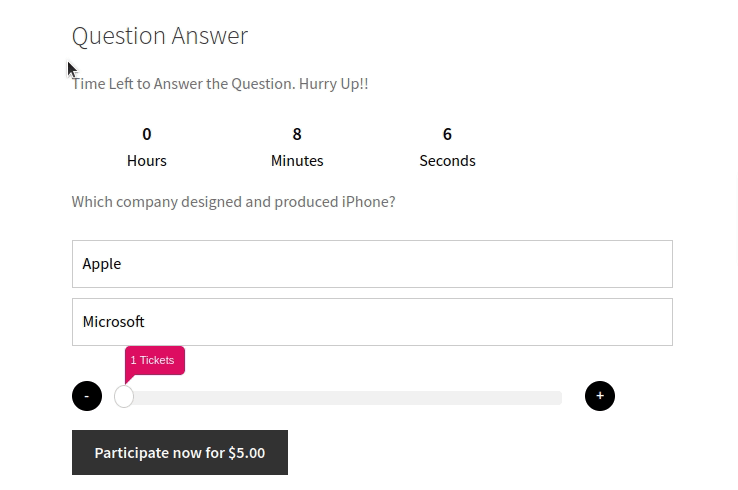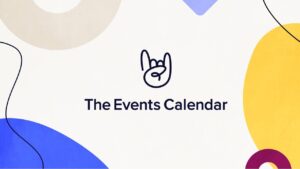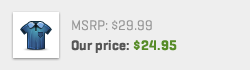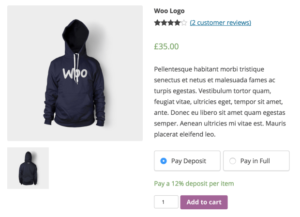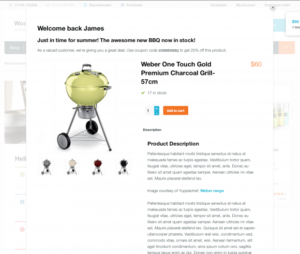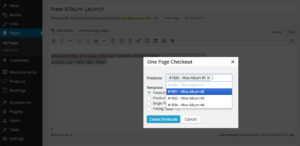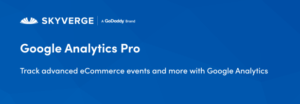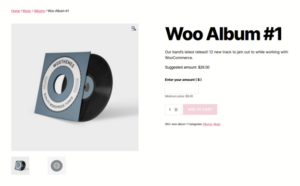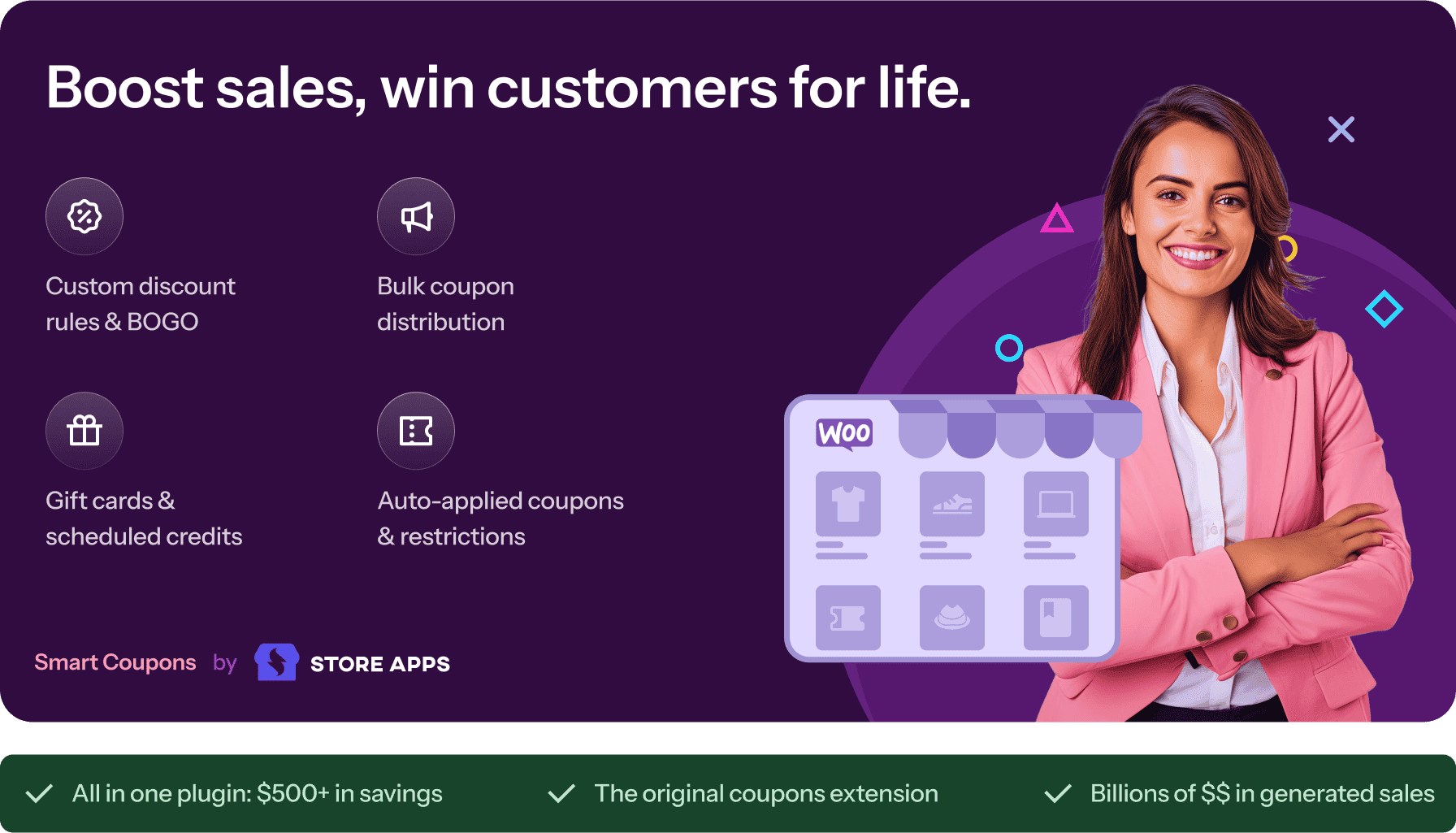- Dịch vụ khác (7)
- Wordpress (32945)
- Plugin (8228)
- Apps Mobile (364)
- Codecanyon (4157)
- PHP Scripts (763)
- Plugin khác (2537)
- Whmcs (67)
- Wordpress.org (340)
- Theme (24717)
- Blogger (2)
- CMS Templates (545)
- Drupal (3)
- Ghost Themes (3)
- Joomla (19)
- Magento (2)
- Muse Templates (37)
- OpenCart (19)
- PrestaShop (9)
- Shopify (1139)
- Template Kits (6169)
- Theme khác (379)
- Themeforest (7423)
- Tumblr (1)
- Unbounce (3)
- Website & Html Templates (8964)
- Admin Templates (809)
- Email Templates (228)
- Site Templates (7444)
- Plugin (8228)
Lottery for WooCommerce
2.395.800₫ Giá gốc là: 2.395.800₫.479.160₫Giá hiện tại là: 479.160₫.
Lottery for WooCommerce is a lottery/lucky draw system for WooCommerce. Using this plugin, you can run lotteries, competitions, contests, giveaways, raffles, etc., and supports both free and paid tickets. You can also set up a Question to which the users should Answer in order to participate in the Lottery thereby making it a case of skill rather than just by chance. You can assign Instant Win Prizes to specific ticket numbers and when your users purchase those tickets they will be eligible for the assigned prizes.
Benefits of Lottery for WooCommerce
1. Increases Revenue
Running a lottery/lucky draw system in your shop can bring additional revenue from lottery ticket sales.
2. Convert Potential Prospects to Customers
New users who participate in your lottery/lucky draw might be more inclined to purchase from your shop.
3. Attract New Customers
Users who have won a lottery/lucky draw may be more likely to refer new users to the site.
Popular Features
Answer a Question Before Purchasing Lottery
You can set up your site to ask a question to your users before they can purchase lottery ticket(s). The following customizations are possible,
-
Force your users to answer the question before purchase.
-
Prevent users from purchasing a lottery if the answered question is incorrect.
Instant Win
You can assign Instant Win Prizes to specific ticket numbers. When your users purchase those tickets, they will be eligible for the assigned prizes(Works only with Automatic Ticket Generation type). The Winners will be notified via email. The Instant Win Prizes list will be displayed on the product page.
Tiered pricing
You can offer discounts on ticket prices by combining two or more tickets.
Ticket Selection Types
1. Automatic
In this method, the ticket will be automatically generated for the users.
2. User selecting ticket
In this method, your users can select the ticket number as per their preference.
Lucky Dip
You can allow your users to choose tickets at random using the Lucky Dip feature.
Lottery on Shop Page
Your users can view the lottery details on the shop page.
Lottery on Single Product Page
Your users can purchase tickets for the lottery from the single product page.
Dashboard for Customer and Admin
A separate dashboard for the Site Admin and Users to view and manage the lottery activity.
Admin Dashboard
User Dashboard
Lottery Entry List
A separate page to list the on-going lottery products. Your users can view additional details regarding the lottery product.
Guest User Controls
By default, when a guest user tries to participate in a lottery, they will be forced to login to the site. Optionally, you can customize the guest workflow in two other ways as per your preference,
-
Prevent guest users from participating in the lottery
-
Allow guest users to participate in the lottery
Highly Customizable
You can customize the following for the lottery,
-
Price
-
Start Date and End Date
-
Lottery Ticket Creation Method,
– Automatically Generated
– User selects the Tickets(Alphabet Ticket Numbers supported) -
Winner Selection Method
– Automatic
– Manual -
Labels and Messages can be customized.
-
URL Parameters for lottery dashboard.
-
Option to redirect directly to checkout when the Participate Now button is clicked.
-
Option to enable search and select ticket option for the users.
Extensive Feature List
1. Guest user Support
2. Automatic Ticket Generation types
(i) Random Tickets
(ii) Sequential
(iii) Shuffled
3. User Chooses the Ticket types,
(I) Only Numbers
(ii) Numbers with Prefix and Suffix
(iii) Alphabet ticket Numbers(A1, A2, B1, B2,………E1, E2)
4. Instant Win Prizes
Allow the users to win the prizes instantly when they purchase the lottery tickets. It works only for the Automatic Ticket Generation Type.
5. Lucky Dip option available in User Chooses the Ticket Type.
6. Question and Answer:
Admin can create Question and Answer Globally or Product level. Also, the following restriction options are available in Question and Answer.
(i) Option available to force users to answer the question for purchasing the lottery tickets.
(ii) The Admin can set a Q/A time limit to Answer the Question for purchasing the lottery tickets.
(iii) Don’t Generate Ticket Numbers for Incorrectly Answered Questions.
(iv) Verify the answer before purchasing the lottery(only the Correct Answer should be allowed to purchase the ticket). Admin can set Limited Attempts or Unlimited Attempts for the user to choose the answer.
7. Enable Reserved Tickets(Only for User Chooses Ticket type).
8. Lottery ticket quantity chooser Range Slider for Automatic ticket generation type.
9. Predefined buttons option available to apply fixed or percentage discounts based on lottery ticket quantities.
10. Restrict users from purchasing the tickets based on IP address.
11. Option available to close the lottery when all the tickets have been sold.
12. Manually extend the lottery when the lottery fails.
13. Automatic Relist and Manual Relist options are available for relisting when the lottery is finished or failed.
14, Admin can manually create the orders to lottery products(both Automatic Ticket type and User Chooses Ticket type).
15. Separate lottery dashboard for admin and customers.
16. Option available to display purchased ticket details(Ticket history) in the Lottery Tickets Details tab on the Single product page.
17. Options available to hide the countdown timer, lottery start, and end date, timezone Info, Lottery status, etc.
18. Display settings available to show or hide the lottery details on the shop page and single product page.
19. Display the Ticket Progress Bar on the shop and product page.
20. Option available to display Ticket Number(s) on the thank you page & order details page only when the payment is completed.
21. Admin can customize lottery frontend labels and messages using Localization and Messages settings.
22. Color customization is available for the following options,
(i)Progress Bar
(ii)Countdown Timer
(iii)Ticket Number
(iv)Question & Answer
(v)Predefined Buttons
23. Lottery for WooCommerce requires Server Cron or WP Cron for the plugin to work. Also, the admin can see the last Cron-triggered information.
24. Various shortcodes are available to customize the lottery based on your needs.
25. Email notifications for all lottery activities.
26. Export CSV option available to export a particular lottery product ticket number details. Also, an option is available to export all the tickets of the lottery products on the site.
Frequently Asked Questions
Q: Can we allow the guest user to purchase the lottery tickets?
Yes, you can allow the guest user to purchase the lottery tickets.
Q: Instant Win Prizes option is available?
(i) Yes, it is available.
(ii) Instant Win Prizes work only for the Automatic Ticket Generation type.
(iii) Instant Win Prizes settings available in Lottery product settings(Edit product page).
Note: Instant Win Prizes work only for display purposes and admin should award the Prizes and credits to the winners manually.
Q: Is the Email option available for Instant Win Prizes?
(i) Yes, the email option is available for Instant Win Prizes.
(ii) Admin can enable Instant Win Prizes email for both admin and customers(who win the Instant Win Prize).
Q: We don’t want to allow the user to the competition who incorrectly answered the question. It is possible?
Yes, it is possible.
(i) Verify Answer Before Purchasing Lottery
– Using the Verify Answer Before Purchasing Lottery option, you can set an attempt limit for the user to answer the question.
– If the user selects the wrong answer and the attempt limit is exceeded then that user cannot be allowed to participate in the particular lottery.
(ii) Don’t Generate Ticket Number for Incorrectly Answered Question
We have another option(Don’t Generate Ticket Numbers for Incorrectly Answered Question) which allows the user to purchase lottery even if they selected the incorrect answer but cannot generate the ticket number and mail has been sent to the user to inform them about the wrong answer selected.
Q: Lucky Dip option is available in User Chooses the Ticket Type?
Yes, it is available.
Q: Is there a way to run a contest without a start and end date but show a progress bar of how many tickets are left until the contest is ended?
1. Currently, it is not possible to run a lottery without assigning a Start and End date. Instead, you can set the end date as a long time and hide the countdown timer on the shop page and single product page.
(i) Lottery -> Settings -> General -> Shop page -> Hide Countdown Timer for Lottery Products on Shop and Category Pages.
(ii) Lottery -> Settings -> General -> Single Product Page -> Hide Countdown Timer for Single Product Page.
2. Also, the option is available to close the lottery when all the tickets have been sold.
Lottery -> Settings -> General -> Close Lottery when All the Tickets have been sold.
Q: Is there any option available to set a preset value for the default quantity display in the Range slider for the quantity Selector?
Yes, an option is available to set a preset value(default quantity) in the Range slider for quantity Selector.
Settings
(i) Lottery -> Settings -> General -> Single product Page -> Quantity Selector Type -> Range Slider.
(ii) Lottery product Settings(Edit product page) -> Display Range Slider Based On -> Preset Tickets -> Set Preset Tickets
Note:
Range slider for quantity Selector works only for Automatic Ticket Generation Type.
Q: How to select the winner when using Manually Pick Winners option?
i) If the admin selected Winner Selection Method as Manual and the lottery time is ended by reaching Minimum tickets value, then the lottery is moved to closed status. Users to wait for the result until admin to pick the winners manually.
ii) Admin can Pick the winners manually in Lottery Post table
Lottery -> Lottery -> Lottery product -> View Details
Q: How to Customize the “Lottery” word in Frontend?
(i) You can customize the messages and frontend display using Localization and Messages settings
Lottery -> Settings -> Localization
Lottery -> Settings -> Messages
(ii) Also, you can customize some messages and frontend display using Po file translation. For more information about Po file translation please refer to the “Translation” section on Lottery Documentation(https://docs.woocommerce.com/document/lottery/).
Q: It is possible to set the ticket number as 00001 to 99999 in Automatic Ticket Generation type?
1. Yes, it is possible. If you set 5 in ticket length(Only number type) in Random type and set the maximum ticket as 99999, then it will generate the ticket number 00001 to 99999.
Lottery -> Settings -> General -> Ticket Generation -> Automatic Random Ticket Generation Settings -> Ticket Length -> Set 5
2. Also, you can achieve this scenario using Shuffled or Sequential ticket type. If you set the Ticket Starting Number as 00001 and set the maximum ticket as 99999, then it will generate the ticket number 00001 to 99999.
Shuffled and Sequential options are available in lottery product settings(edit product page).
Q: Alphabet ticket number series(Example: A1, A2, B1, B2,………E1, E2) available in User Chooses the Ticket Type?
Yes, it is available.
Q: Can we give bulk tickets(based on ticket quantities) for a certain amount?
(i) Yes, it is possible.
(ii) We have a Predefined Buttons option to apply Fixed price or Percentage discounts based on lottery ticket quantities.
(iii) You can see the settings in Lottery product settings(Edit product page).
Q:Admin can create the order for the user(Manual order) for lottery products?
– Yes, it is possible.
– Admin can create the manual order for both ticket generation type
(i) Automatic Ticket Generation Type
(ii) User Chooses the Ticket Type
Q: How to configure Cron for Lottery?
Lottery for WooCommerce Requires Server Cron or WP Cron in order for the plugin to work.
1. Server Cron
(i) Please follow the below steps to configure the server cron,
1. Login to the cPanel of your site.
2. Locate “Cron Jobs” within the cPanel
3. Under the “Add New Cron Job” section, fill in the following data,
a. Common Settings
In this section, you can set up how frequently the Cron should run. For Example, if the value is set as “Once Per Minute”, then the cron will run once every minute. Once the cron is triggered, the following activities will be updated,
– Starting Future Lotteries
– Ending Closed Lotteries
b. Lottery Plugin Server Cron Settings
Also, please select the Server Cron option in Lottery plugin Settings,
Lottery -> Settings -> Advanced -> Cron -> Cron Type -> Server Cron
c. Update Cron Command
Please check by updating the server cron using below URL format,
Update Cron Command URL Format
Your site URL(https://www.your-domain.com/) with Update command(?lty_lottery_cron=update)
For Example
http://www.your-domain.com/?lty_lottery_cron=update
2. WP Cron
Lottery -> Settings -> Advanced -> Cron -> Cron Type -> WP Cron
– Set time for Cron Trigger Frequency
– Save the settings
For more information about WP Cron please refer to the documentation(https://docs.woocommerce.com/document/lottery/)
Also, please follow the below steps to know about the last update of cron information in our plugin.
Lottery -> Settings -> Advanced -> Cron Information
Q: We can re-use the old lottery products?
Yes, we have a Relist option to reset the previous lottery data and you can start the old lottery as a new lottery.
Q: Why is my lottery failing and how can I start the lottery again with the same purchase data?
Lottery products fail only if the end time has been reached without reaching the Minimum ticket value.
We have the Extend option which is available in Lottery Product Settings(Edit product page). Using the extend option you can extend the lottery without losing the purchased ticket data. Extend option display only for the failed lottery.
Q: Can we Export the lottery tickets?
Yes, we have the Export CSV option which is available in the lottery post table.
Requirements
Minimum PHP version: 5.6
Lottery for WooCommerce can help you run a lottery/lucky draw system in your WooCommerce Shop.
Tặng 1 theme/plugin đối với đơn hàng trên 140k:
Flatsome, Elementor Pro, Yoast seo premium, Rank Math Pro, wp rocket, jnews, Newspaper, avada, WoodMart, xstore
1. Bấm Đăng nhập/đăng ký.
2. Điền thông tin email, mật khẩu đã mua hàng -> bấm Đăng nhập.
3. Di chuột đến mục Tài khoản -> Đơn hàng -> bấm vào Xem ở đơn hàng đã mua.
4. Đơn hàng hiển thị tình trạng Đã hoàn thành -> bấm vào Download để tải sản phẩm về.
1. Bấm Thêm vào giỏ hàng -> bảng thông tin giỏ hàng sẽ hiển thị góc trên bên phải.
2. Bấm Thanh toán.
3. Điền thông tin thanh toán gồm: tên, email, mật khẩu.
4. Chọn phương thức thanh toán có hỗ trợ gồm: Chuyển khoản ngân hàng (quét mã QR), quét mã Momo, quét mã Viettelpay, Paypal.
5. Bấm Đặt hàng để tiếp tục.
5. Thanh toán bằng cách quét mã QR (Nội dung chuyển khoản và số tiền sẽ tự động được tạo), hoặc chuyển khoản nhập số tiền và nội dung chuyển khoản như hướng dẫn.
6. Sau khi thanh toán xong đơn hàng sẽ được chúng tôi xác nhận đã hoàn thành và bạn có thể vào mục Đơn hàng để tải sản phẩm đã mua về.